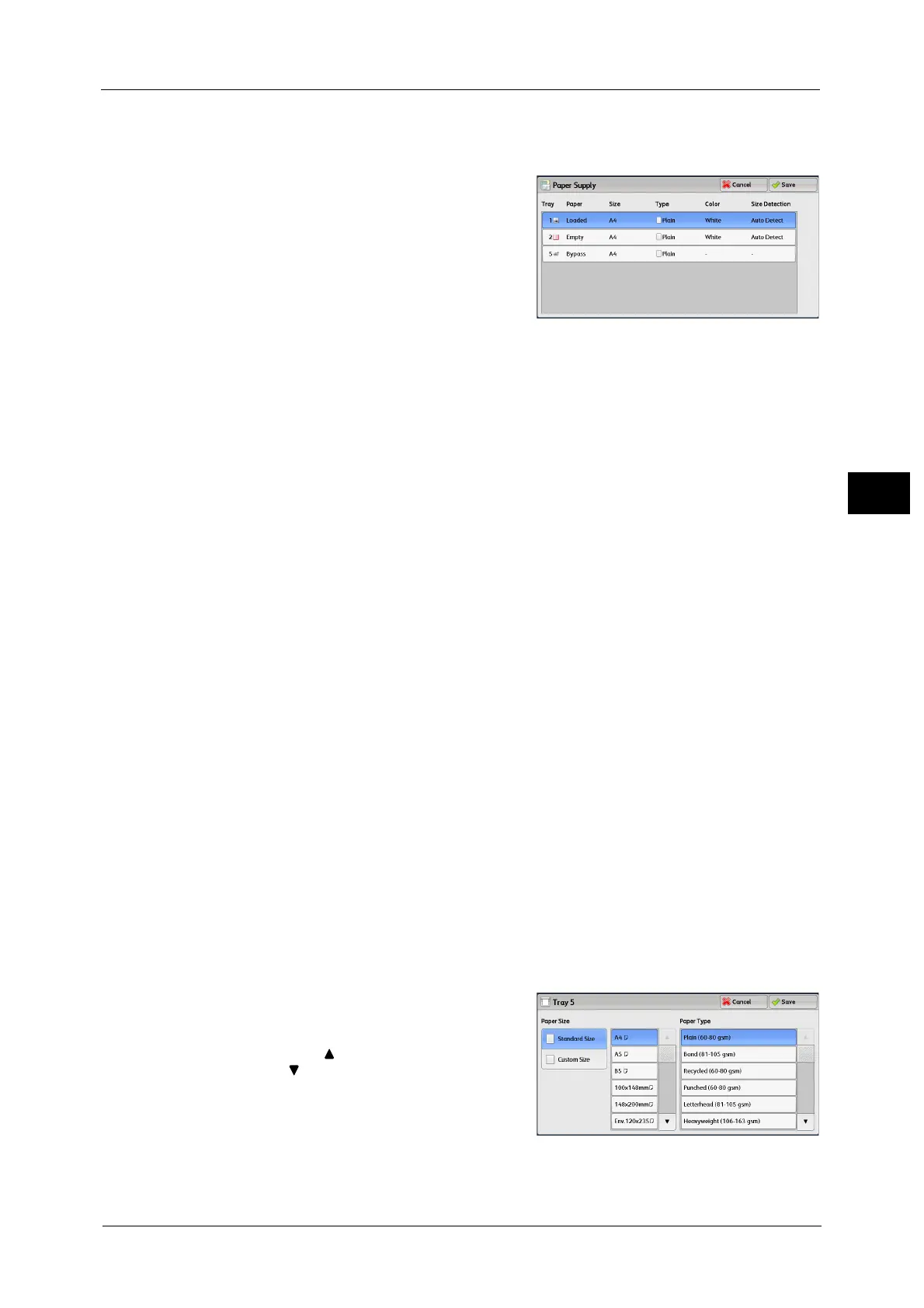Copy
99
Copy
3
[Paper Supply] Screen
This screen allows you to select a paper tray from all trays available on the machine.
1 Select a paper tray.
Note •Scroll the list by drag or flick operation to
switch the screen to be displayed. For
information on how to drag or flick, refer to
"Touch Screen" (P.77).
Tray
Allows you to select a paper tray. When [Bypass]
is selected, the [Tray 5] screen is displayed
where you can specify a paper type other than plain paper, and non-standard size paper.
For more information, refer to "[Tray 5] Screen" (P.99).
Note •Tray 2 is optional.
Paper
Displays the existence of paper in trays.
"Empty" is displayed when no paper is set in trays and "Loaded" is displayed when one or
more papers are set in trays.
Size
Displays paper sizes.
Type
Displays paper types.
Color
Displays paper colors.
For information on how to set [Paper Color], refer to "5 Tools" > "Common Service Settings" > "Paper Tray Settings" > "Paper
Tray Attributes" in the Administrator Guide.
Size Detection
Displays how the machine detects a paper size.
For information on how to set [Size Detection], refer to "5 Tools" > "Common Service Settings" > "Other Settings" > "Paper
Size Settings" in the Administrator Guide.
[Tray 5] Screen
Set the paper loaded in Tray 5.
The [Tray 5] screen appears when you load paper in Tray 5.
For information on paper that can be loaded in Tray 5, refer to "2 Paper and Other Media" > "Paper Types" in the
Administrator Guide.
1 Select a paper size and a paper type.
Note •Select [ ] to return to the previous screen or
[ ] to move to the next screen.
• Scroll the list by drag or flick operation to
switch the screen to be displayed. For
information on how to drag or flick, refer to
"Touch Screen" (P.77).
