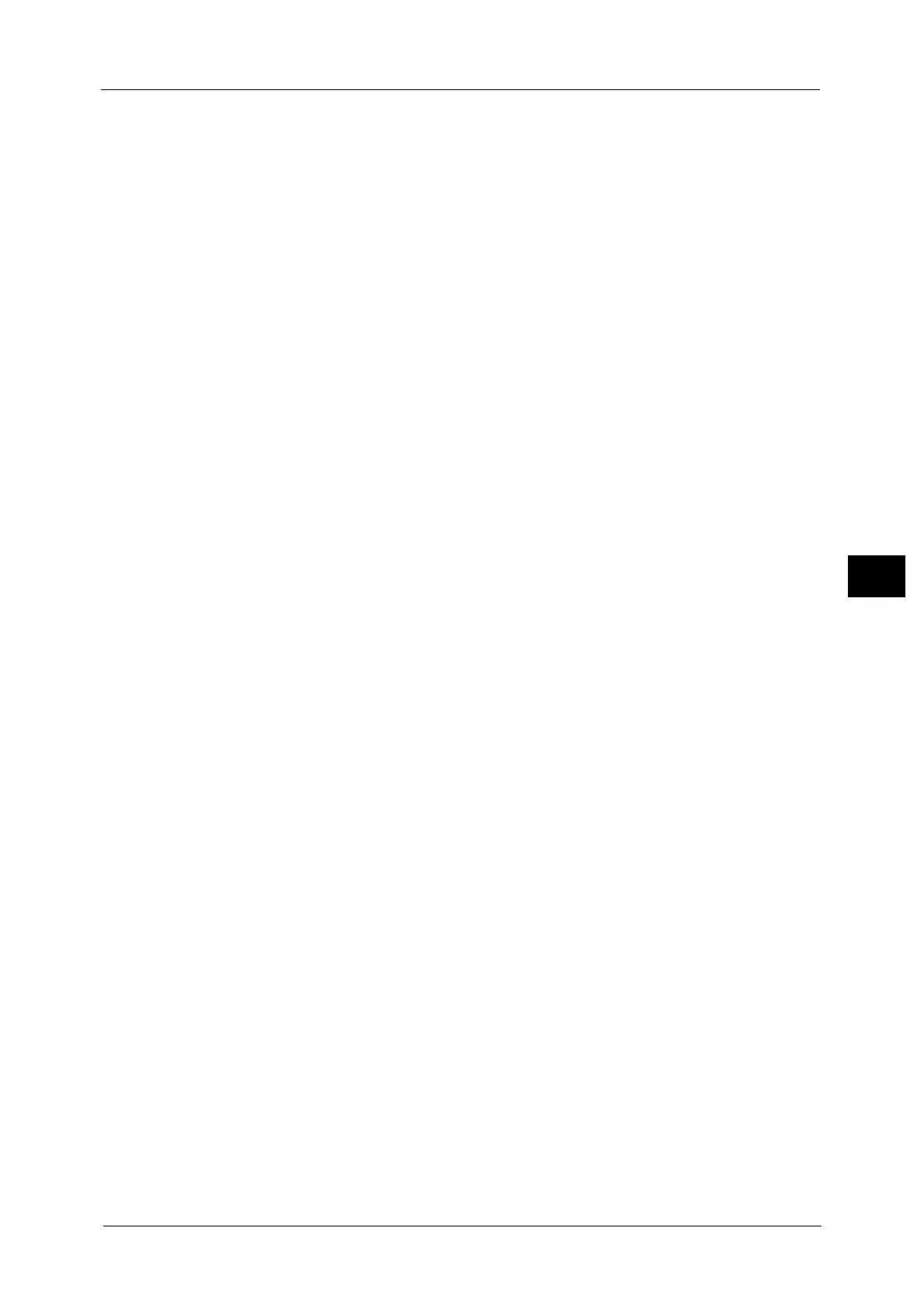Common Service Settings
151
Tools
5
Screen Brightness
You can adjust the screen brightness of the control panel between -16 and +16.
Reconfirm E-mail Recipient
Select whether or not to display the screen to confirm e-mail recipients when sending e-
mails.
Select from [Confirmation Not Required], [Always Reconfirm Recipient], or [Reconfirm if
Multiple Recipients].
Reconfirm Fax/Internet Fax Recipient
Set whether or not to display a screen to confirm fax/Internet fax recipients when sending
faxes / Internet faxes.
First Tab - Reconfirm Recipients
Select from [Off], [Always Reconfirm Recipient], and [Reconfirm if Multiple Recipients].
Start Job at Other Tabs
Select from [Disabled] and [Enabled].
Note • When you select [Start Disabled], you cannot confirm the e-mail recipients in other Tabs.
Reconfirm Recipient at Other Tabs
Select from [Off], [Always Reconfirm Recipient], and [Reconfirm if Multiple Recipients].
Note • This item is not displayed when you select [Start Disabled] for [Start Job at Other Tabs].
• [Off] cannot be selected when you select [Reconfirm if Multiple Recipients] for [First Tab - Reconfirm
Recipients]. And [Off] and [Reconfirm if Multiple Recipients] cannot be selected when you select
[Always Reconfirm Recipient] for [First Tab - Reconfirm Recipients].
Reconfirm Email Recipient Button
Set whether or not to display a screen to check available memory when sending e-mails.
Select from [Disabled (Show Memory)] and [Enabled].
Reconfirm Fax / Internet Fax Recipient Button
Set whether or not to display a screen to check available memory when sending faxes /
Internet faxes.
Select from [Disabled (Show Memory)] and [Enabled].
Screen After Inserting USB
Select whether or not to display the screen when the machine detects USB memory device
insertion, and also select the screen type at the time.
Select from [Off], [Store to USB], [Media Print - Text], [Media Print - Photos], and [Service
Selection Screen].
Note • If you select [Service Selection Screen], the [USB Device Detected] screen is displayed when a USB
memory device is inserted. You can select [Store to USB], [Media Print - Text], or [Media Print -
Photos].
• If a USB memory device is inserted when the machine is switched off, and then you switch on, the
[Services Home] screen is displayed.
• When a USB memory device is inserted into the USB memory slot during the Energy Saver mode, the
touch screen does not light up. After exiting the Energy Saver mode by pressing the <Energy Saver>
button, insert the USB memory device again or select the feature to be used on the [Services Home]
screen.
• If a commercially available Memory Card Reader is used and it is left inserted all the time, the screen
is not switched to the selected screen even when a medium is inserted into the slot of the Memory
Card Reader.