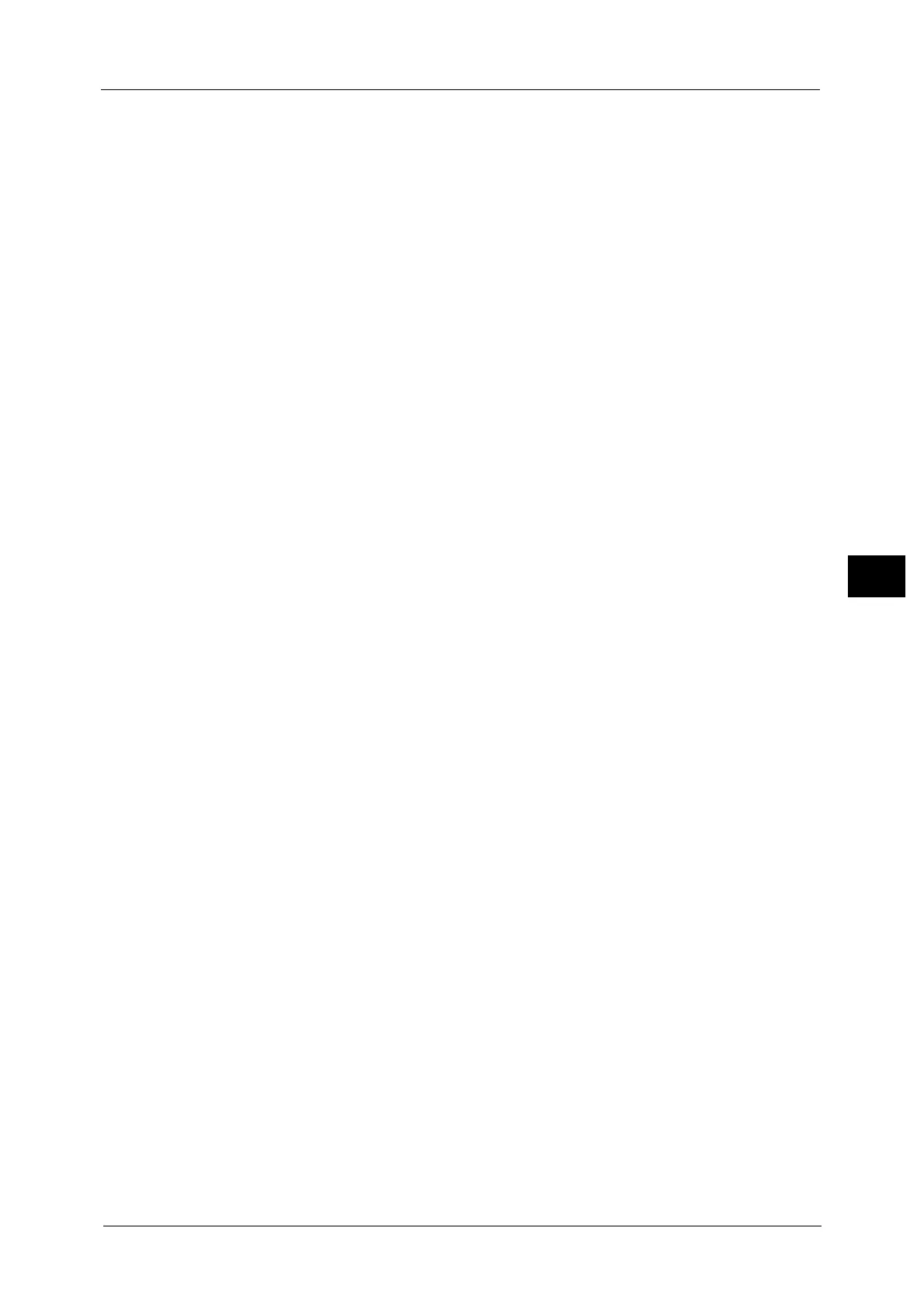Common Service Settings
157
Tools
5
Important •When you select [High Quality], and [Corner Shift] is selected in [Image Shift] with a ratio of 60% or
less is specified in [Reduce/Enlarge], a part of the image may not be printed or blank paper may be
output.
Background Suppression (Black Copy)
Set the method of background suppression to be used when making monochrome copies.
Background suppression is the function to detect the density of colors and suppress the scan
of background colors when a document has background colors on colored paper.
Select [High Speed] to sample a section of the document and detect the background color.
Select [High Quality] to conduct a pre-scan, and sample the whole document to detect the
background color.
Important •When you select [High Quality], and [Corner Shift] is selected in [Image Shift] with a ratio of 60% or
less is specified in [Reduce/Enlarge], a part of the image may not be printed or blank paper may be
output.
Background Suppression (Scan Jobs)
Set the method of background suppression to be used for scan operations.
Set how the machine detects density and deletes the background color.
Select [High Speed] to sample a section of the document and detect the background color.
Select [High Quality] to conduct a pre-scan, and sample the whole document to detect the
background color.
Image Enhancement
Allows you to select whether to carry out image enhancement. If you select [On], the
machine gives the image a smoother appearance when printed.
Calibration
Calibrate the machine regularly to correct and ensure consistency of printing colors over
time, environment and devices.
For more information, refer to "Executing Calibration" (P.94).
When the printed colors do not seem to have been corrected properly despite regular
calibration, contact our Customer Support Center.
Screen Type
Select from [Copy Job 1], [Copy Job 2], [Print Job 1], and [Print Job 2].
For more information about screen type, refer to "Executing Calibration" (P.94).
Paper Supply
Select a paper tray.
Target
Select from [Copy & Print Jobs], [Copy Jobs Only], [Print Jobs Only], and [None].
2 Sided Color Scanning Calibration
Calibrate the Duplex Automatic Document Feeder B1-PC (optional) regularly to correct and
ensure consistency of its scanning colors over time, environment and devices.
Select [Print Chart] and press <Start>, and the 2 Sided Color Scanning Calibration Chart will
be printed.
To perform 2 Sided Color Scanning Calibration, scan the 2 Sided Color Scanning Calibration
Chart with Duplex Automatic Document Feeder B1-PC face up first, and then face down.
To restore the previous values, select [Restore Previous Values] and press <Start>.
