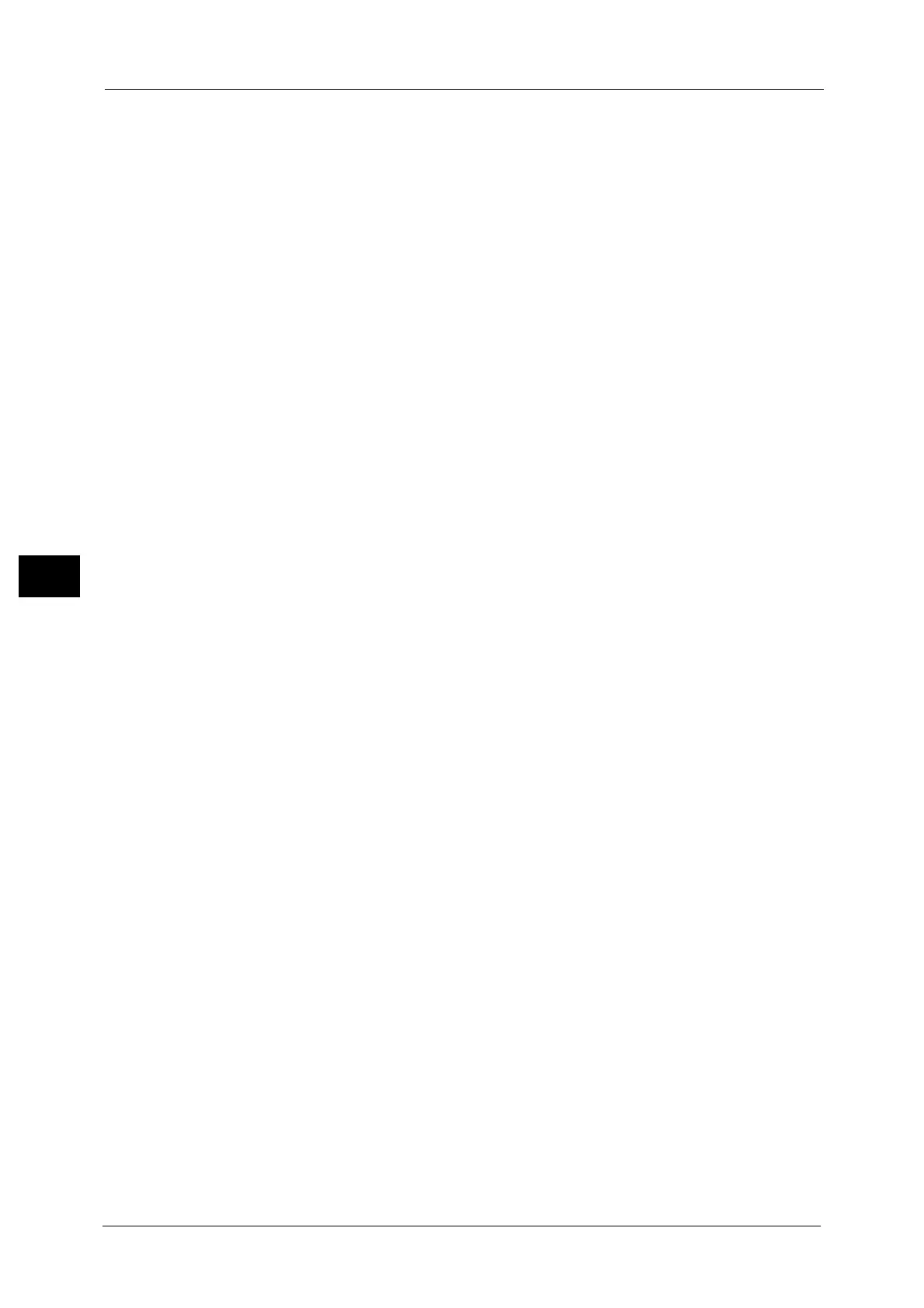5 Tools
236
Tools
5
Shadow Suppression Level
Set the shadow suppression level. This is valid when [Shadow Suppression] is set to [Auto
Suppression].
Color Space
Set whether or not to display the Color Space feature.
When you select [Enabled], the [Color Space] button is displayed on the [Advanced Settings]
screen for the [E-mail], [Store to Folder], [Scan to PC], and [Job Template].
Important • When [Disabled] is selected as default and "Color Space" (P.232) is set to [Device Color Space], [Auto
Detect] of [Color Scanning] in the First Tab ([E-mail]/[Store to Folder]/[Network Scanning]/[Scan to
PC], and [MRC High Compression] and [Specific Color] under [File Format] do not appear. For more
information on Color Space, refer to "Color Space" (P.232).
TIFF Format
Set the TIFF format for scanned data. You can select either [TIFF V6] or [TTN2].
Image Transfer Screen
Select whether or not to display a message when the scan of a document completes.
Disabled
Does not display a scan completion message.
Display Message at End of Scanning
Displays a scan completion message.
Display Scan & Transfer Screens
Displays the transfer screen after scan completion. The scan completion message is not
displayed.
Display Message at End of Transfer
Displays a transfer completion message.
Searchable - Page Orientation
Set whether or not to handle the character orientation to be upright when the machine
scans a document with OCR (Optical Character Recognition).
Auto Upright Orientation
Handles the character orientation upright regardless of the document orientation.
According to Original Orientation
Handles the character orientation depending on the document orientation.
Note • This feature does not appear for some models. An optional component is required. For more
information, contact our Customer Support Center.
URL File Expiration
Set the retention period for files stored with the Store & Send Link feature. You can specify
a value from 1 to 168 hours in 1 hour increments. The default value is 3 hours.
Generation of URL Link
Set the format of URLs generated with the Store & Send Link feature. Select either [Use IP
Address] or [Use FQDN].
The following are examples of URLs:
