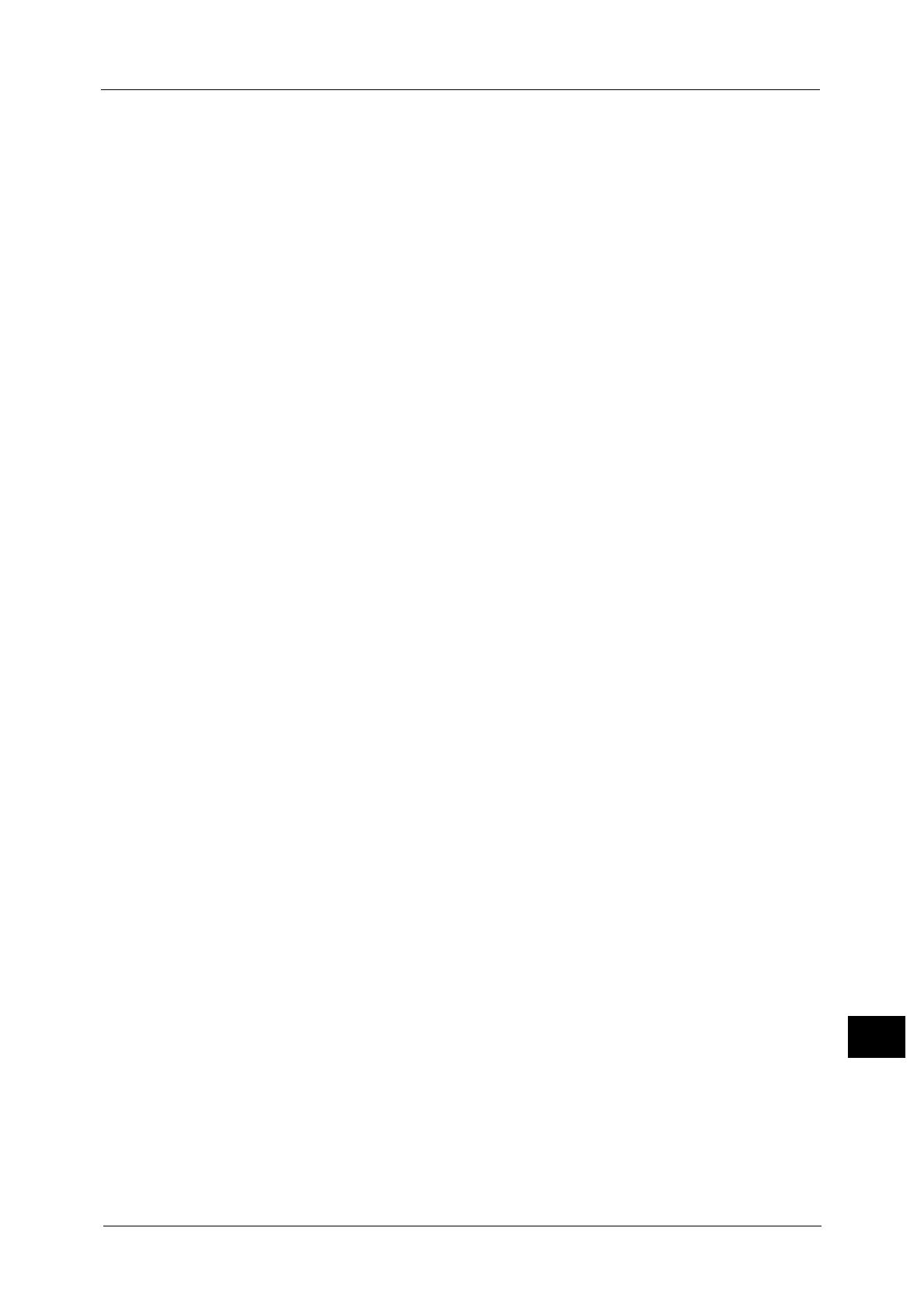Notes and Restrictions
687
Appendix
16
2 Sided Simultaneous Scan
When [Color Scanning] is set to [Color] and [Color Space] is set to [Device ColorSpace], 2
sided simultaneous scan is not available.
FTP Transmission for Scan to PC
z
By factory default, [Passive Mode] is selected as a transfer mode for sending scanned
data via FTP from the machine.
z
You can switch the FTP transfer mode using CentreWare Internet Services, but cannot
switch the mode per job or per destination FTP server.
z
Depending on your network environment, operations may not be performed properly
unless the FTP transfer mode is switched from [Passive Mode] to [Active Mode].
z
When [IP Filtering] is enabled, make sure to switch the FTP transfer mode to [Active
Mode].
In [Passive Mode], the server allows the client to connect to the port for transferring data,
and the client starts the connection. [Passive Mode] is commonly used and also has lower
security risk than [Active Mode].
In [Active Mode], the client notifies the server of the port number for transferring data,
and the server starts the connection. [Active Mode] may incur a security risk such as
impersonation by third parties. In addition, the proper connection may not be available
in the firewall environment. In such a case, select [Passive Mode].
SMB Transfer for Scan to PC
If you use Mac OS X v10.7 Lion, contact our Customer Support Center and ask if your
operating system is supported.
Store to WSD
z
When the WSD scan port is not activated, the [Store to WSD] button is not displayed in
the [Services Home] screen. Enable the WSD scan port to use the Store to WSD service on
the machine.
z
The Store to WSD feature requires the default scanner driver of Windows Vista Service
Pack 2 or later. When an appropriate operation system is installed, you can operate scan
using [Windows Fax and Scan] or [From scanner or camera] in [Microsoft Paint].
z
[Next Original] is not displayed when using the WSD scan feature.
z
You cannot execute multiple jobs simultaneously. If you execute a job during the scan
job, the latter job is not accepted.
z
When using WSD scan, you cannot change layout settings by the machine. Configure the
settings on the computer using the scanner driver included as standard in Windows.
z
Press [Operate From Computer] to display the standby screen. If the standby screen is not
displayed, a scan job will not be started even when the network computer recognizes the
machine. While the standby screen is displayed, the machine does not execute Auto Clear
or enter the Energy Saver mode.
z
After being scanned, remove the originals and then select [OK] on the [Remove Your
Originals] screen. You cannot execute any operation without selecting [OK].
z
The Store to WSD feature requires the default scanner driver of Windows Vista or later.
Setting items are different from those for the dedicated scanner driver.
Note • WSD stands for Web Services on Devices.
