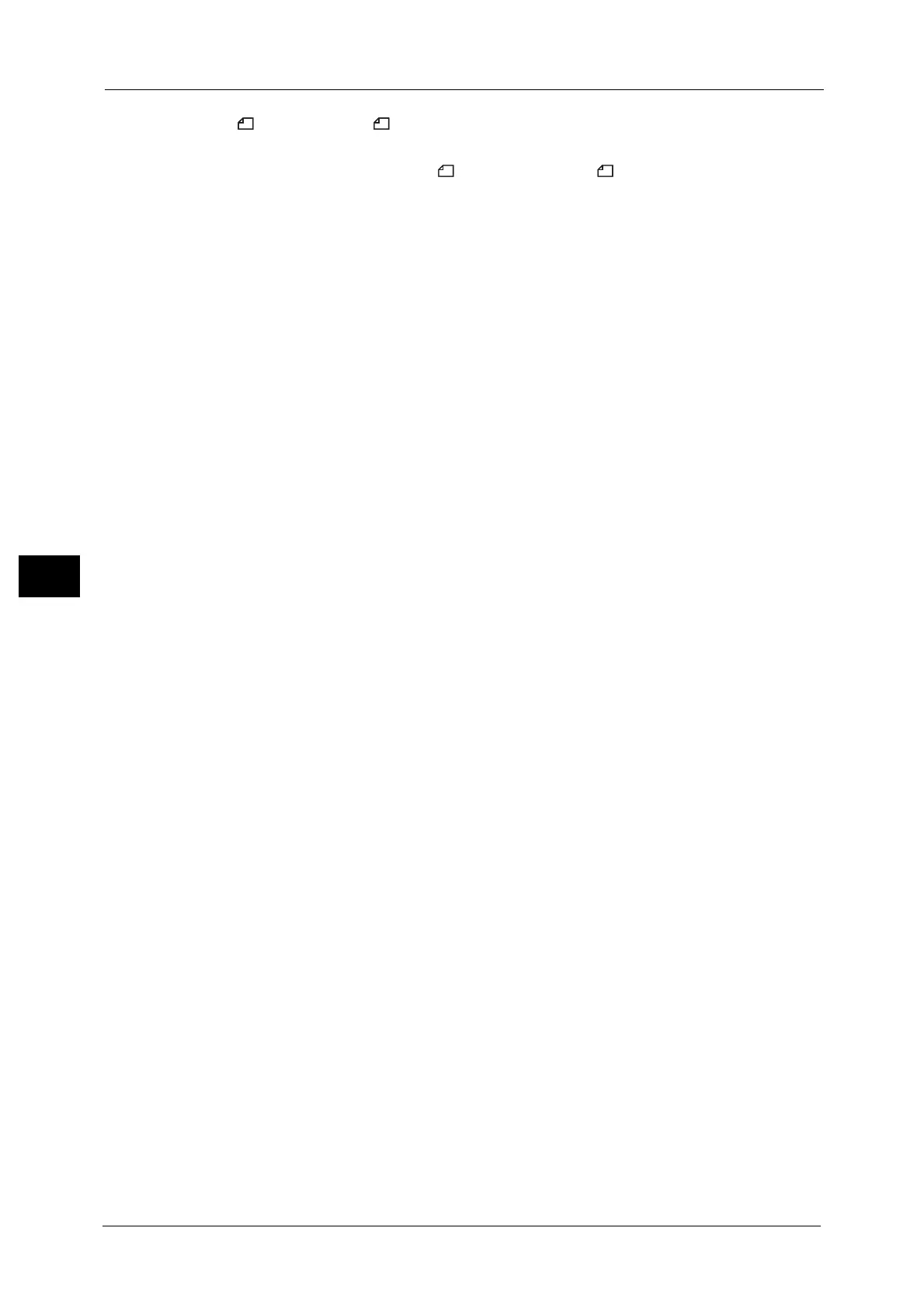5 Tools
244
Tools
5
Reduce 8.5 x 11" Original to A4
When [Reduce/Enlarge] in the [Layout Adjustment] screen is set to [Auto %], you can set
whether or not to reduce 8.5 x 11" size document to A4 , while scanning the document.
Pseudo-Photo Gradation Mode
You can select a gradation expression mode. Selecting this mode enables the machine to
change the processing method for gray part (halftone) to achieve near-photo quality. Select
either [Error Diffusion] or [Dither].
Changing this setting also changes the photo gradation mode for Color Scanning (Black &
White).
Folder Selector Setup
Select whether or not to use the Folder Selector Setup feature.
The Folder Selector Setup feature allows you to classify received faxes by line type and store
them in folders specified.
Memory Full Procedure
If there is insufficient hard disk memory while scanning a document, a screen appears
asking you how you want to handle the partially stored data.
Set the process you want the machine to perform for the partially stored data after a certain
time has elapsed in the confirmation screen.
You can set the time until the memory full procedure is carried out. For more information, refer to "Auto Job Release" (P.145).
Delete Job
Deletes the data partially stored.
Run Job
Treats the read-in data as valid, and start scanning the document partially stored.
Maximum Stored Pages
Set the maximum number of pages stored for a fax document. You can specify from 1 to
999 pages.
Mixed Size Originals Scan Mode
Set the scan mode when the machine scans documents of various sizes simultaneously with
the document feeder. If only documents of standard sizes are to be scanned, we
recommend that you select [Standard Size Mode].
Note • When [Standard Size Mode] is selected, image loss may occur if the following types of documents
are scanned:
- Non-standard size documents
- B4 size documents with the inch series setting in [Paper Size Settings].
Skip Blank Pages
Set whether or not to detect blank pages while scanning 2 sided documents and transmits
only pages that are not blank.
Note • This feature is for service representative use. For more information, contact our Customer Support
Center.
Fax Data in Folder Priority 1 to 3
Set the priority to display the fax information received using folders. For instance, when
using Network Scanner Utility3, the fax information is displayed in the [Recipient] section of
the file list screen.
