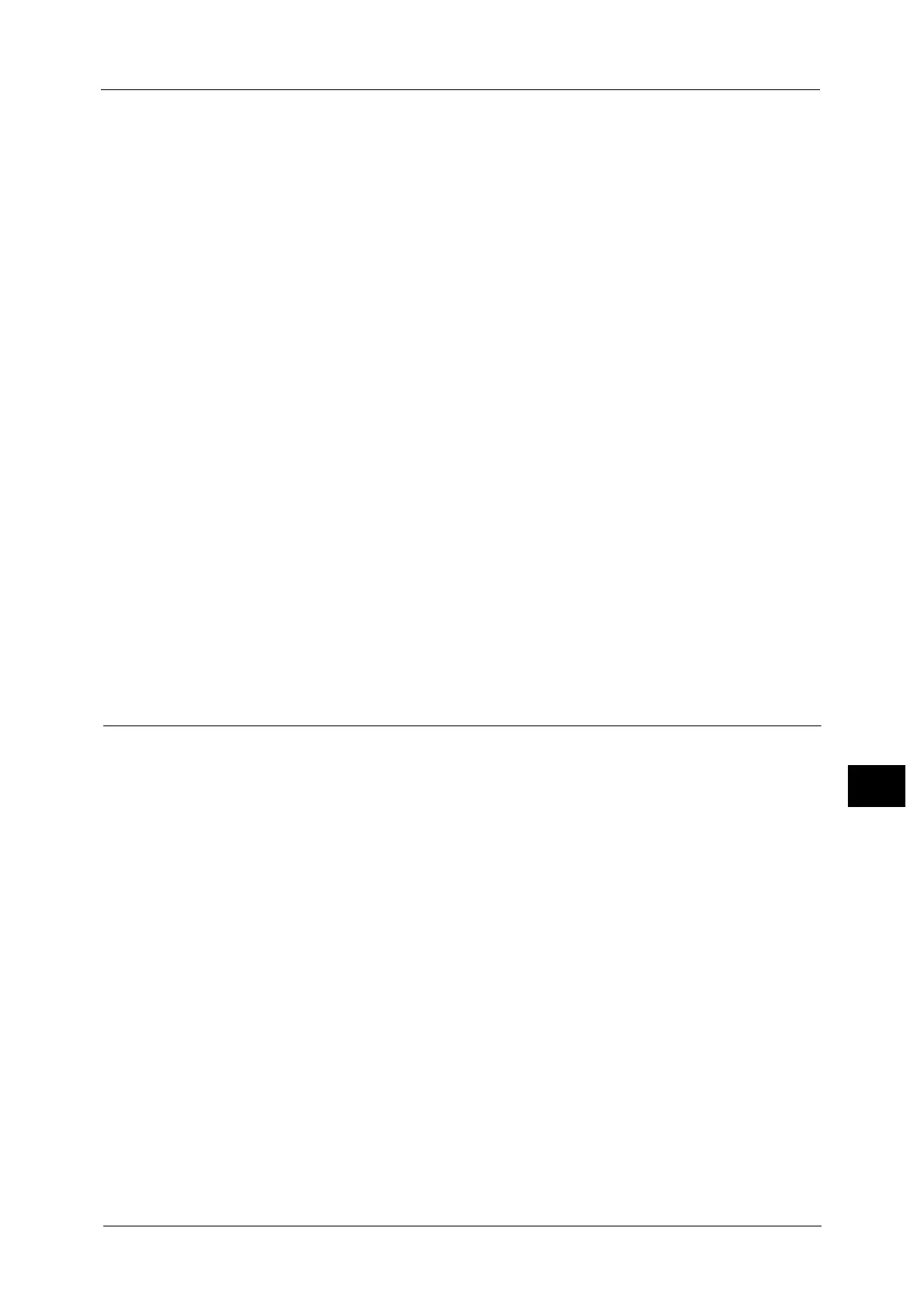Installation Procedures
371
Using IP Fax (SIP)
10
1) Select [Connectivity & Network Setup].
2) Select [SIP settings].
3) Select [Enable SIP Server], and then select [Change Settings].
4) Select [Yes], and then select [Save].
5) Select [SIP Server IP Address Resolution], and then select [Change Settings].
6) Select a method to obtain SIP server IP address, and then select [Save].
7) Select [SIP Proxy Server Setup], and then select [Change Settings].
8) Set the IP address, port number, login user name, login password, and server type.
Note • The settings of port number, login user name, login password, and server type are required even
when [SIP Server IP Address Resolution] is set to [DHCP] or [DHCP v6].
9) Select [SIP Registrar Server Setup], and then select [Change Settings].
10) Set the IP address, port number, login user name, login password, and server type.
Note • The settings of the port number, login user name, login password, and server type are required even
when [SIP Server IP Address Resolution] is set to [DHCP] or [DHCP v6].
11) Select [Close].
3 Select [Close] repeatedly until the [Tools] screen is displayed.
4 Select [Close].
Note • Rebooting the machine may be required depending on the settings. When a message displayed on
the screen, follow the message and reboot the machine.
5 Print a configuration report to confirm that the SIP server settings.
For information on how to print a configuration report, refer to "Print Reports" (P.106).
Step 5 Registering the VoIP Gateway
This section describes the configuration procedures to register a VoIP gateway to go
through.
Configure a VoIP gateway when you transmit IP fax (SIP) to a G3 fax machine that is
connected to the public phone line.
You can configure up to 50 VoIP gateways.
1 Display the [Tools] screen.
1) Press the <Log In/Out> button.
2) Enter the system administrator’s user ID with the numeric keypad or the keyboard
displayed on the screen, and select [Enter].
When a passcode is required, select [Next] and enter the system administrator's
passcode, and select [Enter].
Note • The default user ID is "11111".
• The default passcode is "x-admin".
3) Select [Tools] on the [Services Home] screen.
2 Configure VoIP gateway settings.
For more information on VoIP gateway registration, refer to "VoIP Gateway Setup" (P.210).
1) Select [Connectivity & Network Setup].
2) Select [SIP Settings].
3) Select [VoIP Gateway Setup], and then select [Change Settings].
