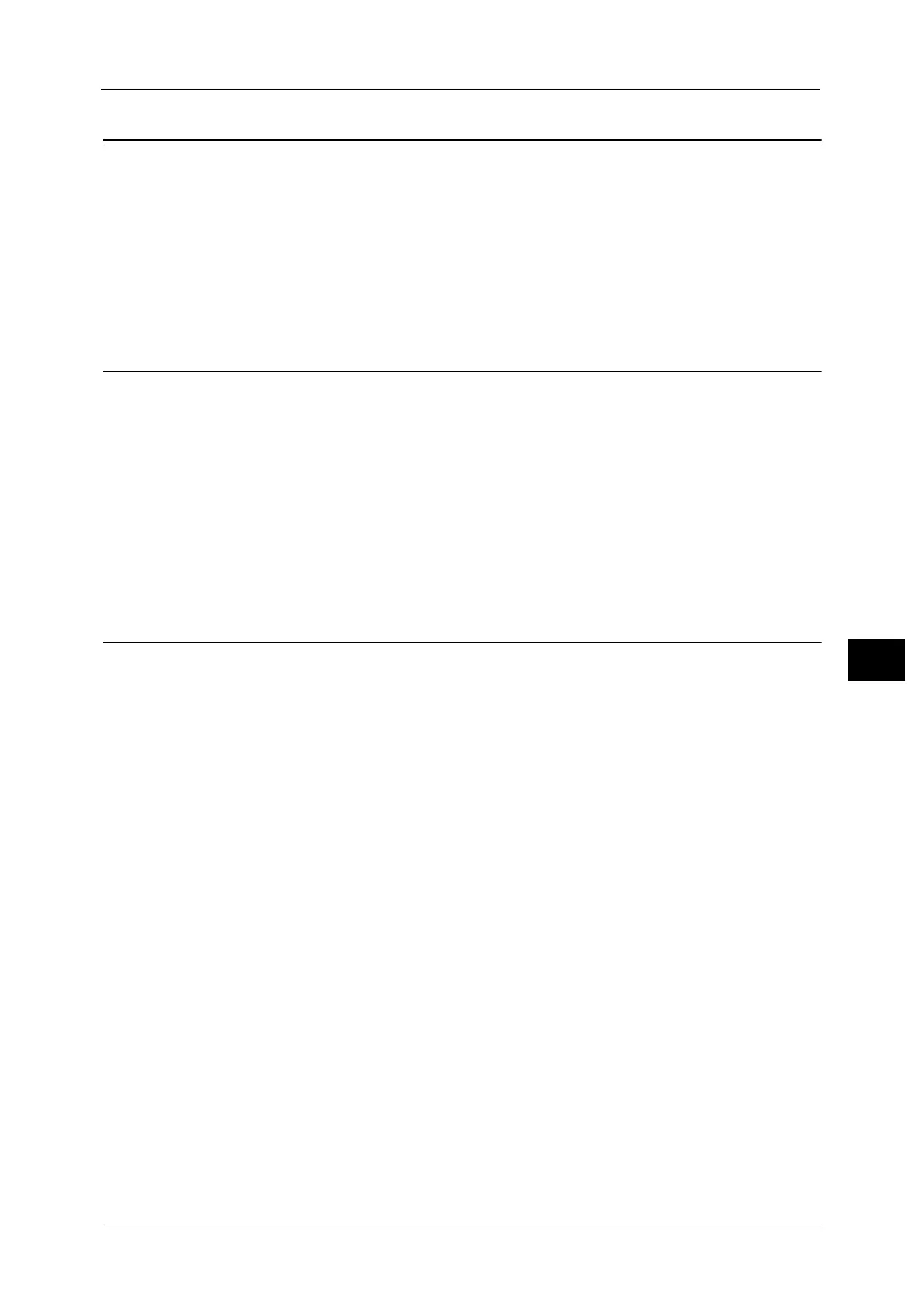Installation When Using USB Port
321
Printer Environment Settings
7
Installation When Using USB Port
This section describes how to install the machine using a USB interface.
The following shows the reference section for each procedure.
Step 1 Preparations .....................................................................................................................................................................321
Step 2 Configuration on the Machine.....................................................................................................................................321
Step 3 Configuration on the Computer ..................................................................................................................................322
CentreWare Internet Services Setting Items.........................................................................................................................322
Step 1 Preparations
The following items are required to connect the machine to a computer via a USB interface.
z
USB cable
z
The Driver CD Kit (provided with the machine)
z
The Adobe PostScript 3 Kit (optional) - this is required only when using a Macintosh
computer
Note • For Mac OS 9.2.2 English, and Mac OS X 10.3.9 - 10.4.11 English, Adobe PostScript3 Kit (optional) is
required. For Mac OS X 10.5/10.6/10.7 English, you can use EtherTalk without the Adobe PostScript 3
Kit (optional) if you install the print driver for Mac OS X contained in the CD-ROM provided with the
driver.
Step 2 Configuration on the Machine
The following describes the configuration procedures to use a USB interface on the
machine.
Note • To print binary data using a USB interface, set [Adobe Communication Protocol] to [RAW]. For more
information, refer to "USB" (P.196).
• You can configure the settings using CentreWare Internet Services. For items that can be configured
using CentreWare Internet Services, refer to "CentreWare Internet Services Setting Items" (P.322).
1 Display the [Tools] screen.
1) Press the <Log In/Out> button.
2) Enter the system administrator's user ID with the numeric keypad or the keyboard
displayed on the screen, and select [Enter].
When a passcode is required, select [Next] and enter the system administrator's
passcode, and select [Enter].
Note • The default user ID is "11111".
• The default passcode is "x-admin".
3) Select [Tools] on the [Services Home] screen.
2 Enable the USB port on the machine.
1) Select [Port Settings].
2) Select [Connectivity & Network Setup].
3) Select [USB], and then select [Change Settings].
4) Select [Port Status], and then select [Change Settings].
5) Select [Enabled], and then select [Save].
