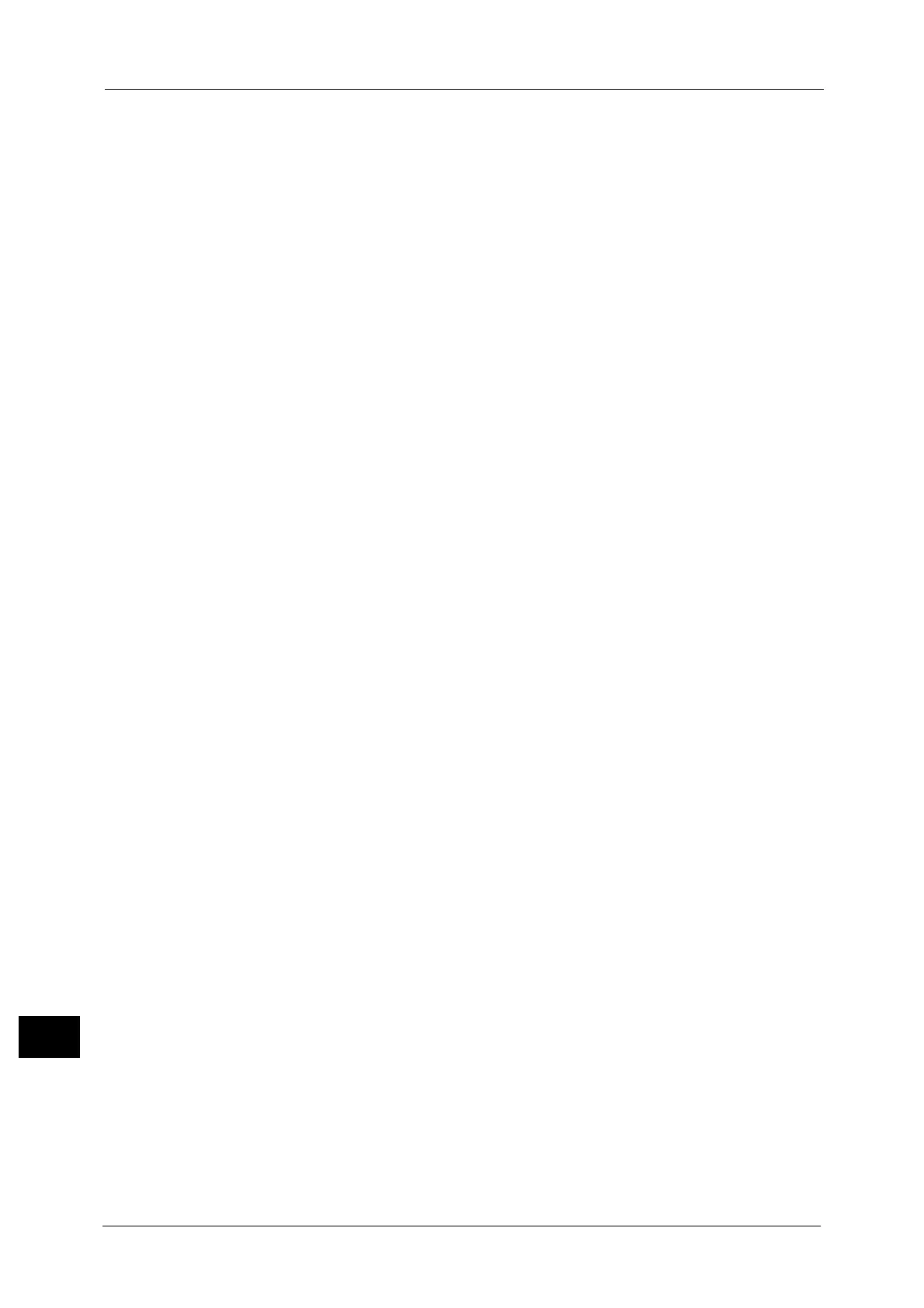16 Appendix
676
Appendix
16
USB Memory Slot on the Control Panel
z
To use the USB memory slot on the control panel, the Scan to USB Kit (optional) is
required.
z
Insert a USB memory device directly into the USB memory slot on the control panel. If you
connect a USB memory device via a USB cable, the operation is not guaranteed.
z
To connect a USB memory device via a USB cable, use the USB 2.0 interface connector on
the rear of the left side of the machine.
IC Card Reader
There are two types of IC Card Reader you can choose: the embedded IC Card Reader and
the IC Card Reader installed on the Wing Table (optional).
Installing the IC Card Reader to the machine enhances the authentication function of the
machine. Also, you can restrict the usage of the machine and improve the security
management feature and availability of documents.
Printed Time in Force Annotation
The time you specified to print a job, the time at which the print job is started inside the
machine, and the time at which the job is actually printed may not be coincident with one
another depending on the machine status and settings or the content of the print job. The
time printed in Force Annotation is the time at which the print job is started inside the
machine.
Stored Programming
z
The following features and operations cannot be registered on a stored program.
- Registration and call of a stored program
- EP Diagnostic Request
-System settings
- The [Media Print -Text] and [Media Print - Photos] buttons on the [Services Home]
screen
- The [Store to USB] button on the [Services Home] screen
- The [Network Scanning], [Job Flow Sheets], and [Web Applications] buttons on the
[Services Home] screen (ApeosPort series models only)
- A custom button to which the Network Scanning or Job Flow feature is assigned
(ApeosPort series models only)
- Address Book for the Fax/Internet Fax, E-mail, and Scan to PC services
- Buttons that cannot be selected
- The [Language] button on the [Services Home] screen
- The [Screen Brightness] button on the [Services Home] screen
- The use of a scrolling bar when you select an item
- The [Browse] button of the Scan to PC service
- Address editing operation of the E-mail service ([Remove], [Edit], and [Close Menu] on
the pop-up menu)
- The <Energy Saver> button
z
After registering a program, you may not be able to retrieve the stored program correctly
if you execute the following operations:
- If a Watermark is registered on the program, and you change the default value of the
Watermark after registering the program
- If a passcode of a folder that is subject to operation by a stored program is changed
after the program is registered
- If the settings of the control panel are changed
- If the features registered on the custom buttons are changed
