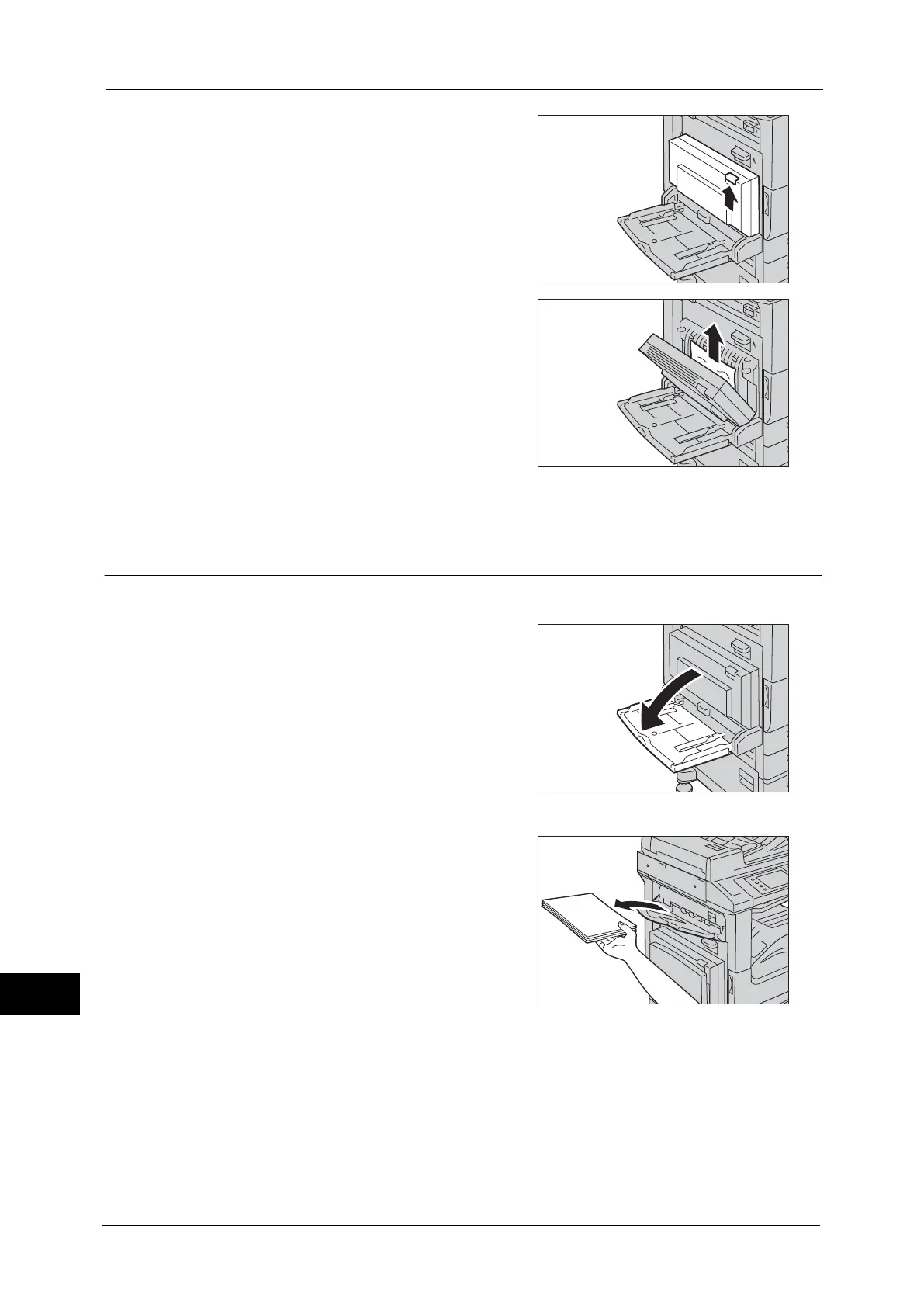15 Problem Solving
556
Problem Solving
15
2
Pull the release handle of Cover D, and open
the Cover D.
3
Remove the jammed paper.
Note • If paper is torn, check for any torn pieces of
paper inside the machine.
4
Push the center of the Cover D to close it gently, and then close the Tray 5.
Paper Jams in Cover E
The following describes how to clear paper jams occurring in the Cover E.
1
Open the Tray 5 (Bypass).
When the Side Tray (optional) is installed
Remove paper from the side tray.
Note • If opened with the paper loaded on the side
tray, Cover A will not be easily folded up
when closed.
