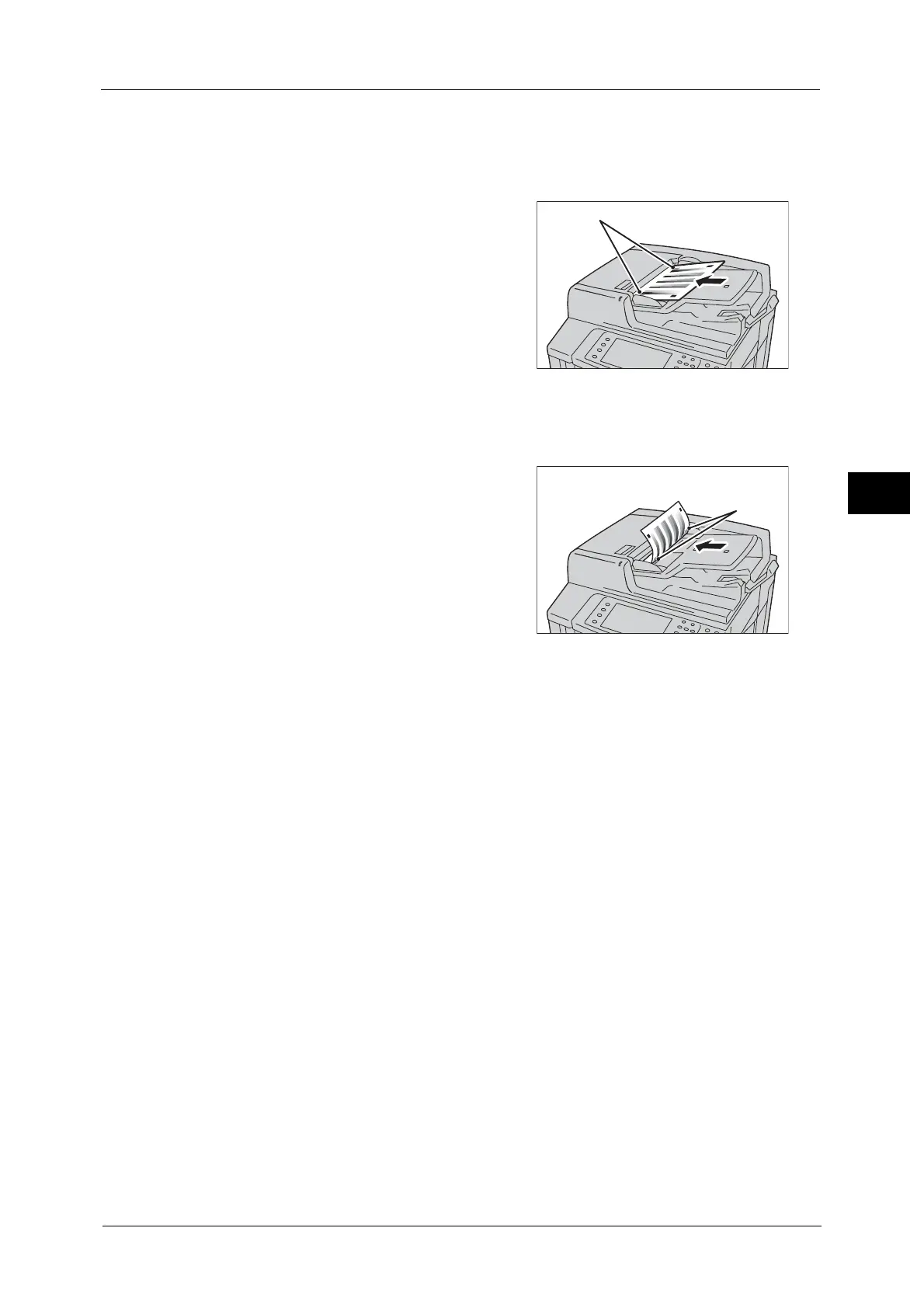Executing 2 Sided Color Scanning Calibration
113
Maintenance
3
Note • Selecting [Restore Previous Values] and then [Start] restores the previous settings. To restore factory
default settings, select [Restore Factory Default Values] and then [Start]. In both cases, a message is
displayed on the touch screen when the restoration is completed.
• The message "Outputting the chart for 2 Sided Color Scanning Calibration...." appears and the
machine prints a chart for 2 Sided Color Scanning Calibration.
7 Align the magenta patch (squares printed at
the top and bottom of the Chart for 2 Sided
Color Scanning Calibration) of the printed
Chart for 2 Sided Color Scanning Calibration
against the left side of the document feeder,
and load the chart facing up on the duplex
automatic document feeder.
8 Select [Start].
The message “Scanning chart...” appears and the machine prints a chart for 2 Sided Color
Scanning Calibration.
9 Align the magenta patch (squares printed at
the top and bottom of the Chart for 2 Sided
Color Scanning Calibration) of the printed
Chart for 2 Sided Color Scanning Calibration
against the left side of the document feeder,
and load the chart facing down on the duplex
automatic document feeder.
10 Select [Start].
The message “Scanning chart and performing color correction...” appears and the machine
automatically calibrates the colors. A screen showing the result appears.
Note • If the calibration fails, a message is displayed on the touch screen. Select [Conform] and perform
the calibration again.
11 Select [Confirm].
12 Select [Close] repeatedly until the Services Home screen is displayed.
Note • When you configure settings under [System Settings] or [Setup] and then press the <Services Home>
button, the screen directly goes back to the Services Home screen.
13 Copy to confirm the image quality.
Note • During 2-sided color scanning calibration, the machine cannot receive print jobs and faxes.
