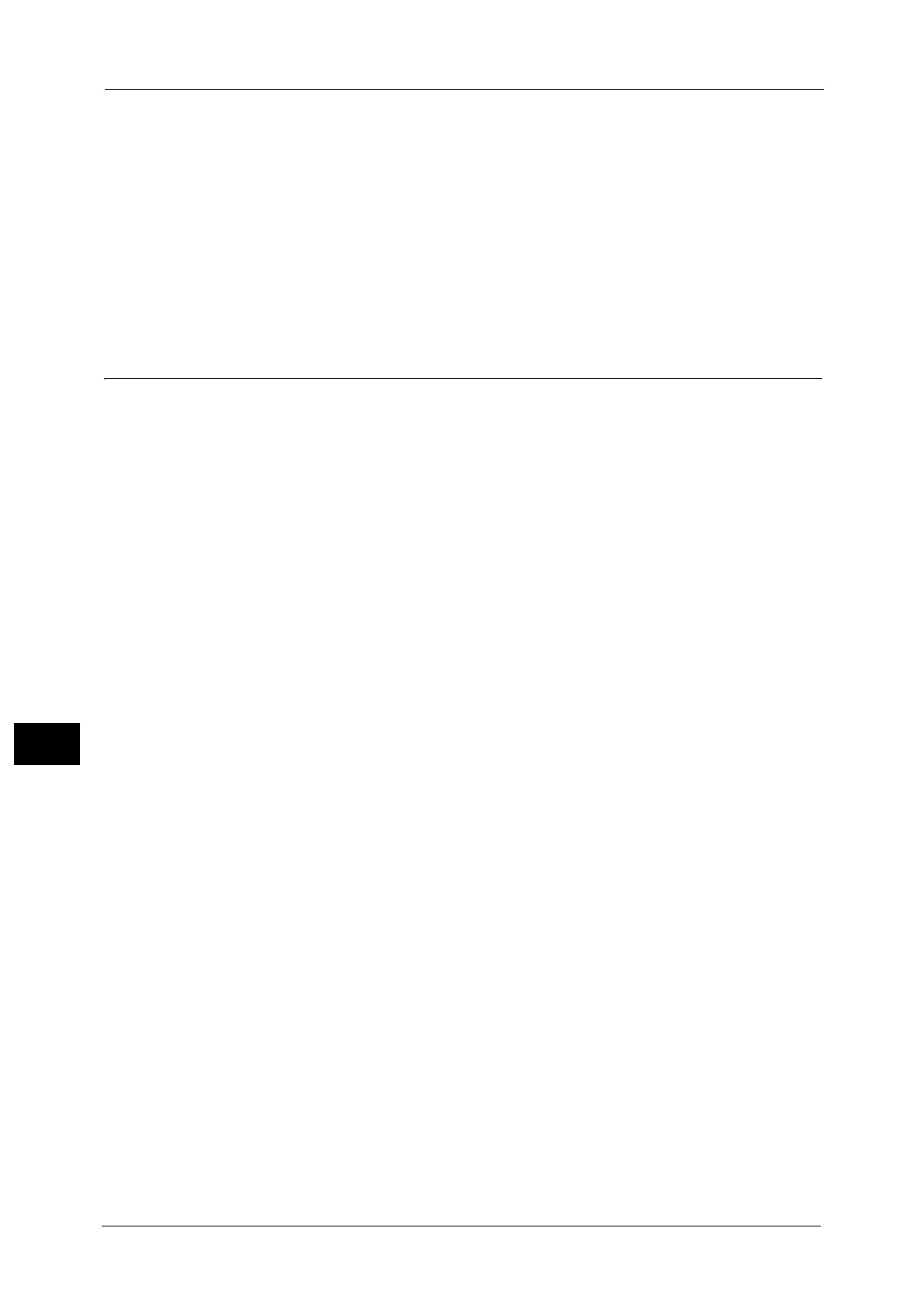9 Scanner Environment Settings
372
Scanner Environment Settings
9
For information on how to set an IP address, refer to "Protocol Settings" (P.221).
4 Select [Close] repeatedly until the [Tools] screen is displayed.
5 Select [Close].
Note • Rebooting the machine may be required depending on the settings. When a message displayed on
the screen, follow the message and reboot the machine.
6 Print a configuration report to confirm that the SMB Client port or FTP client is enabled and
that TCP/IP is set up correctly.
For information on how to print a configuration report, refer to "Print Reports" (P.120).
Step 3 Configuration on the Computer
Create a destination folder on your computer.
Using FTP
Create a destination folder on the server where you login and set write rights on the
folder.
Using SMB
Create a shared folder on your computer and set the write rights on the shared folder.
Note • To use SMB on Mac OS X, set [File Sharing] to [On] in the [Service] tab of [Sharing] under [System
Preferences].
