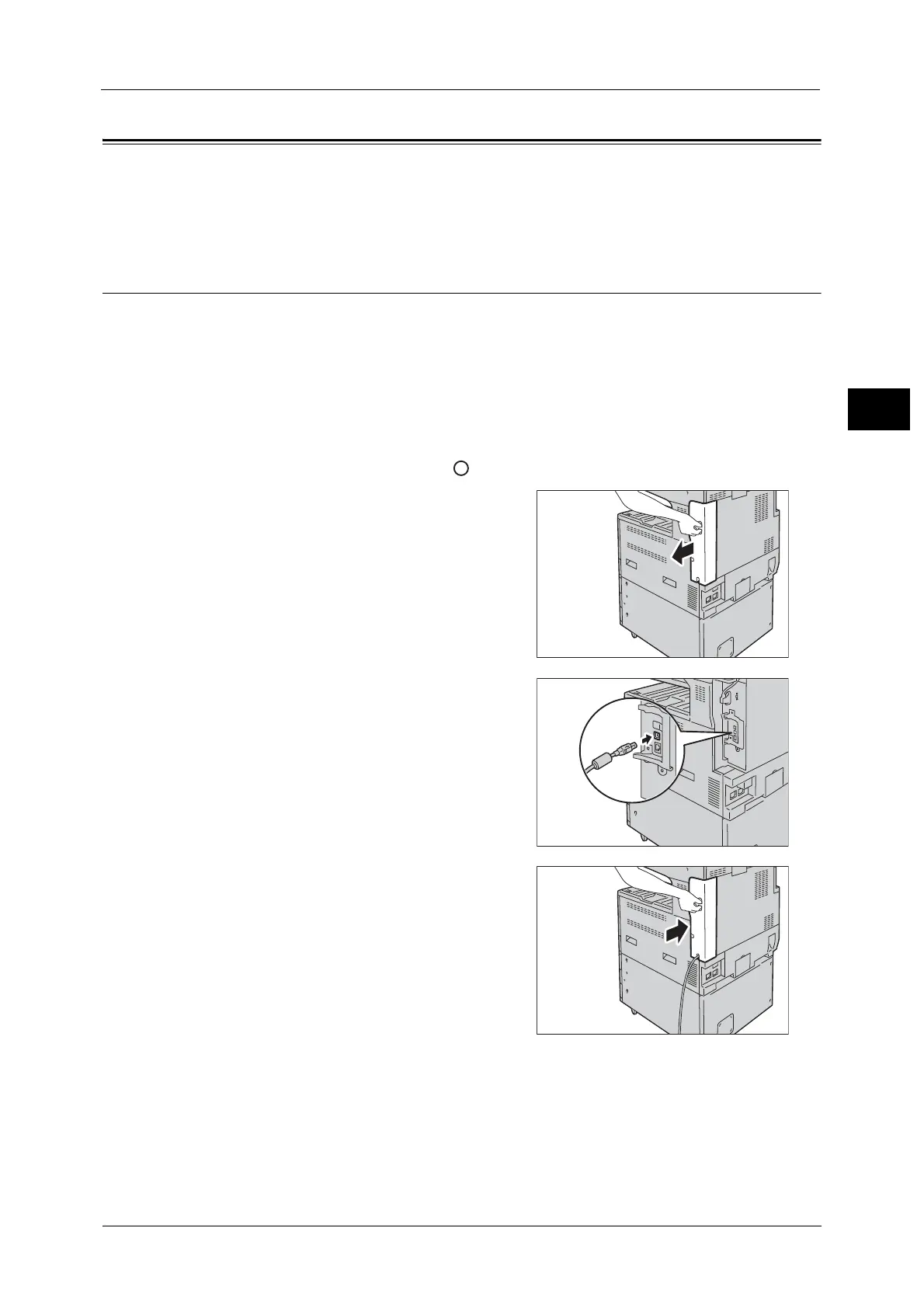Interface Cables
23
Before Using the Machine
1
Interface Cables
When you connect the machine directly to your computer, use the USB interface or parallel
interface (optional). When you connect the machine to a network, use the Ethernet
interface.
Using the USB Interface
This section describes the installation procedures for the USB interface.
Note • The USB interface of the machine supports USB 2.0.
1 Press the push-button power switch to switch off the power.
2 Make sure that the touch screen is blank and the <Power Saver> button is not lit.
3 Open the front cover.
4 Press the main power switch to the [ ] position to switch off the main power.
5 Remove the rear right cover.
6 Connect the USB cable to the USB 2.0 interface
connector.
7 Return the rear right cover to its original
position.
8 Connect the other end of the USB cable to the computer.
9 Press the main power switch to the [ | ] position to switch on the main power.
10 Close the front cover.
11 Press the push-button power switch to switch on the power.
