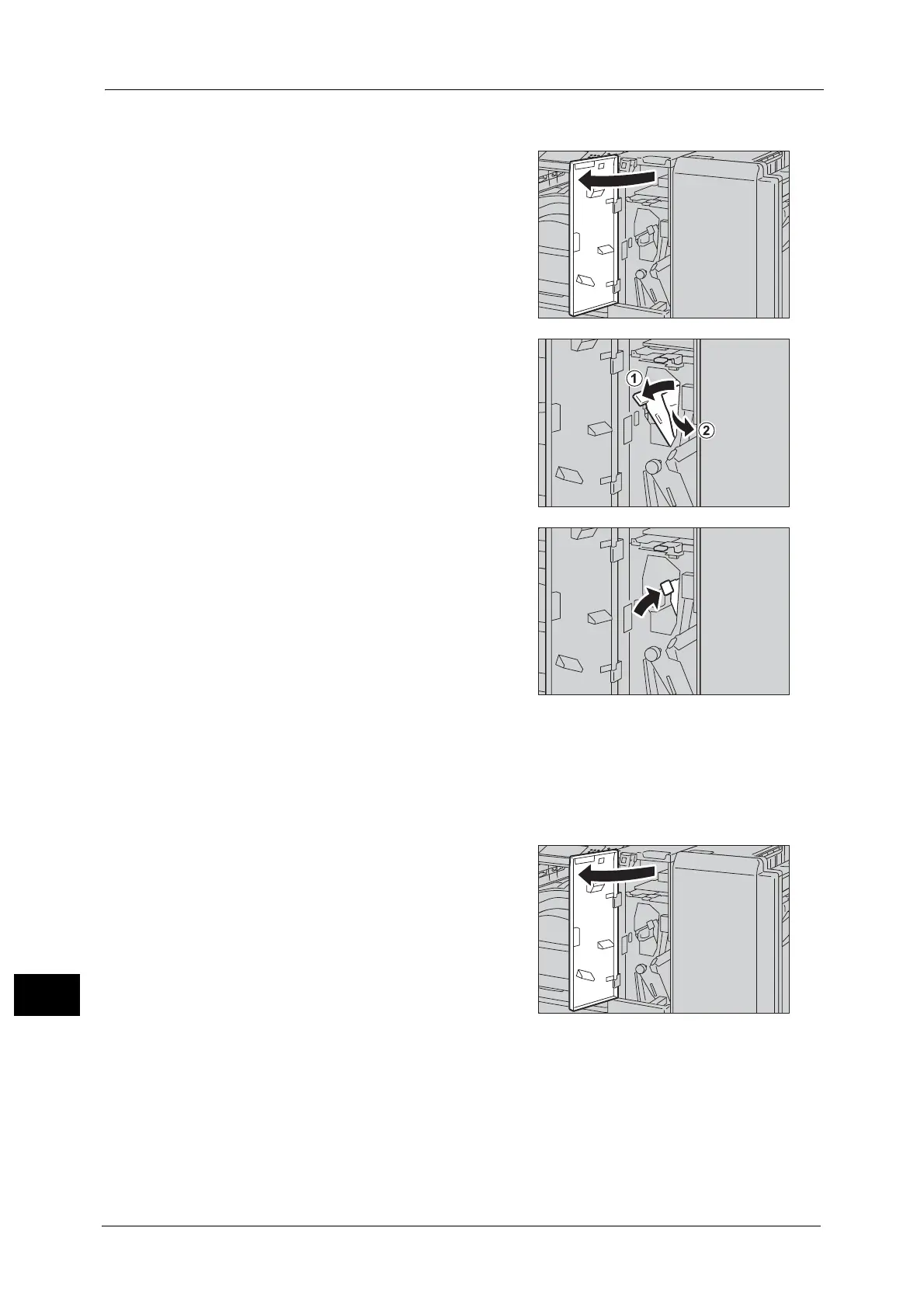15 Problem Solving
612
Problem Solving
15
Paper Jams at the Handle [2b]
1 Make sure that the machine has stopped, and
open the folder unit door of the Folder Unit
CD1.
2 Move the handle [2b] to the left (1), and
remove the jammed paper (2).
Note • If paper is torn, check for any torn pieces of
paper inside the machine.
3 Return the handle [2b] to its original position.
4 Close the folder unit door of the Folder Unit CD1.
Note • A message will be displayed and the machine will not operate if the folder unit door of the Folder
Unit CD1 is even slightly open.
Paper Jams at the Knob [2c], the Handle [2e]/[2f], and the Tri-fold Output Tray [2d]
1 Make sure that the machine has stopped, and
open the folder unit door of the Folder Unit
CD1.
