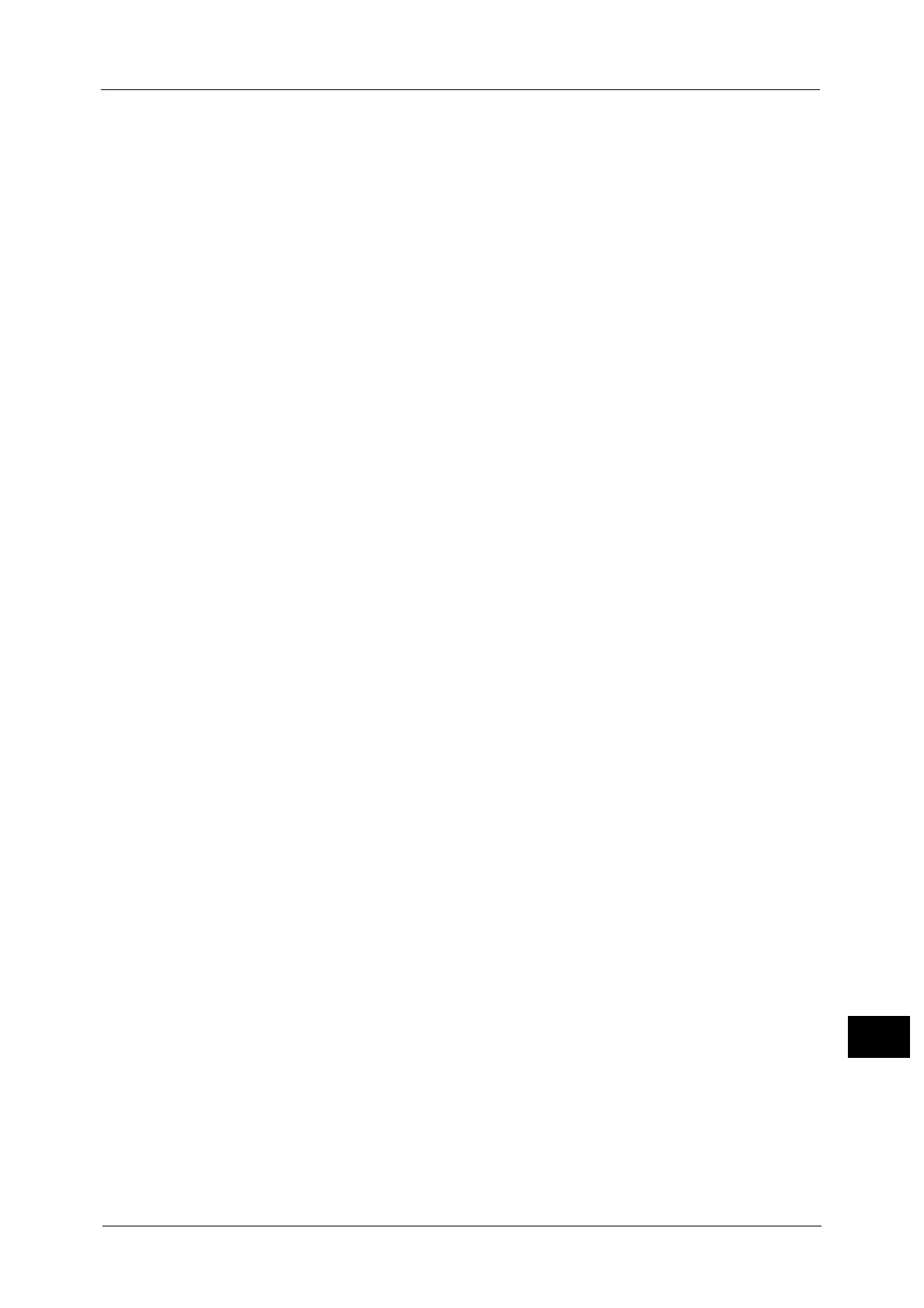Notes and Restrictions
729
Appendix
16
SMB Transfer for Scan to PC
If you use Mac OS X 10.7 Lion, OS X 10.8 Mountain Lion, or OS X 10.9 Mavericks, contact
our Customer Support Center and ask if your operating system is supported.
Store to WSD
Note • WSD stands for Web Services on Devices.
When the WSD scan port is not activated, the [Store to WSD] button is not displayed in
the Services Home screen. Enable the WSD scan port to use the Store to WSD feature on
the machine.
Store to WSD feature requires the scanner driver included as standard in Windows Vista
Service Pack 2 or later. When an appropriate operation system is installed, you can
operate scan using [Windows Fax and Scan] or [From scanner or camera] in [Microsoft
Paint].
[Next Original] is not displayed when using WSD scan.
You cannot execute multiple jobs simultaneously. If you execute a job during the scan
job, the latter job is not accepted.
When using WSD scan, you cannot change layout settings by the machine. Configure the
settings on the computer using the scanner driver included as standard in Windows.
Press [Operate From Computer] to display the standby screen. If the standby screen is not
displayed, a scan job will not be started even when the network computer recognizes the
machine. While the standby screen is displayed, the machine does not execute Auto Clear
or enter the Power Saver mode.
After being scanned, remove the originals and then select [OK] on the [Remove Your
Originals] screen. You cannot execute any operation without selecting [OK].
Store to WSD feature requires the default scanner driver included as standard in Windows
Vista or later. Setting items are different from those for the dedicated scanner driver.
Microsoft
®
Office Format
This feature supports Microsoft
®
Word format (doc) and Microsoft
®
Excel
®
format (xls).
An optional component is required to use this feature. For more information, contact our
Customer Support Center.
This feature provides convenience for users who want to directly edit texts or images in
the document scanned and converted into the Microsoft
®
Office format. Note that the
strict reproducibility of the texts, tables, images, and pictures in the original document
may not be ensured due to the scope of this feature.
This feature is not available when using job flows (whose Target is Scan Jobs or Folder),
when importing files stored in a folder using CentreWare Internet Services, or when
retrieving data via Network Scanner Utility 3.
Microsoft
®
Office Format is available when the following conditions are satisfied:
- Color Scanning: Auto Detect, Color, Grayscale
Note • This feature cannot be selected when [Color Scanning] is set to [Black & White].
• [Photographs] is not available for this feature even if you select [Color] in [Color Scanning].
- Original Size: 50 × 50 mm to 297 × 432 mm
- Resolution: 300dpi
- Reduce/Enlarge: 100%
Note • This feature is not available when [Auto %] is selected.
This feature supports neither Microsoft
®
Office for Mac OS nor Microsoft
®
Word/Excel
®
2000.
