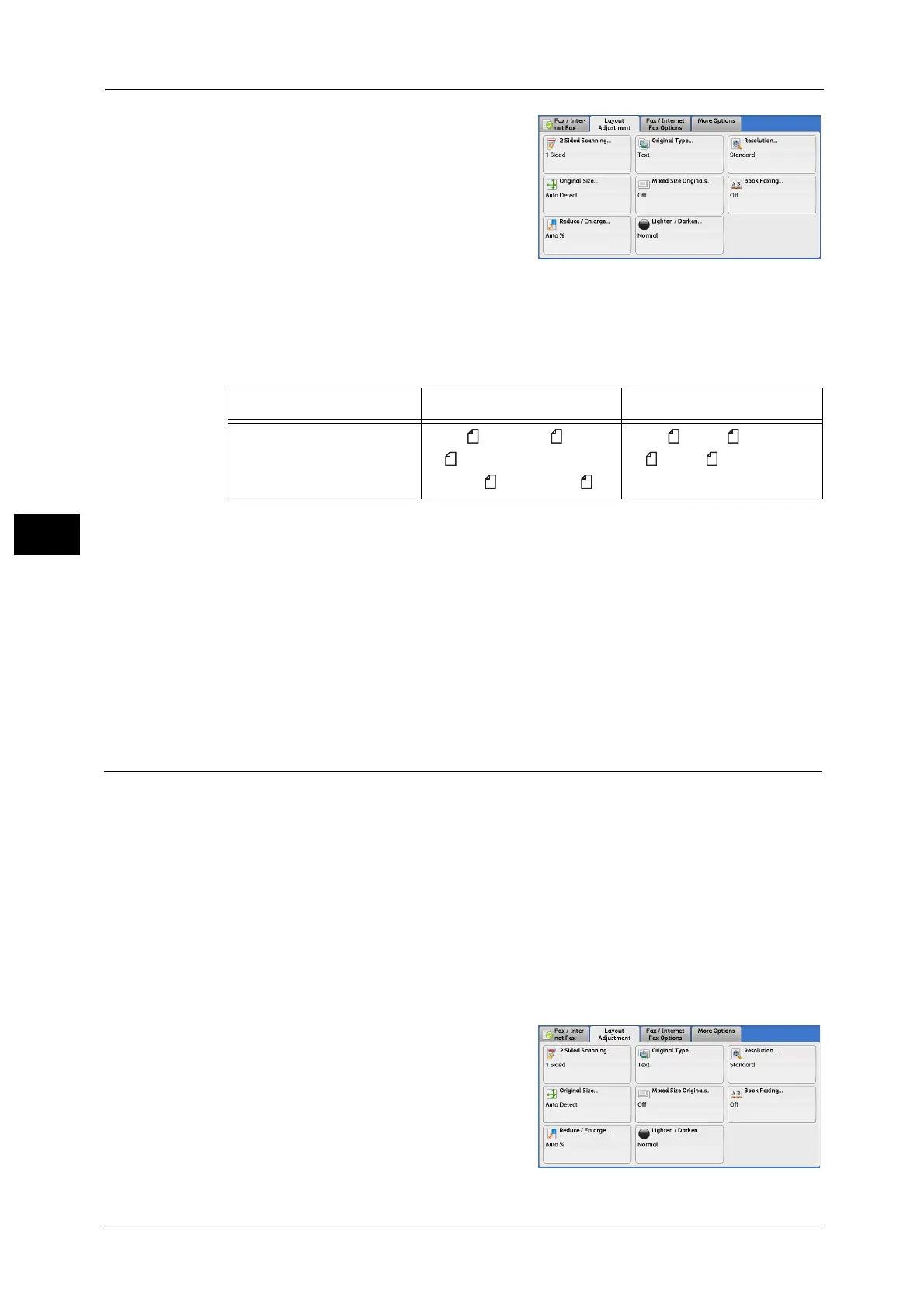4 Fax
242
Fax
4
1 Select [Original Size].
2 Select any option.
Auto Detect
Detects the document size automatically.
Note • If the document size cannot be detected automatically, a screen to enter the document size
appears.
The document sizes that can be automatically detected depend on [Paper Size Settings] in the System Administration mode.
For information on [Paper Size Settings], refer to "5 Tools" > "Common Service Settings" > "Other Settings" > "Paper Size
Settings" in the Administrator Guide.
Standard Size
Select the original size from preset sizes.
You can change the sizes displayed on the screen. For more information, refer to "5 Tools" > "Fax Service Settings" > "Original
Size Defaults" in the Administrator Guide.
Mixed Size Originals (Scanning Different Size Documents Simultaneously)
You can scan documents of various sizes simultaneously and send faxes of the
corresponding sizes or of one selected size. To use this feature, load the documents in the
document feeder.
Important •Load documents in landscape orientation. However, always load A5 and B5 documents in portrait
orientation so that the machine can detect the size of the documents automatically.
• When loading documents, align the top left corners of the documents properly. Otherwise, a paper
jam may occur.
• The recommended document size combinations are A4 portrait and A3 landscape, or B5 portrait
and B4 landscape. If another combination of document sizes is used, the documents can be fed at
an angle and may not be scanned properly.
Note • Be sure to set [Original Size] to [Auto Detect] on the [Layout Adjustment] screen, when using the
Mixed Size Originals feature.
1 Select [Original Size].
Document Feeder Document Glass
Auto-detectable
Document size
B5, B5 , B4, A5, A5 , A4,
A4 , A3, 8.5 x 11",
8.5 x 11" , 11 x 17, 16K , 8K
B6, B6 , B5, B5 , B4, A6, A5,
A5 , A4, A4 , A3
