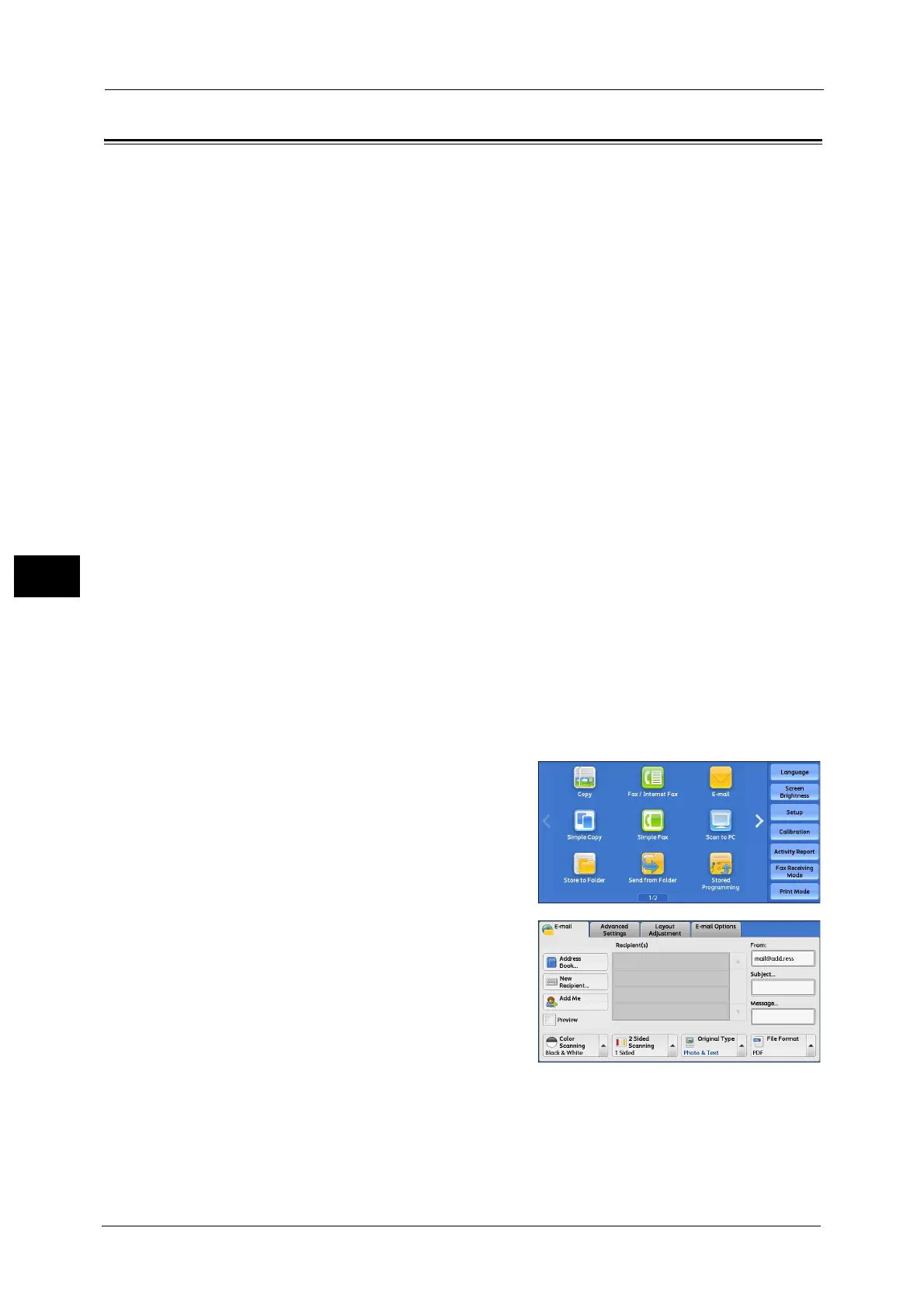5 Scan
302
Scan
5
E-mail
This section describes the features you can select on the [E-mail] screen. The E-mail service
allows you to scan a document and send the scanned data as an e-mail attachment.
Address Book ................................................................................................................................................................................ 303
Address Book (Specifying a Destination Using the Address Book [Type 1]) ................................................................. 303
Address Book (Specifying a Destination Using the Address Book [Type 2]) ................................................................. 306
Add New Address (Registering a Recipient on the Address Book)................................................................................... 309
Specifying a Destination Using a One Touch Button.......................................................................................................... 310
New Recipient (Specifying an E-mail Address)..................................................................................................................... 311
Add Me (Adding the Sender’s Address).................................................................................................................................. 312
Recipient(s) (Editing a Recipient) ............................................................................................................................................ 313
From (Setting the Sender’s Address)....................................................................................................................................... 314
Subject (Setting the Subject) .................................................................................................................................................... 315
Message (Entering the E-mail Body)....................................................................................................................................... 315
Preview (Previewing the Scanned Images during a Scan Job) ......................................................................................... 315
Color Scanning (Selecting an Output Color) ......................................................................................................................... 316
2 Sided Scanning (Scanning Both Sides of a Document) .................................................................................................. 316
Original Type (Selecting the Document Type)...................................................................................................................... 318
File Format (Selecting a File Format for Output Data)....................................................................................................... 318
Note • You can encrypt e-mail or send it with a digital signature by S/MIME. To use this feature, you need to
register certificates of the machine and the recipient’s device in advance. For information on
certificates, refer to "13 Encryption and Digital Signature Settings" > "Configuration of E-mail
Encryption/Digital Signature" in the Administrator Guide.
• You can customize the layout of the features displayed on the [E-mail] screen. For more information,
refer to "5 Tools" > "Scan Service Settings" > "Screen Defaults" > "1st Tab - Features Allocation" in the
Administrator Guide.
• You can set [First Tab] or [Address Book] for the screen displayed when you select [E-mail] on the
Service Home screen. For more information, refer to "5 Tools" > "Scan Service Settings" > "Screen
Defaults" > "Email Screen Default" in the Administrator Guide.
1 Select [E-mail] on the Services Home screen.
2 Select a feature on the [E-mail] screen.
Important •[New Recipient] and [Add Me] may not be
displayed depending on the settings in the
System Administration mode.
• Depending on the settings for [Email Screen
Default] in the System Administration mode,
the [E-mail Address Book] screen is displayed.
For more information, refer to "5 Tools" >
"Scan Service Settings" > "Screen Defaults" >
"Email Screen Default" in the Administrator
Guide.
