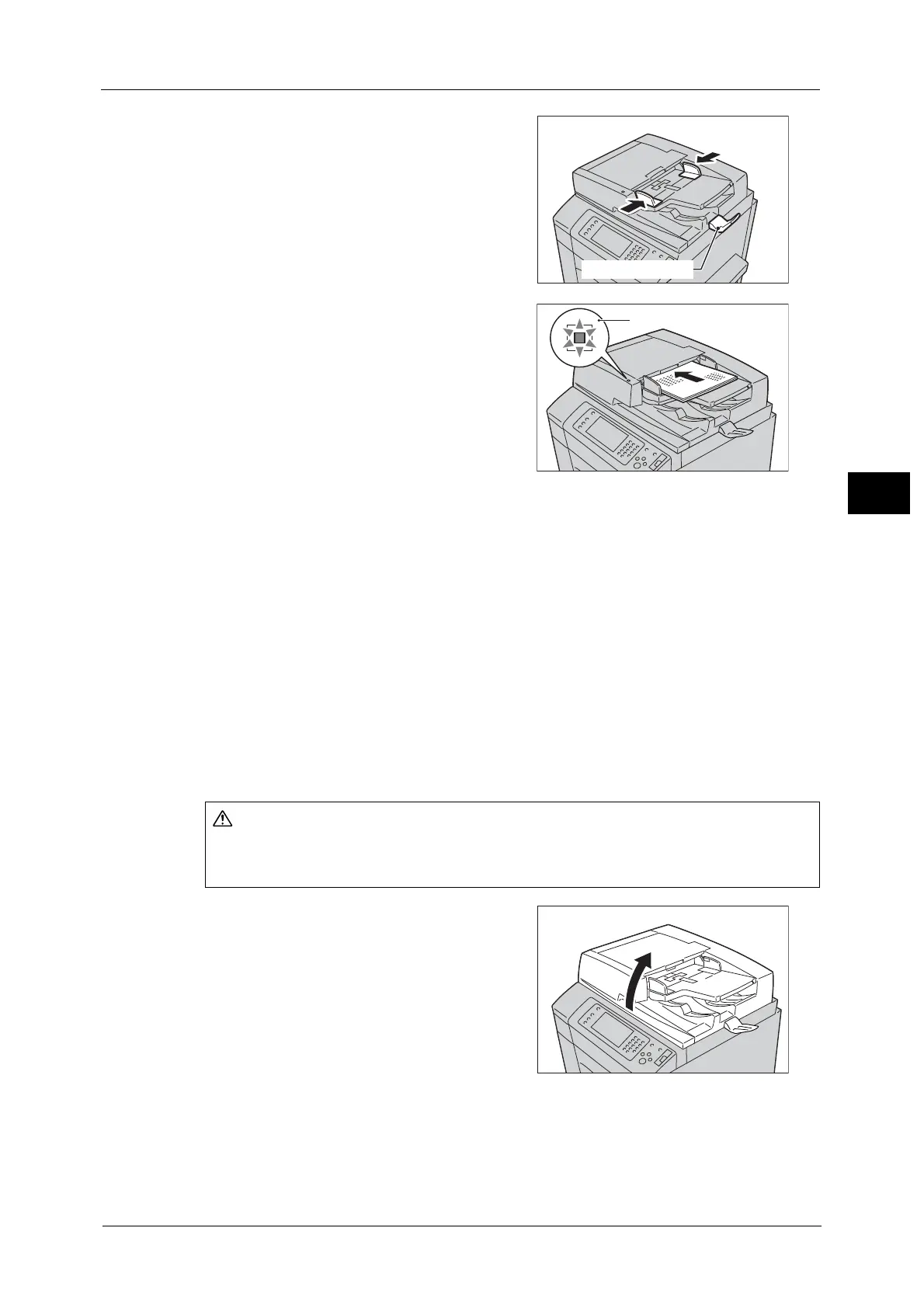Copying Procedure
99
Copy
3
2 Adjust the document guides to match the size
of the document loaded.
Note • When loading a large size document such as
A3, lift up the document feeder tray, and
open the document stopper rightward.
3 Load the document face up (when the
document is 2-sided, load the front side up) in
the center of the document feeder.
Note • The Confirmation indicator lights up when
the document is loaded correctly.
• The number of documents that can be
loaded in the document feeder is up to 250
sheets (P paper).
• When the document is loaded in the
document feeder, the document feeder tray
lifts up. You can set the timing of the lift. For
more information, refer to "5 Tools" > "Common Service Settings" > "Other Settings" > "Document
Feeder Tray Elevation" in the Administrator Guide.
Document Glass
The document glass supports a single sheet, a book, or other similar documents with sizes
up to 297 x 432 mm (Standard size: A3, 11 x 17").
Important • Always close the document cover after using the document glass.
The document glass automatically detects standard size documents. For non-standard size
documents, enter the size on the [Original Size] screen.
For information on the document sizes that can be detected automatically and how to enter a non-standard document size,
refer to "Original Size (Specifying the Scan Size for the Document)" (P.137).
The standard document sizes that can be detected automatically depend on [Paper Size Settings] in the System
Administration mode. For information on the paper size settings, refer to "5 Tools" > "Common Service Settings" > "Other
Settings" > "Paper Size Settings" in the Administrator Guide.
1 Open the document cover.
Important • Make sure that the touch screen is active, and
then load a document. Otherwise, the
machine may not properly detect the
document size.
Do not apply excessive force to hold thick document on the document glass. It may
break the glass and cause injuries.
