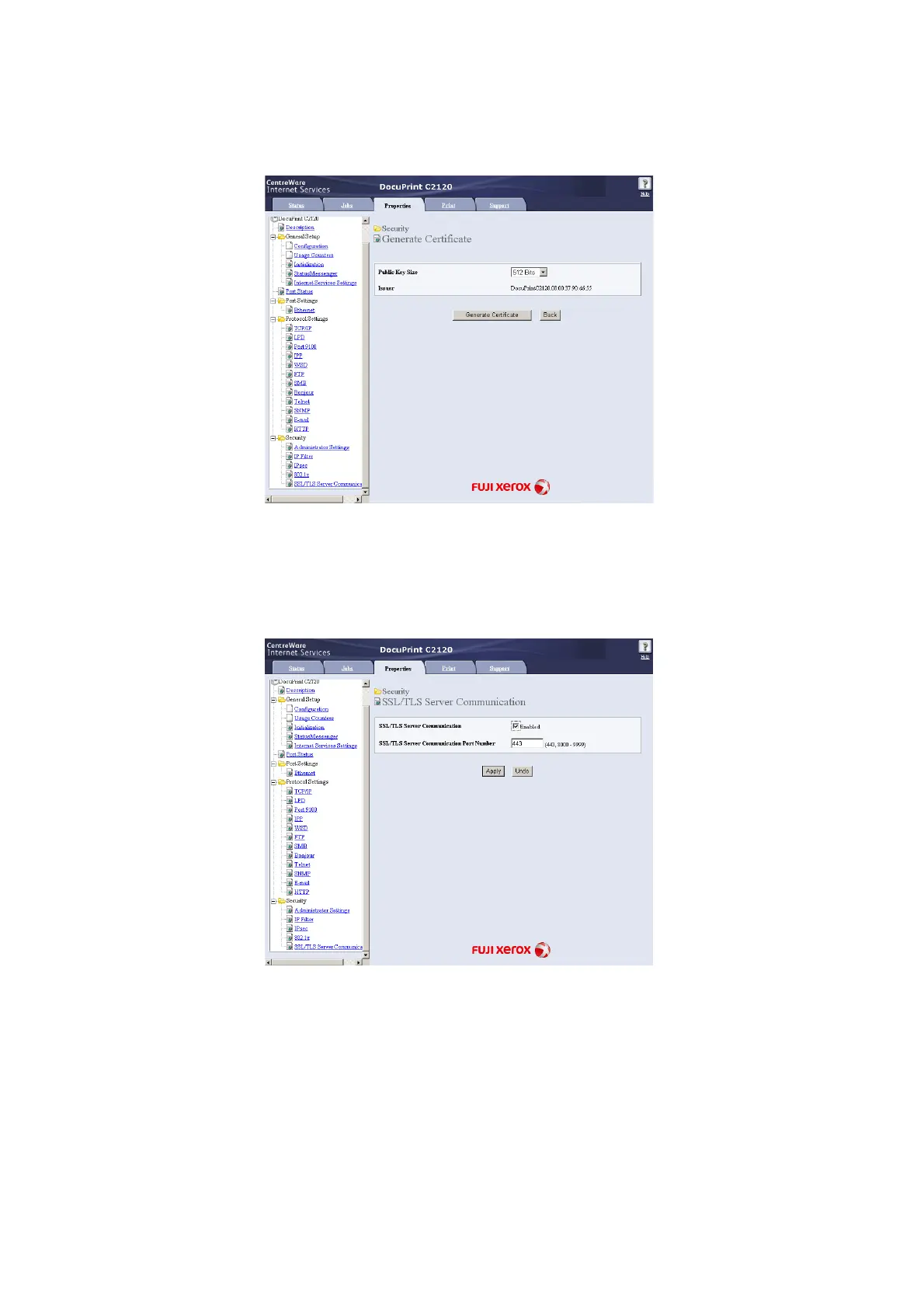150 7 Maintenance
6. On the displayed page, select the [Public Key Size] and click the [Generate
Certificate] button.
7. If a message appears telling that your request is successfully proceeded, click the
[Back] button.
8. Select the check box [Enabled] for [SSL/TLS Server Communication].
9. Enter [SSL/TLS Server Communication Port Number].
Note
• The SSL/TLS port number should not be the same as the HTTP port number.
10. Click the [Apply] button and reboot the printer.
