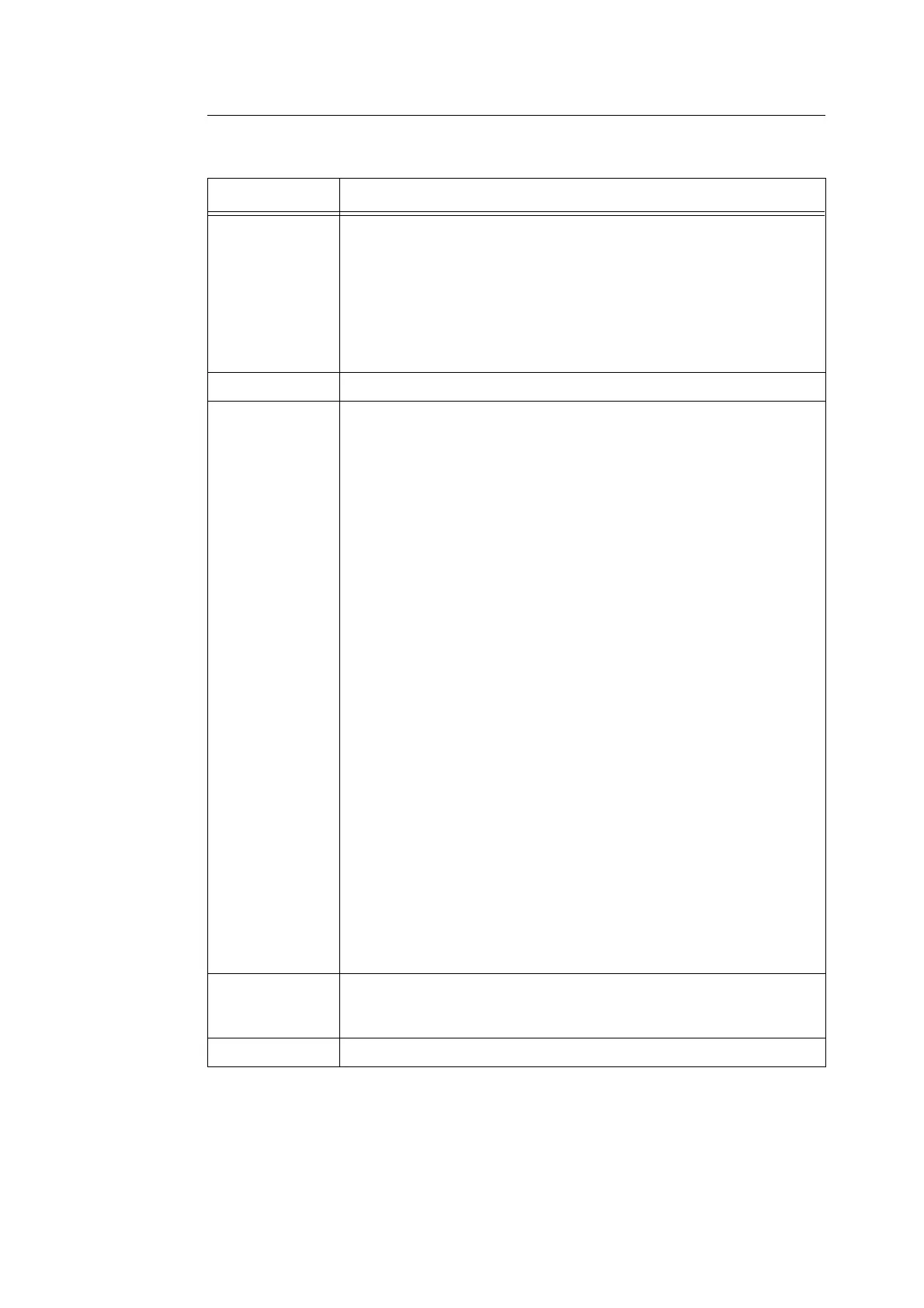1.2 Setting the Network Environment 31
CentreWare Internet Services Tabs and Options
The following table lists the options displayed on each tab of CentreWare Internet Services.
Tab Name Options
Status • General
Displays the printer's product name, IP address, and status.
• Printer Status
Displays the sizes and remaining volumes of the paper loaded in the paper
trays, the status of the output tray and front cover, and the remaining life of
consumables.
• Fault Status
Displays the status of the control panel and error information (error location
and details).
Jobs • Displays the job status list and job history list.
Properties • Description
Displays the printer's product name and serial number. It also sets the printer's
name*, installation location
*
, contact person
*
, and administrator's e-mail
address
*
.
• Configuration
Displays the specifications of the print features, page description languages,
and memory information.
• Usage Counters
Displays the total number of color and monochrome pages printed to date.
• Initialization
Initializes the NV memory or reboots the printer.
• StatusMessenger
*
The printer can notify its status via e-mail to users who have been registered
through this feature. You can set the e-mail addresses of the users and the
items or events that the users will be notified of.
• Internet Services Settings
*
Sets whether or not to automatically update the window of CentreWare
Internet Services and the interval at which the window is updated (in seconds).
• Port Status
Enables or disables each port.
• Port Settings
Sets the settings for Ethernet.
• Protocol Settings
*
Sets the details of each protocol.
•Security
*
Sets the settings for IPsec. It also creates, manages, or deletes self-signed
certificates and enables SSL/TLS communication.
The data encryption feature is not supported on the model sold in China.
This also enables or disables the Administrator Mode and sets the
administrator ID and password, if the Administrator Mode is enabled.
The default system administrator ID and password are "11111" and "x-admin",
respectively. Make sure to change the password before using the
Administrator Mode.
Print
• Print Auditron
*
This feature allows you to control user access to the printer. If enabling this
feature, register users who are granted access to the printer.
Support • Displays a link to customer support.
*
The control panel cannot be used to select options tagged with an asterisk; you must use CentreWare
Internet Services.
