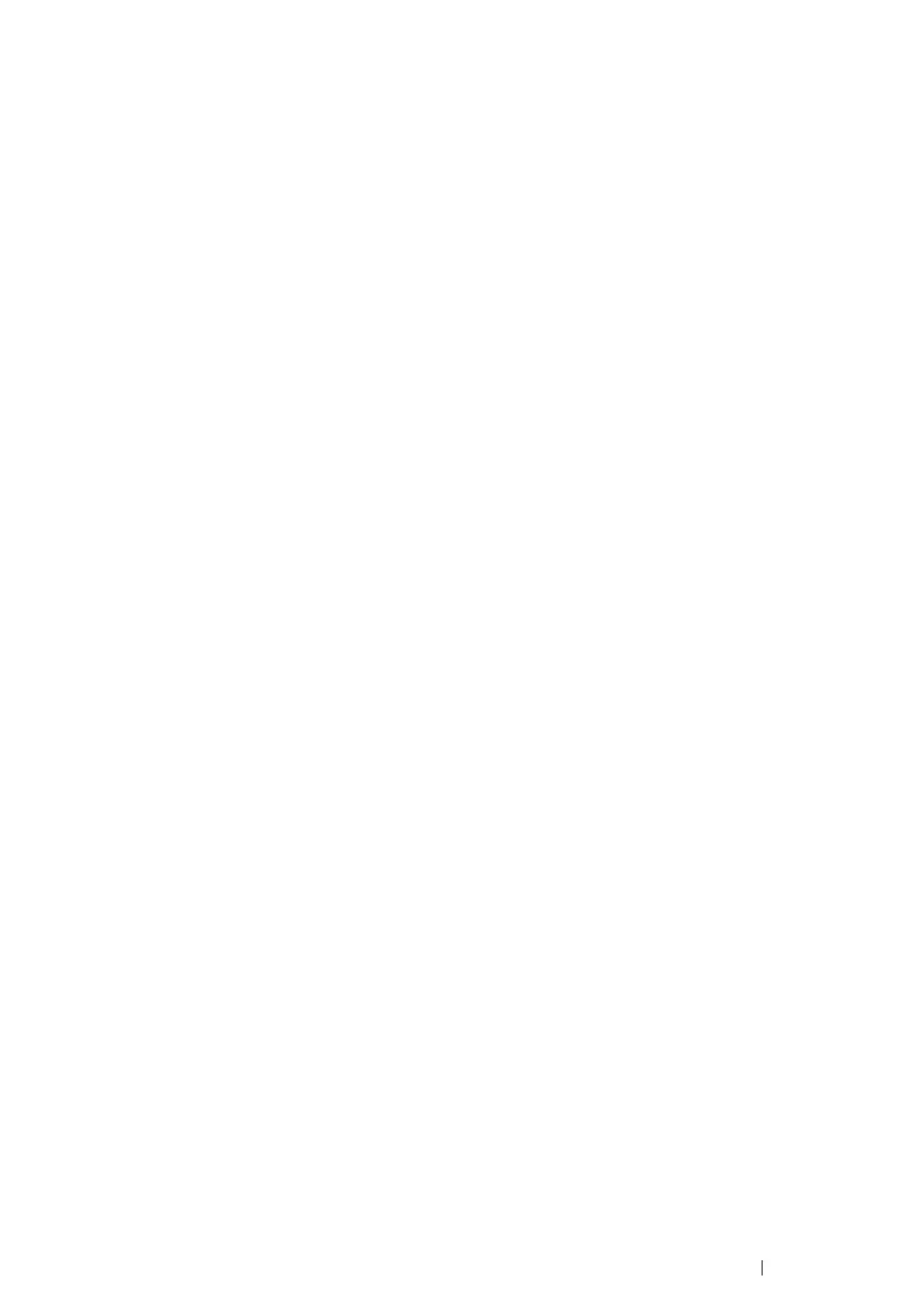Network Basics 108
Adding a Printer on Mac OS X 10.3.9
• When Using a USB Connection
1 Turn off the printer and your computer.
2 Connect the printer and your computer with the USB cable.
3 Turn on the printer and your computer.
4 Start Printer Setup Utility.
NOTE:
• You can find Printer Setup Utility in the Utilities folder in Applications.
5 Confirm your USB printer is added to Printer List.
If your USB printer is not displayed, execute the following procedures.
6 Click Add.
7 Select USB from the menu.
8 Select the printer from the Product list.
Printer Model is automatically selected.
9 Click Add.
• When Using Rendezvous (Bonjour)
1 Turn on the printer.
2 Ensure that your computer is connected to the network.
If you use wired connection, ensure that the Ethernet cable is connected between the printer and
the network.
If you use wireless connection, ensure that wireless connection is configured properly on your
computer and printer.
3 Start Printer Setup Utility.
NOTE:
• You can find Printer Setup Utility in the Utilities folder in Applications.
4 Click Add.
5 Select Rendezvous from the menu.
6 Select the printer you want to install from the Name list.
Printer Model is automatically selected.
7 Select the printer model from the Model Name list.
8 Click Add.
