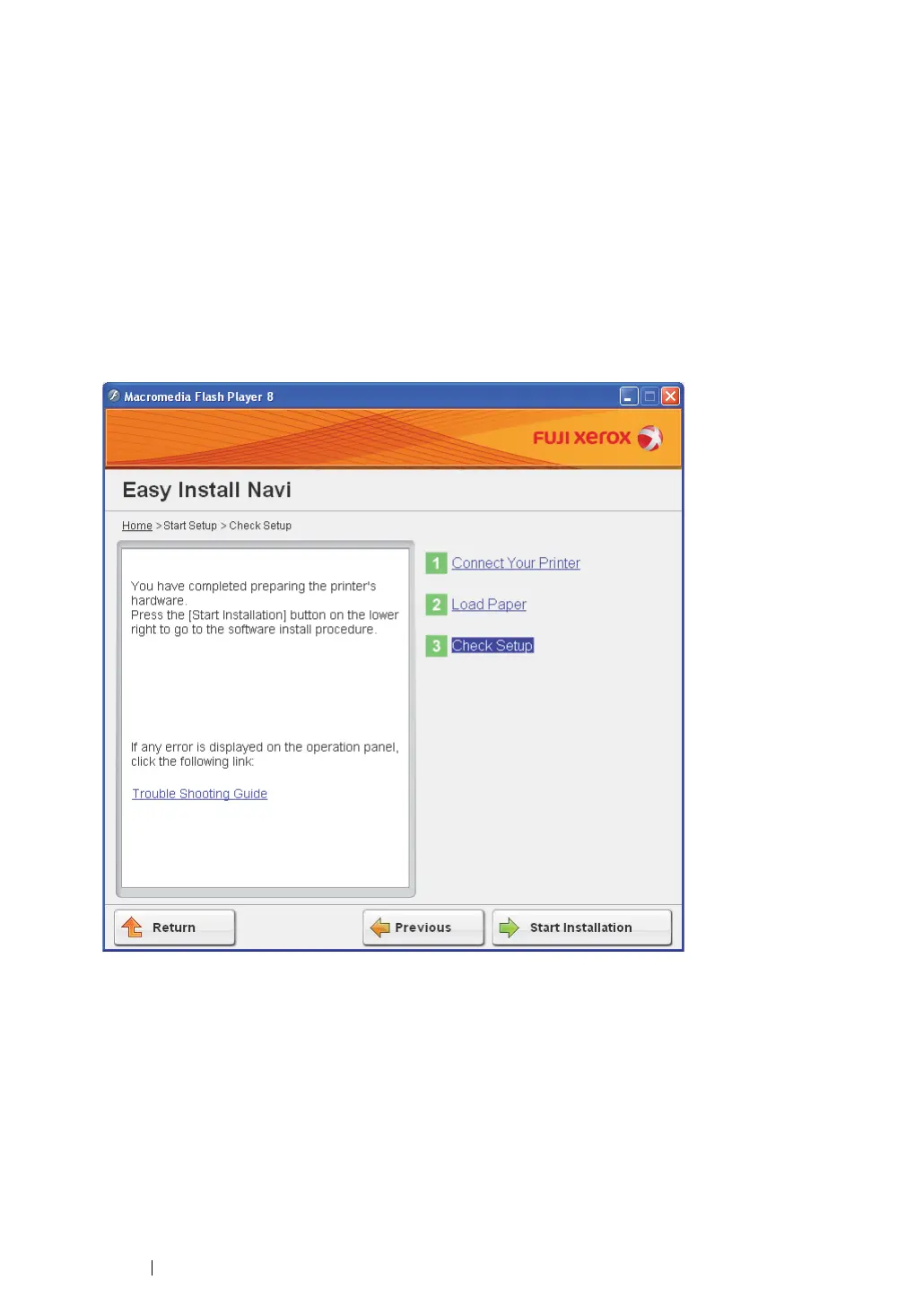79 Network Basics
•WPS-PIN
NOTE:
• WPS-PIN (Wi-Fi Protected Setup-Personal Identification Number) is a method to authenticate and register
devices required for wireless configuration, by entering PIN assignments to a printer and computer. This
setting, performed through access point, is available only when the access points of your wireless router
supports WPS.
1 Select WPS-PIN, and then click Next.
2 Follow the instructions until the Check Setup screen appears.
3 Confirm there are no errors displayed on the LCD panel, and then click Start Installation.
If you see any errors, click Trouble Shooting Guide and follow the instruction.
4 If you agree to the terms of the License Agreement, click I accept the terms of the license
agreement to continue the installation process, and then click Next.
5 Check if the printer to be installed is listed in the Select Printer screen, and then click Next.
NOTE:
• If the printer to be installed is not listed in the Select Printer screen, try the following steps:
- Click Refresh to update the information.
- Click Manually add using IP address, and then enter the details of the printer manually.
6 Configure the required items on the Enter Printer Settings screen, and then click Next.
7 Select the software to be installed, and then click Install.
