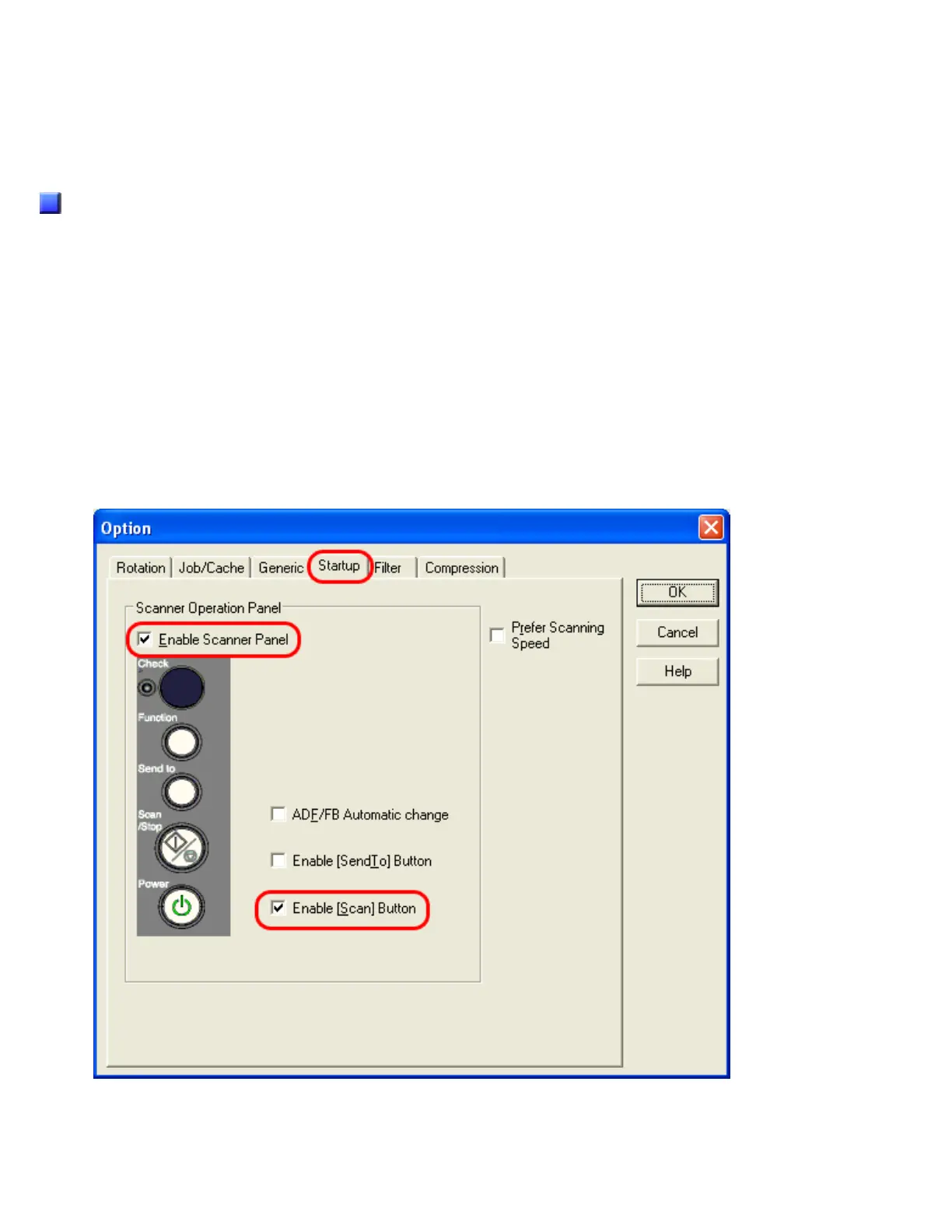● Intelligent Multifeed Function
Select one of three modes described above.
● Clear overlap pattern
If this checkbox is marked, the remembered length and location of glued paper (overlap pattern) are deleted
from memory. The overlap pattern is also deleted from memory if you change the Intelligent Multifeed Function
mode.
Before Using This Function
Configure the following settings before using this function:
1. When the TWAIN driver is used; select [Use Memory on Scanner] or [Use both Memory] as [Cache
Mode] on the [Job/Cache] tab of the [Option] dialog box.
Without this step, you cannot continue scanning after a multifeed error.
2. When the ISIS or the TWAIN driver is used; if you want to start scanning by using the [Scan]
button after a multifeed error, configure the driver settings as described below.
[TWAIN driver]
Mark the [Enable Scanner Panel] and [Enable [Scan] Button] checkboxes on the [Startup] tab of the [Option] dialog
box.
[ISIS driver]
Mark the [On] checkbox under [Multifeed Recovery] and set [Auto-cancel Timer] to 0 or any value (minutes) on the
[Paper Handling] tab of the [Properties for Fujitsu fi-6140...] dialog box.
file:///D|/Documents%20and%20Settings/scanner/Desktop/Lynx3/06/contents/EN/03/c03_18_01.htm (4 of 7)9/28/2007 2:39:17 PM
