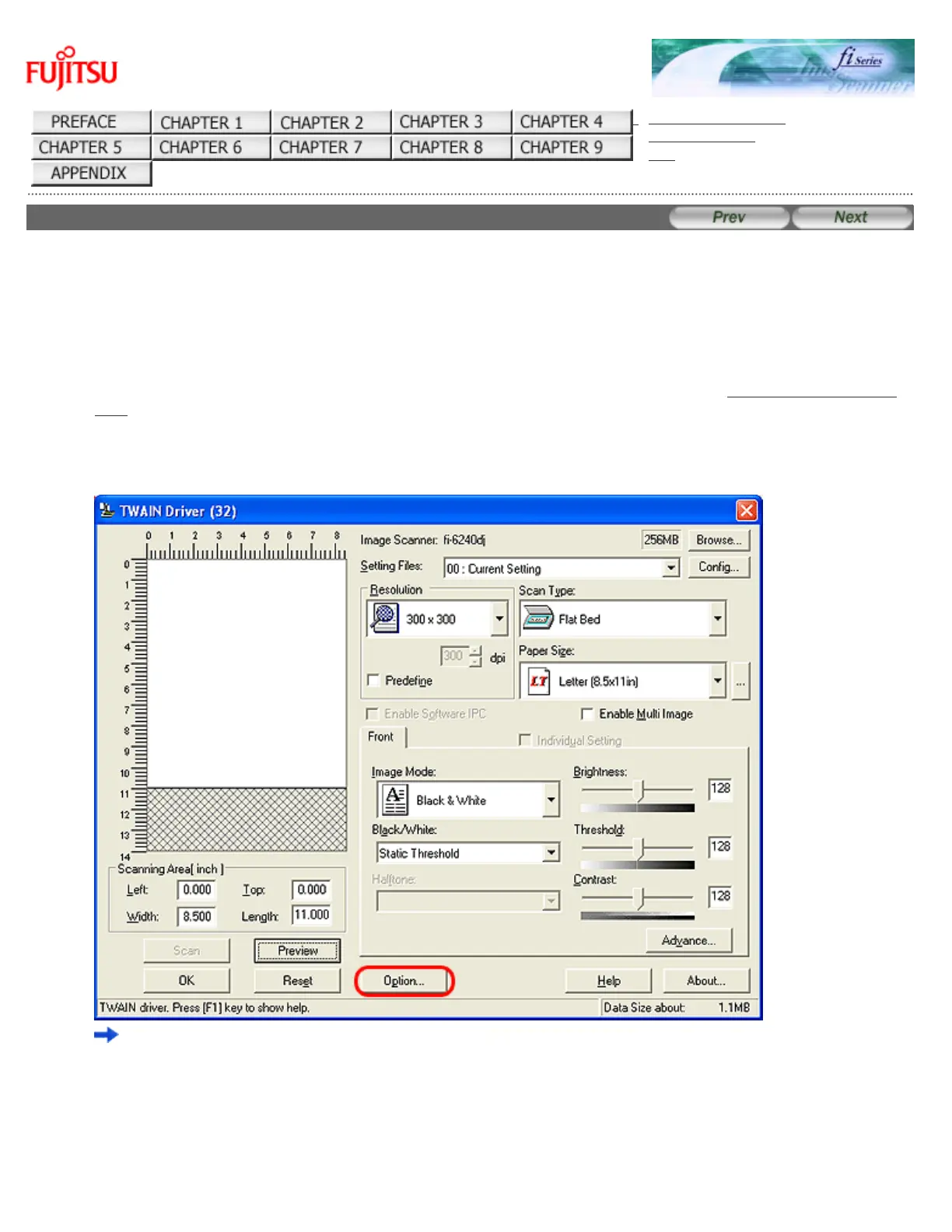fi-6140 / fi-6240 Image Scanner Operator's Guide
TROUBLESHOOTING
CONTENTS MAP
TOP
3.10 Correcting Skewed Documents
The skew of documents can be detected and corrected automatically by enabling the Automatic Deskew function.
Change the setting in the setup dialog box of the scanner driver.
The following shows the procedure to change settings in the setup dialog box of the FUJITSU TWAIN 32 Scanner Driver.
1. From ScandAll PRO, display the setup dialog box of FUJITSU TWAIN 32.
For information about how to display the setup dialog box of the scanner driver, see Section "2.6 How to Use ScandAll
PRO."
2. In the [TWAIN Driver] dialog box, click the [Option] button.
The [Option] dialog box appears.
3. Select the [Rotation] tab.
4. Select [Automatic Page Size Detection] from the [Automatic Size and Skew Detection] drop-down
list.
file:///D|/Documents%20and%20Settings/scanner/Desktop/Lynx3/06/contents/EN/03/c03_10_01.htm (1 of 3)9/28/2007 2:38:32 PM
