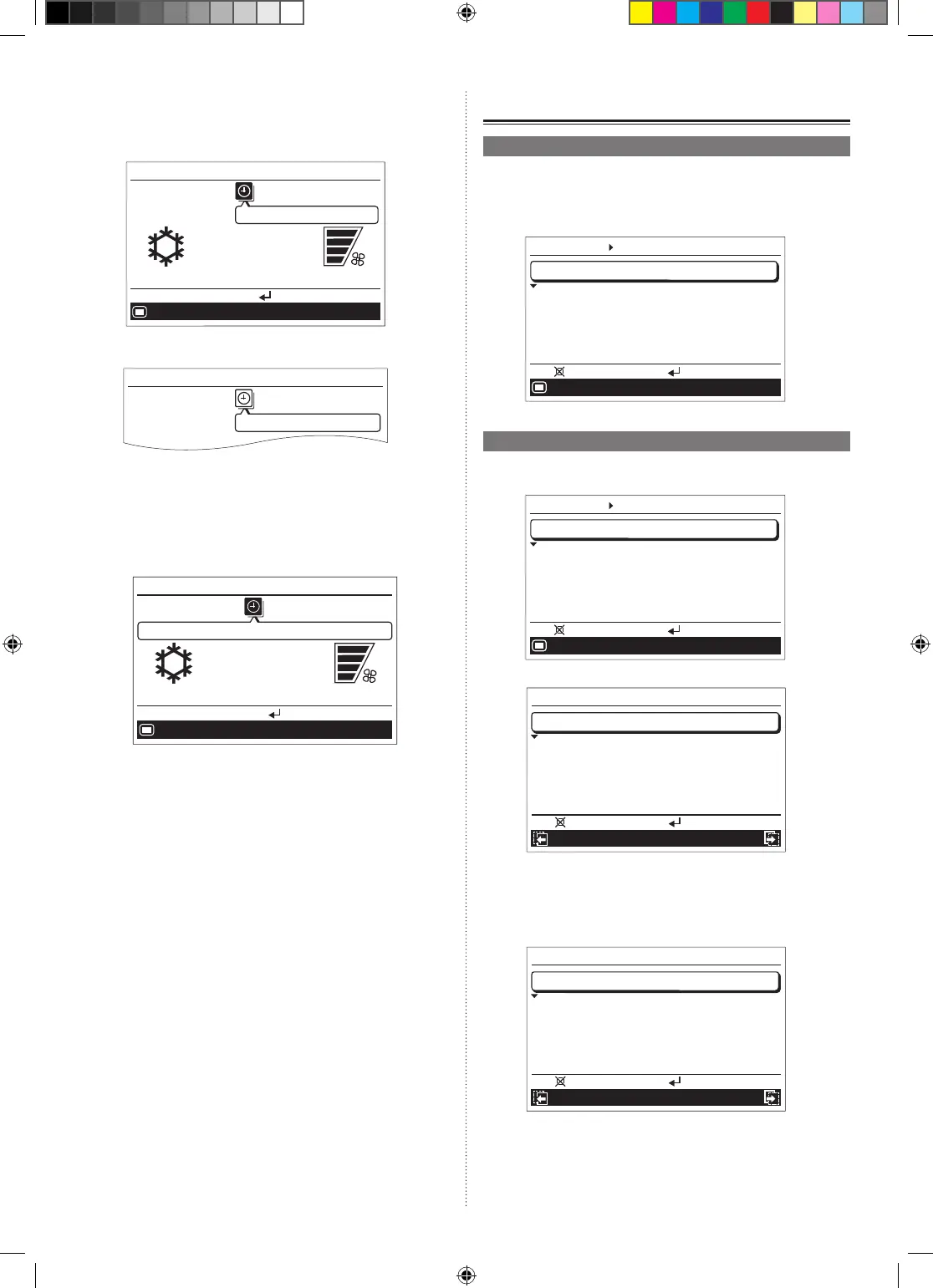En-21
When you return to the “Monitor” screen, and current time is
within the valid hour, the icon is displayed as follows.
To check the function, press the [Enter button] and select the
icon with the [Cursor button (Left/Right)].
Cool
Monitor
High
°
C
26
Menu
Auto-off timer
Mo
10:00
End:
If the current time is out of the valid hour, the icon will be dis-
playedasfollows:
Monitor
Auto-off timer
Mo
10:00
Displayed icon color and the message differs by the condition
asfollows:
• Currenttimeiswithinthevalidhour,andtheoperationhas
beenstartedbypressingthe[On/Offbutton]:
When the Auto-off timer is enabled, white icon on black back-
ground and the message balloon with the remaining time until
the timer expires are displayed.
Cool
Monitor
High
°
C
26
Menu
Auto-off timer: Remaining 120 minutes
Mo
10:00
End:
5. SUBMENU SETTING
5-1. Switching to the “Submenu” screen
When [Menu button] is pressed twice while “Monitor” screen
is displayed, it switches to the “Submenu” screen. (If [Menu
button] is pressed while the “Submenu” screen is displayed,
the display returns to the “Monitor” screen.)
Date and time
Monitor
Screen
Filter sign
R.C. sensor control
Room temp. display
Off
Off
Mo
10:00
Setting:
Back:
Submenu
[
1/2
]
5-2. Date/Time setting
In “Submenu” screen, select [Date and time] with the [Cursor
button (Up/Down)], and press the [Enter button].
Date and time
Monitor
Screen
Filter sign
R.C. sensor control
Room temp. display
Off
Off
Mo
10:00
Setting:
Back:
Submenu
[
1/2
]
“Date and time” screen is displayed.
Date and time
Date
Mo, 20/08/2012
10:00
Time
Summer time
Daylight saving time
Change display format
On
Mo
10:00
Management
Screen
Back:
Setting:
z
5-2-1. Date setting
1
In “ Date and time” screen, select [Date] with the [Cursor
button (Up/Down)], and press the [Enter button].
Date and time
Date
Mo, 20/08/2012
10:00
Time
Summer time
Daylight saving time
Change display format
On
Mo
10:00
Management
Screen
Back:
Setting:
9381067145_OM_EN.indd 21 14/09/2015 13:48:05
