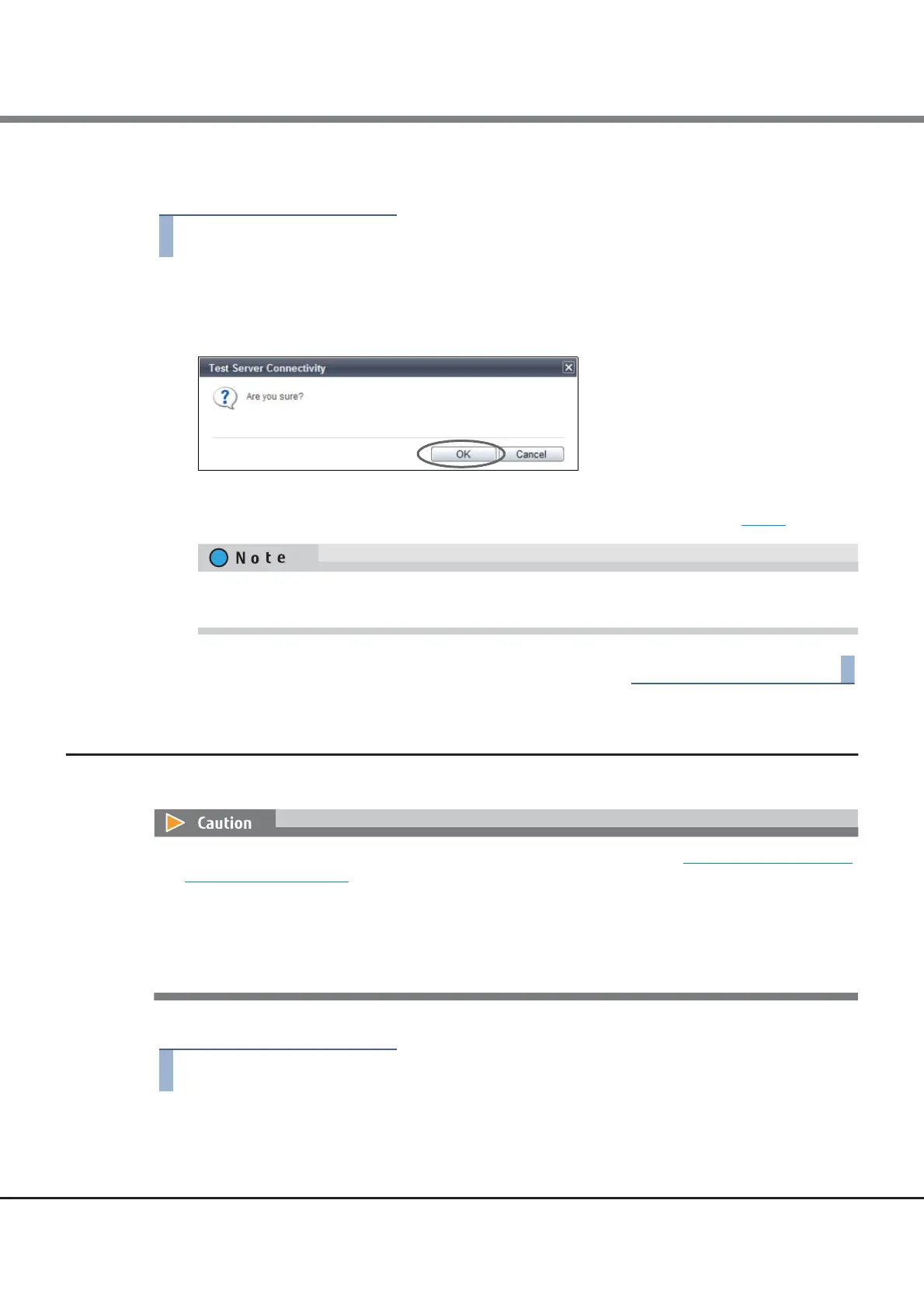Chapter 1 System Management
1.14 Remote Support Management (AIS Connect)
ETERNUS Web GUI User’s Guide (Settings)
Copyright 2015 FUJITSU LIMITED P2X0-1270-13ENZ0
212
The procedure to check the connection status between the ETERNUS DX and the AIS Connect server is as fol-
lows:
1 Click [Test Server Connectivity] in [Action].
A confirmation screen appears.
2 Click the [OK] button.
Checking of the server connection status starts.
3 Click the [Done] button to return to the screen when starting this function in Step 1.
1.14.5 Send AIS Connect Test Event
This function sends a test event to the remote server (AIS Connect server).
The procedure to send a test event to the AIS Connect server is as follows:
1 Click [Send AIS Connect Test Event] in [Action].
A confirmation screen appears.
The check result of the server connection status is displayed in the [Test Server Connectivity Result]
screen. If server connection fails, the cause of the error is displayed.
• Sending a test event is only available when "AIS Connect" is enabled. Refer to "1.14.1 Setup AIS Connect
Environment" (page 206) for details.
• The [Send AIS Connect Test Event] function only sends an event. Note that this function cannot be used to
check the network connection status between the ETERNUS DX and the AIS Connect server. Use the [Test
Server Connectivity] function to check the connection status. After checking the connection status, use
the [Send AIS Connect Test Event] function to send a test event. Check the AIS Connect server to confirm
that the event is successfully received.
