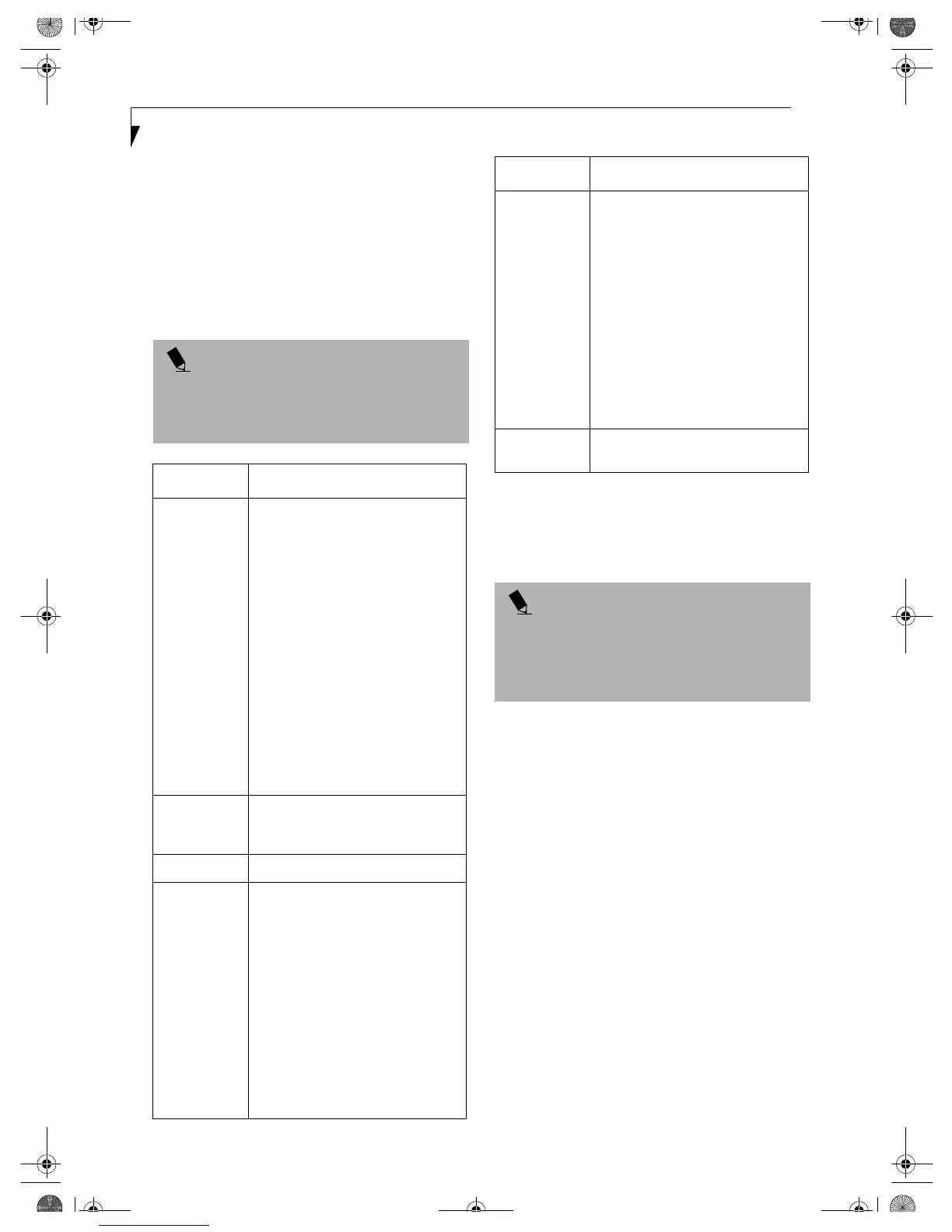8
Integrated Wireless LAN User’ s Guide
5. Click the [Encryption] tab.
6. Set the encryption items in accordance with Table 2.
■
AdHoc Network: Specify the same value for all the
computers for which the encryption key is used for
connection.
■
Infrastructure Network: Specify the identical
encryption keys to the encryption keys set for the
access point. For instructions on how to check the
encryption keys set for the access point, refer to the
access point manual.
Table 2: Encryption Key Setup
7. When you finish your entry, click [Apply].
8. Click [OK]. [PRISM Wireless Settings] closes.
You have completed the parameter settings.
POINT
Make sure that you specify the encryption keys. If you
do not specify the keys, any computer with a wireless
LAN card can be connected. This presents a risk that
your data may be stolen or destroyed.
Item Description
Encryption
(WEP)
Click the down arrow and select an
encryption option.
■
Disable: Disables the encryption. In
this case, “Create keys with
Passphrase” and subsequent items
are greyed out, and you cannot
enter anything.
■
64 bit: The encryption is set. Select
either “Create keys with
Passphrase”, “Create keys manu-
ally”, or “ASCII Input”, and enter
the encryption keys.
■
128 bit: The encryption is set.
Select either “Create keys with
Passphrase”, “Create keys manu-
ally”, or “ASCII Input”, and enter
the encryption keys.
Create Keys
with
Passphrase
Not supported.
Passphrase Not supported.
Create Keys
Manually
(Hexadecimal
Input)
Select this to use hexadecimal
character codes to set the encryption
keys (Keys 1 - 4).
Enter a 10-digit value when you have
selected [64 bit] for the encryption.
Enter a 26-digit value when you have
selected [128 bit] for the encryption.
Select if the network contains a card
that is set with the encryption key
using the character code. Specify the
encryption keys with the same value
used for other wireless LAN cards
that are already set.
ASCII Input Select to use the ASCII codes to set
encryption keys (Keys 1 - 4). Select
this if network does not contain other
wireless LAN cards that are set with
encryption key using character codes.
Enter a 5-digit value when you have
selected [64 bit] for the encryption.
Enter a 13-digit value when you have
selected [128 bit] for the encryption.
You can use the following characters:
0 - 9, A - Z, a - z, _ (underscore).
For example, to set “ABC12” for the
encryption key, enter “ABC12.”
Default Key Click the down arrow, and select a
key from Keys 1 - 4.
POINT
When you are using ADSL (PPPoE) with the
infrastructure network to connect to the Internet, you
need to change the MTU size set for the computer. To
change the MTU size, refer to the manual that comes
with the access point.
Item Description
Wireless LAN.book Page 8 Wednesday, November 28, 2001 11:30 AM
