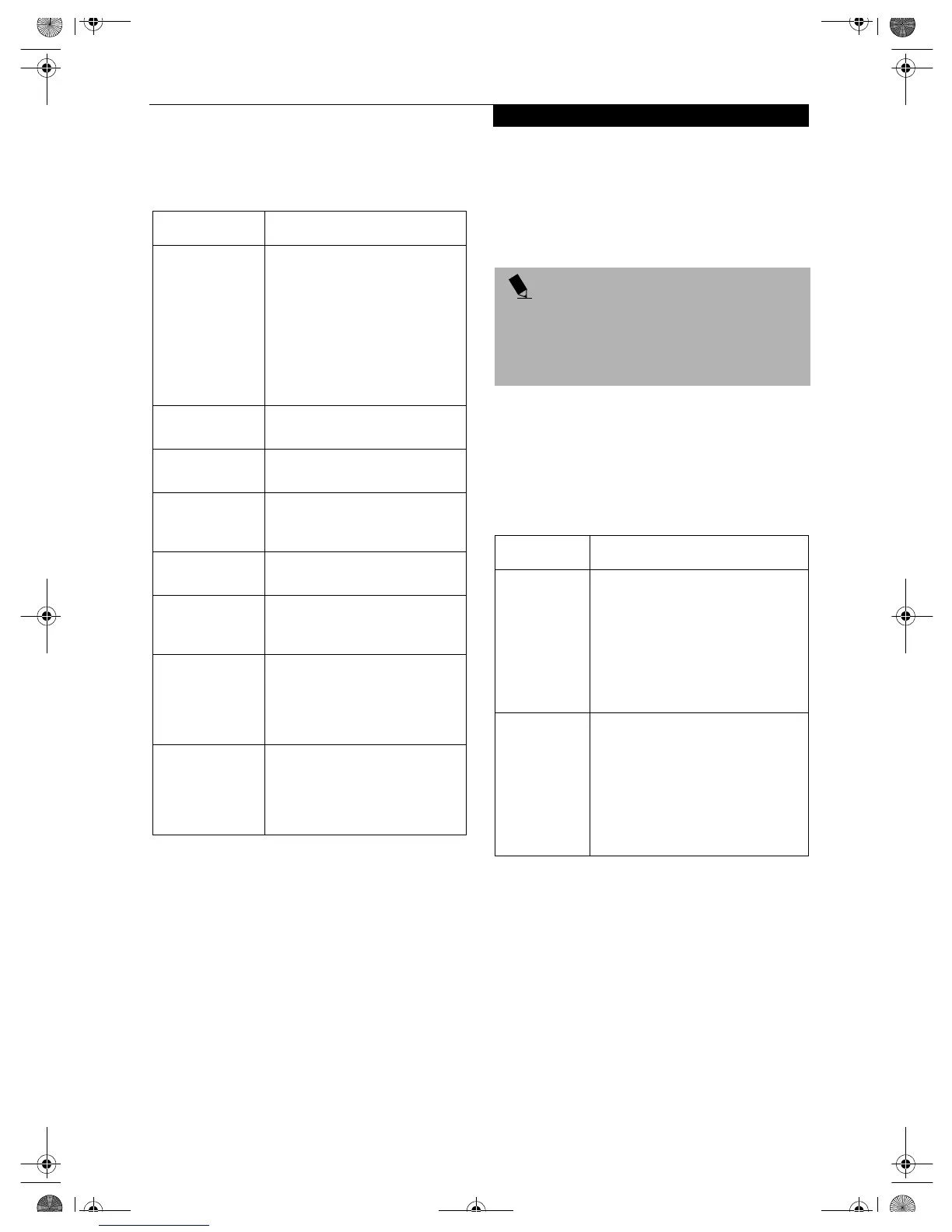11
Connecting with Windows 98/2000
3. Check the connectivity on the [Link] tab. The
current condition of connection is displayed.
Table 6: Connectivity Condition
NETWORK CONNECTION:
WINDOWS 2000
The section describes how to set the network connection
for a computer with Windows 2000.
Network Settings
In this section, you set “TCP/IP Settings,” and complete
“Checking Computer Name and Workgroup,” required
for the network connection.
TCP/IP Settings
1. Click [Start] -> [Settings] -> [Control Panel].
2. Double-click the [Network and Dial-up
Connections] icon. The [Network and Dial-up
Connections] window appears.
3. Right click the [Local Area Connection], then click
[Properties] from the menu that appears. The [Local
Area Connection Properties] window appears.
4. Perform the following steps.
■
Click [Internet Protocol (TCP/IP)].
■
Click [Properties]. The [Internet Protocol (TCP/IP)
Properties] window appears.
5. Set an IP address as indicated in Table 7. Ask your
network administrator to check the setting.
Table 7: Setting an IP Address
6. Click [OK]. The [Local Area Connection Properties]
window appears again.
7. Click [OK]. When a message appears prompting
you to restart the computer, click [Yes].
Checking the full computer name and workgroup
1. Click [Start] -> [Settings] -> [Control Panel].
2. Double-click the [System] icon. [System Properties]
appears.
3. Click the [Network Identification] tab.
Item Description
State Shows the current condition of
connection.
The MAC address of the other
computer that you are connected
to is displayed, when the connec-
tion is successfully made. If you
are connected to more than one
computer, the computer that has
the best connectivity is displayed.
Current Channel Shows the current channel used
for the connection.
Current Tx Rate Shows the current transfer rate in
Mbits/sec.
[Radio Off]/
[Radio On]
Click [Radio Off] to disconnect.
Click [Radio On] to connect to
network.
Rescan Click to search for others to
connect to.
Throughput
(Bytes/sec)
Shows the actual transfer rate of
the transfer data for send (Tx) and
receive (Rx).
Link Quality Shows [Excellent], [Good], [Fair],
[Poor], or [Not Connected],
depending on the link quality. This
is not shown for the AdHoc
connection.
Signal Strength Shows [Excellent], [Good], [Fair],
[Poor], or [Not Connected],
depending on the signal strength.
This is not shown for the AdHoc
connection.
POINT
More than one network adapter is installed in your
system if more than one [Local Area Connection] entry
is displayed. In this case, select the [Local Area
Connection] entry with [Intersil PRISM Wireless LAN
PCI Card] displayed under [Device Name].
Item Description
For AdHoc
Network
Set the IP address and subnet mask:
Click [Use the following IP address],
and enter a value for [IP address] and
[Subnet mask].
Refer to “About IP Addresses” on
page 27 to set an IP address and
subnet mask.
For
Infrastructure
Network
Select [Obtain an IP address
automatically]:
For the DNS server, select [Obtain
DNS server address automatically].
For the IP address, DNS server, and
default gateway, follow the network
administrator's instructions, if any.
Wireless LAN.book Page 11 Wednesday, November 28, 2001 11:30 AM
