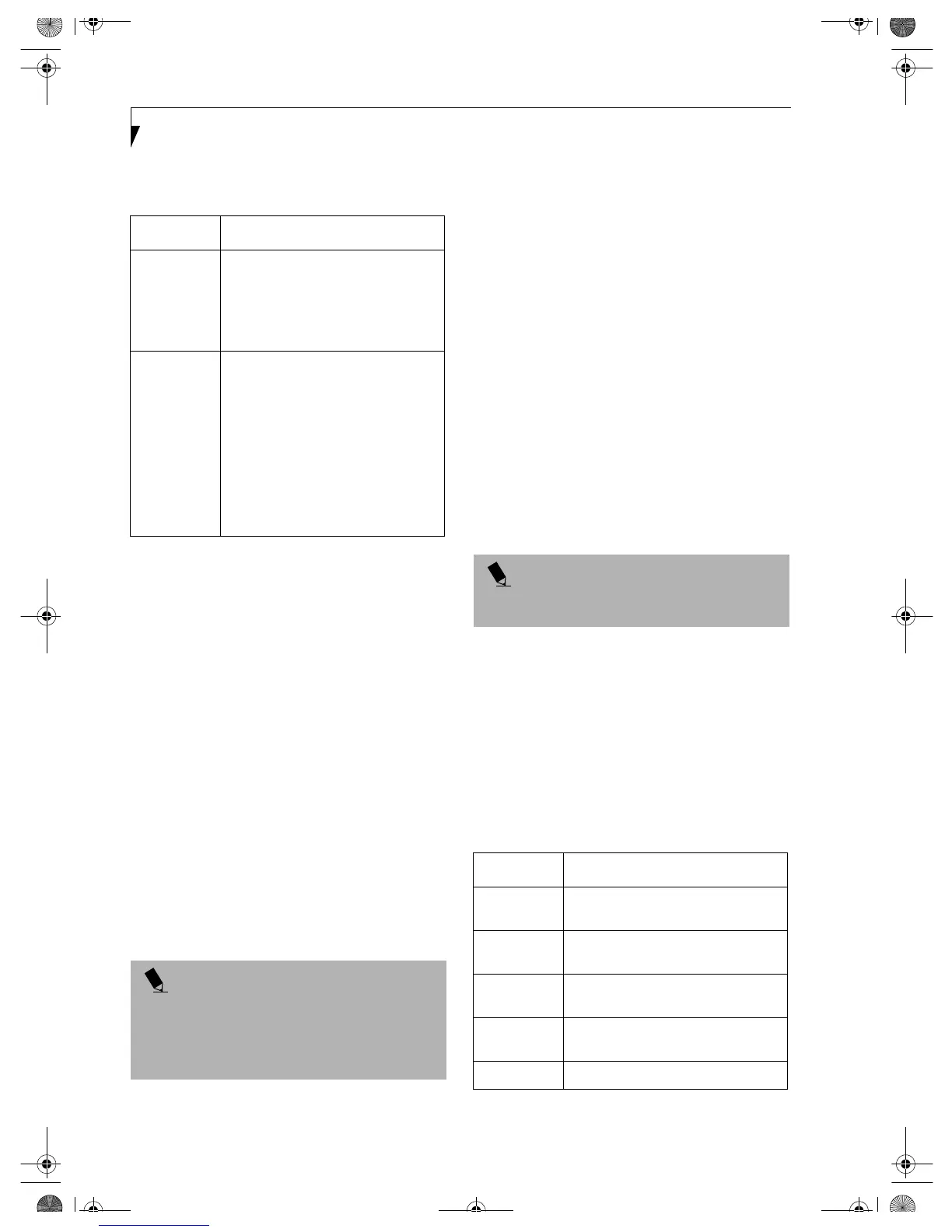12
Integrated Wireless LAN User’ s Guide
4. Check [Full computer name] and [Workgroup]. Ask
your network administrator and check the setting.
Table 8: Checking computer name and workgroup
5. Click [OK]. When a message appears prompting you
to restart the computer, click [Yes].
Sharing
In this section, you set sharing of the drive, folder, and
printer.
You only need to set this when you are sharing files or a
printer with other computers on the network.
When you share a drive, folder, or printer, you can use
them from any computer on the network.
Setting [File and Printer Sharing for Microsoft
Networks]
1. Click [Start] -> [Settings] -> [Control Panel].
2. Double-click the [Network and Dial-up
Connections] icon. The [Network and Dial-up
Connections] windows appears.
3. Right click the [Local Area Connection], then click
[Properties] from the menu that appears. [Local
Area Connection Properties] appears.
4. If [File and Printer Sharing for Microsoft Networks]
is displayed in the list, make sure that it is checked. If
it is not checked, check it and click [OK]. You do not
have to perform the following steps. Go to the next
section, entitled “Sharing Files.”
If [File and Printer Sharing for Microsoft Networks]
is not found in the list, click [Install], and perform
Step 5 and subsequent steps. When you click
[Install], the [Select Network Component Type]
window appears.
5. Perform the following steps.
■
Click [Service].
■
Click [Add]. The [Select Network Service]
window appears.
6. Perform the following steps.
■
Click [File and Printer Sharing for Microsoft
Networks].
■
Click [OK]. You will go back to [Local Area
Connection Properties], and [File and Printer
Sharing for Microsoft Networks] is added to the
list.
7. Click [OK].
Sharing Files
The following example shows how to set sharing the
“Wo rk ” folder on the c: drive.
1. On the desktop, double-click [My Computer]->
C: drive.
2. Right-click the “Wor k ” folder, then click [Sharing]
from the menu. The [Work Properties] window
appears.
3. Click [Share this folder] and set necessary items, as
indicated in the following table.
Table 9: Sharing files
Item Description
Full
Computer
Name
A name to identify the computer on
the network. You can specify any
name to each computer.
For easier identification, use the model
name or user name.
Workgroup A name for the network group:
■
AdHoc Network:
Specify the same name to all com-
puters within the same network.
■
Infrastructure Network: Specify a
workgroup name to connect to.
To change the setting, click
[Properties], and follow the instruc-
tions on the screen. [System Proper-
ties] appears again.
POINT
More than one network adapter is installed in your
system if more than one [Local Area Connection] entry
is displayed. In this case, select the [Local Area Connec-
tion] entry with [Intersil PRISM Wireless LAN PCI Card]
displayed under [Device Name].
POINT
If you have changed the setting, [Close] is shown
instead. Click [Close].
Item Description
Share name You can specify a share name for the
drive or folder that you want to share.
Comment You can enter the description for the
drive or folder that you want to share.
User limit Specifies the limit for the number of
sharing users.
Permissions Specifies the access privilege to the
folder.
Caching Specifies the caching for the folder.
Wireless LAN.book Page 12 Wednesday, November 28, 2001 11:30 AM
