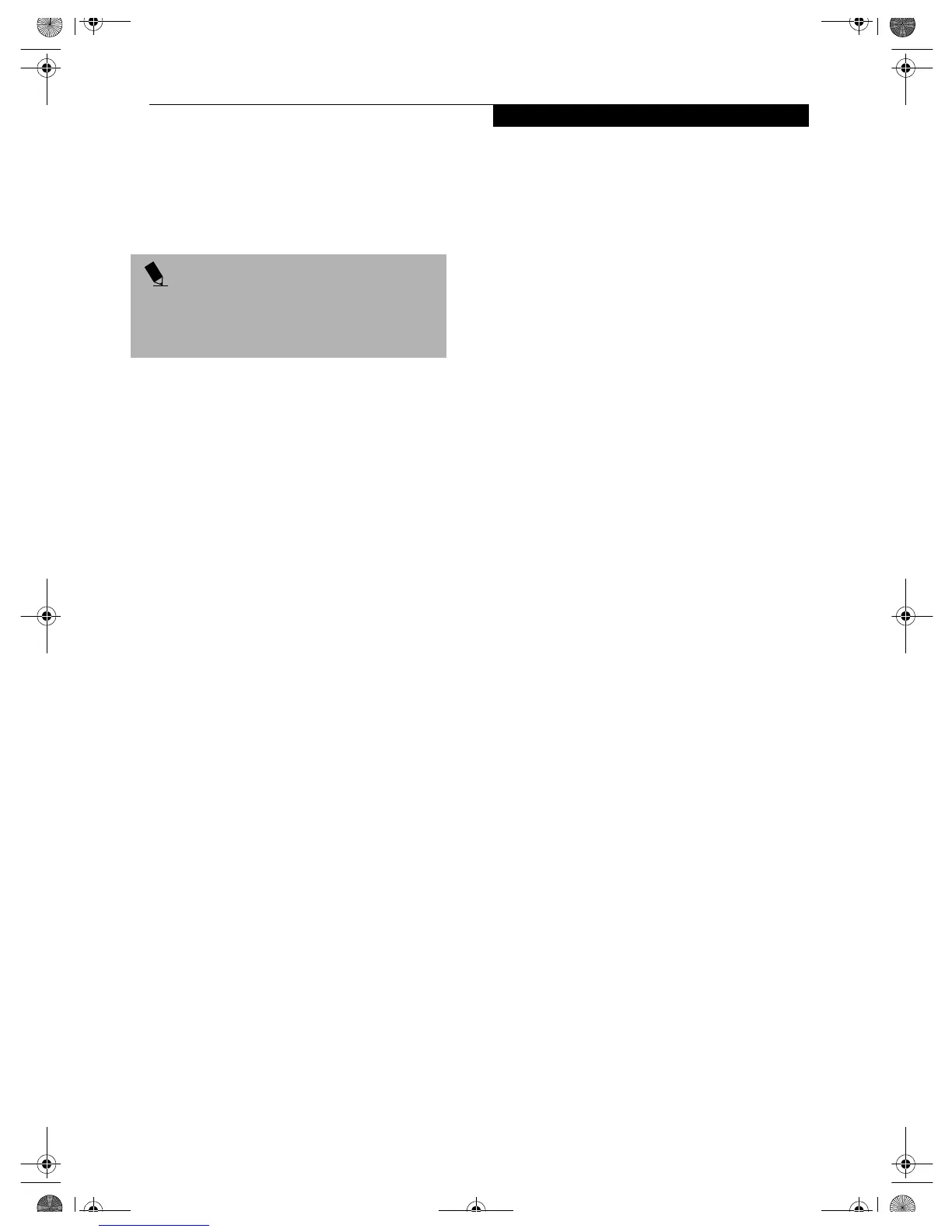15
Connecting with Windows XP
Connecting Windows XP Systems
This chapter describes how to set up the wireless LAN
connection for computers that are running Windows XP.
WORKFLOW
The proper setup of the wireless LAN connection
requires that several steps be performed in the proper
order. Following is a general outline of the steps to be
performed. Each step is detailed later in this procedure.
1. Setting parameters
■
Setting the profile
■
Setting the encryption
2. Network settings
■
Setting the protocol and checking the network
■
Setting file and printer sharing
■
Checking the connection
SETTING PARAMETERS
1. Click [Start] -> [Control Panel].
2. Click [Network and Internet connection].
3. Click [Network connection]. A list of networks that
are currently installed is displayed.
4. Right click [Intersil PRISM Wireless LAN PCI Card]
in the list, and click [Properties] from the menu that
is displayed. [Wireless Network Connection 2 Prop-
erties] appears.
5. Click the [Wireless Networks] tab. The [Wireless
Networks] tab appears.
6. Perform the following steps.
■
Make sure that [Use Windows to configure my
wireless network settings] is checked.
■
Click [Add] under [Preferred networks]. [Wireless
Network Properties] appears.
7. Set parameters.
■
For the AdHoc network, specify the same value to
all the computers, for which the encryption key is
used for connection.
■
For the infrastructure network, specify the
encryption key (network key) with the same value
to the encryption key of the access point. For how
to check the encryption keys set for the access
point, refer to the manual supplied with the access
point.
POINT
When you receive your LifeBook, the integrated
wireless LAN device and drivers have already been
installed. This procedure outlines the steps for setting
the device parameters.
Wireless LAN.book Page 15 Wednesday, November 28, 2001 11:30 AM
