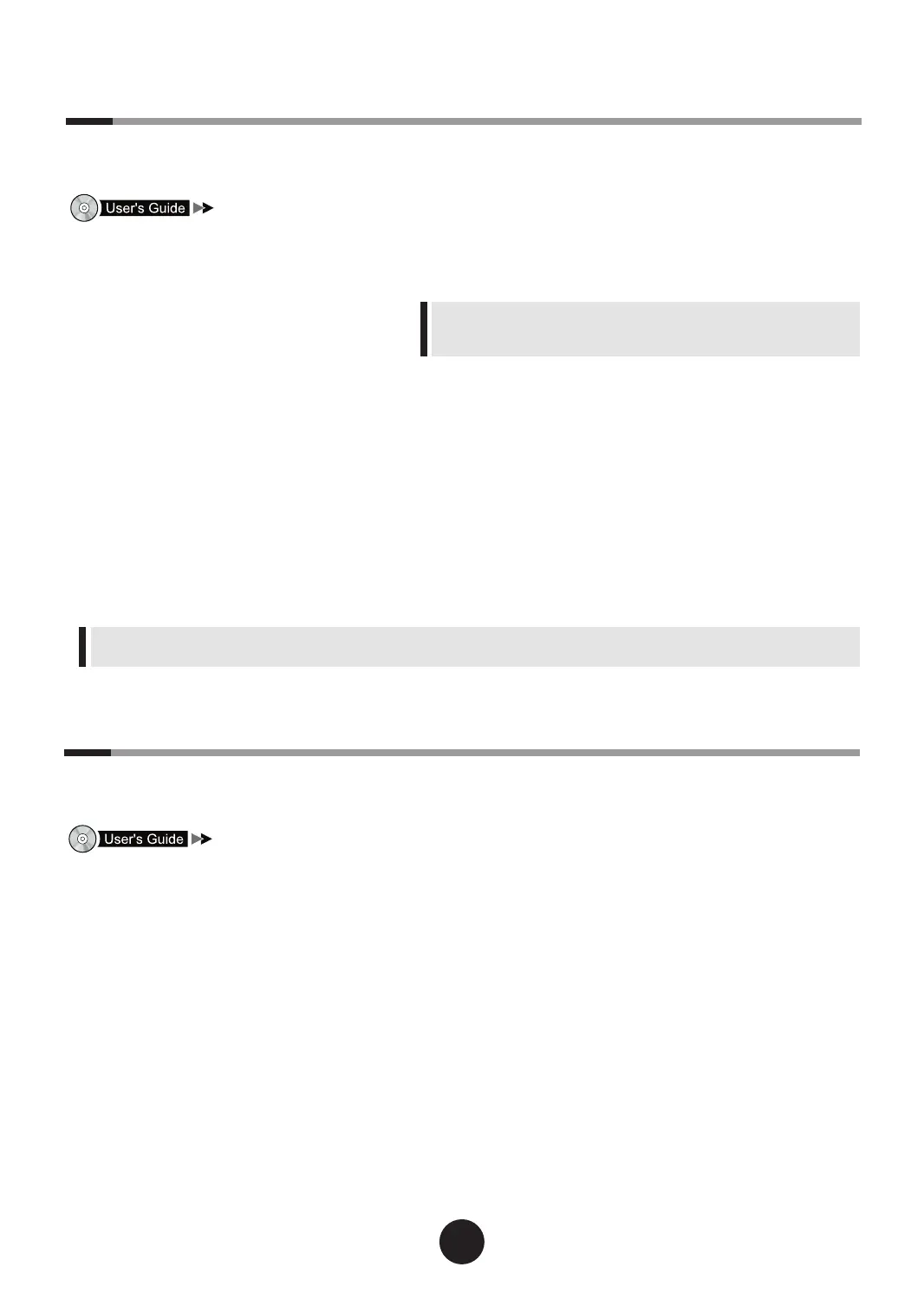1
Insert the ServerStart oppy disk
supplied with this server, and click
[Create].
A network setup window for remote installation
appears.
2
Click [OK].
3
Click [Build a ServerStart Floppy Disk].
The completion message appears.
4
Click [OK].
[
Please Select your keyboard] window appears.
5
Select your keyboard language from
the drop-down list and click [OK] .
The subsequent start procedure may take several
minutes. The [Welcome to ServerStart] window ap-
pears.
6
Click [Click here to prepare and/or initi-
ate an operating system installation].
The [Select the operating system to be installed]
window appears.
Click [Special Hints on Operating System Installa-
tion] and read the contents.
7
Click [MS Windows Operating Sys-
tems].
8
Click the OS to be installed.
7
Installing the OS
This section explains the procedures to install the OS using ServerStart.
For details about OS installation procedures when not using ServerStart, refer to the "User's Guide".
"Chapter 4 Manual OS Installation"
6
Turning on the power and setting hardware
Normally, hardware settings are not required to be changed from the default.
However, in the following cases, start each utility and check/change hardware settings.
"Chapter 8 Conguring Hardware and Utilities"
l
BIOS Setup Utility
Change the settings in the following cases:
- When changing the Boot Drive
- When installing/removing optional devices
- When running remote installation
Print out the "Conguration Sheets" in the Document & Tool
CD, and ll in a hardware conguration and setting values of
the BIOS Setup Utility in advance.
1
Power on the peripheral devices, such
as the display.
2
Turn on the power and insert the
ServerStart Disc1 CD-ROM immedi-
ately.
1.
Press the power switch on the front of the
server.
2.
Press the CD-ROM eject button, and insert
ServerStart Disc1 CD-ROM.
3
Set the hardware.
If no hardware settings are performed, skip to the
next step when a message to insert the ServerStart
oppy disk is displayed.
1.
When the "<F2> BIOS Setup / <F12>
Boot Menu" message appears at the server
start up (during POST), press the [F2] key.
2.
Check/change the settings.
3.
Select "Save Changes & Exit" from the
Exit menu and press the [Enter] key.
For the use of Linux distribution with this server, refer to Fujitsu PRIMERGY website
(http://primergy.fujitsu.com).
