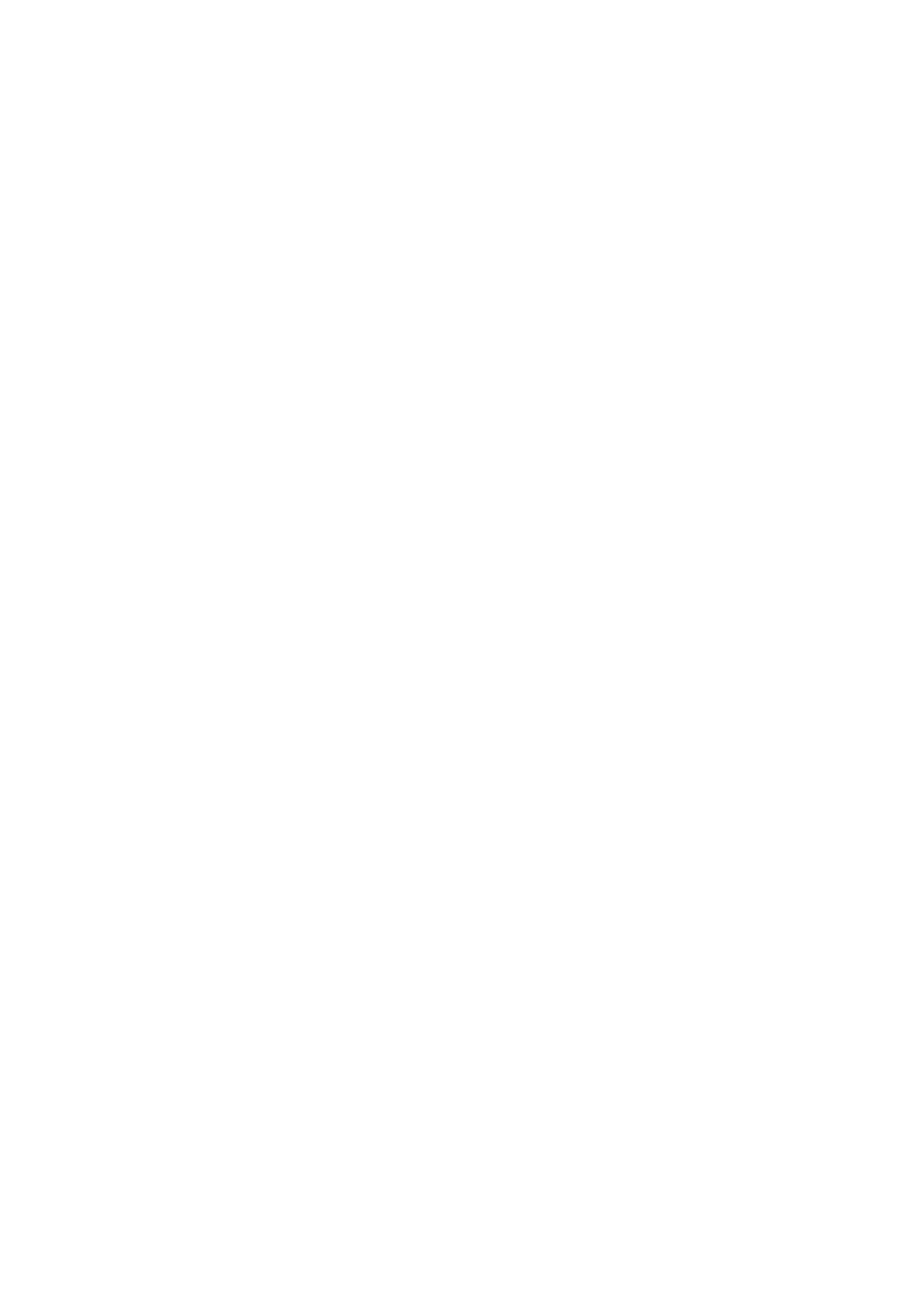Contents
About This Manual ................................................................................................................. 4
Safety Information..................................................................................................................................5
Manuals ...............................................................................................................................................6
Trademarks...........................................................................................................................................9
Manufacturer....................................................................................................................................... 10
Symbols Used in This Manual................................................................................................................ 11
Arrow Symbols in This Manual............................................................................................................... 12
Screen Examples in This Manual ........................................................................................................... 13
Abbreviations Used in This Manual ........................................................................................................ 14
What You Can Do with the ScanSnap ................................................................................. 16
Scanning a Document.......................................................................................................... 19
Scanning Documents with the ScanSnap by Inserting Two Documents at a Time or by
Inserting the Next Document While the Current Document Is Being Scanned .............. 24
Scanning Documents Larger Than A4 or Letter Size (by Directly Inserting Them in the
ScanSnap) .....................................................................................................................30
ScanSnap Overview............................................................................................................. 34
Parts and Functions ............................................................................................................................. 35
Charging the Battery ............................................................................................................................ 38
System Requirements ..........................................................................................................................40
Overview of the Software Related to the ScanSnap.................................................................................. 42
How to Install the Software.................................................................................................................... 43
ScanSnap Manager Icon....................................................................................................................... 44
Right-Click Menu .................................................................................................................................45
ScanSnap Setup Window ..................................................................................................................... 47
Turning the ScanSnap On or Off ............................................................................................................ 48
Turning the ScanSnap On.............................................................................................................. 49
Turning the ScanSnap Off.............................................................................................................. 51
Sleep Mode.................................................................................................................................. 52
Automatic Power OFF ...................................................................................................................53
Checking the Remaining Battery Power ........................................................................................... 54
Connecting the ScanSnap via Wireless LAN............................................................................................ 55
Preparation .................................................................................................................................. 56
Setting a Wireless LAN Using the ScanSnap Wireless Setup Tool....................................................... 57
Connecting a Computer in Access Point Connect Mode..................................................................... 59
Connecting a Mobile Device in Access Point Connect Mode............................................................... 61
Connecting a Computer in Direct Connect Mode ............................................................................... 62
Connecting a Mobile Device in Direct Connect Mode ......................................................................... 64
Reconnecting to a Wireless Access Point Using the ScanSnap WPS Button......................................... 65
Documents to Scan.............................................................................................................................. 67
Documents That Can Be Loaded Directly into the ScanSnap .............................................................. 68
Documents That Can Be Scanned Using the Carrier Sheet ................................................................ 70
What You Can Do with Related Software ............................................................................ 72
What You Can Do with the ScanSnap Organizer...................................................................................... 73
Basic Operation Procedure of ScanSnap Organizer .......................................................................... 74
2
