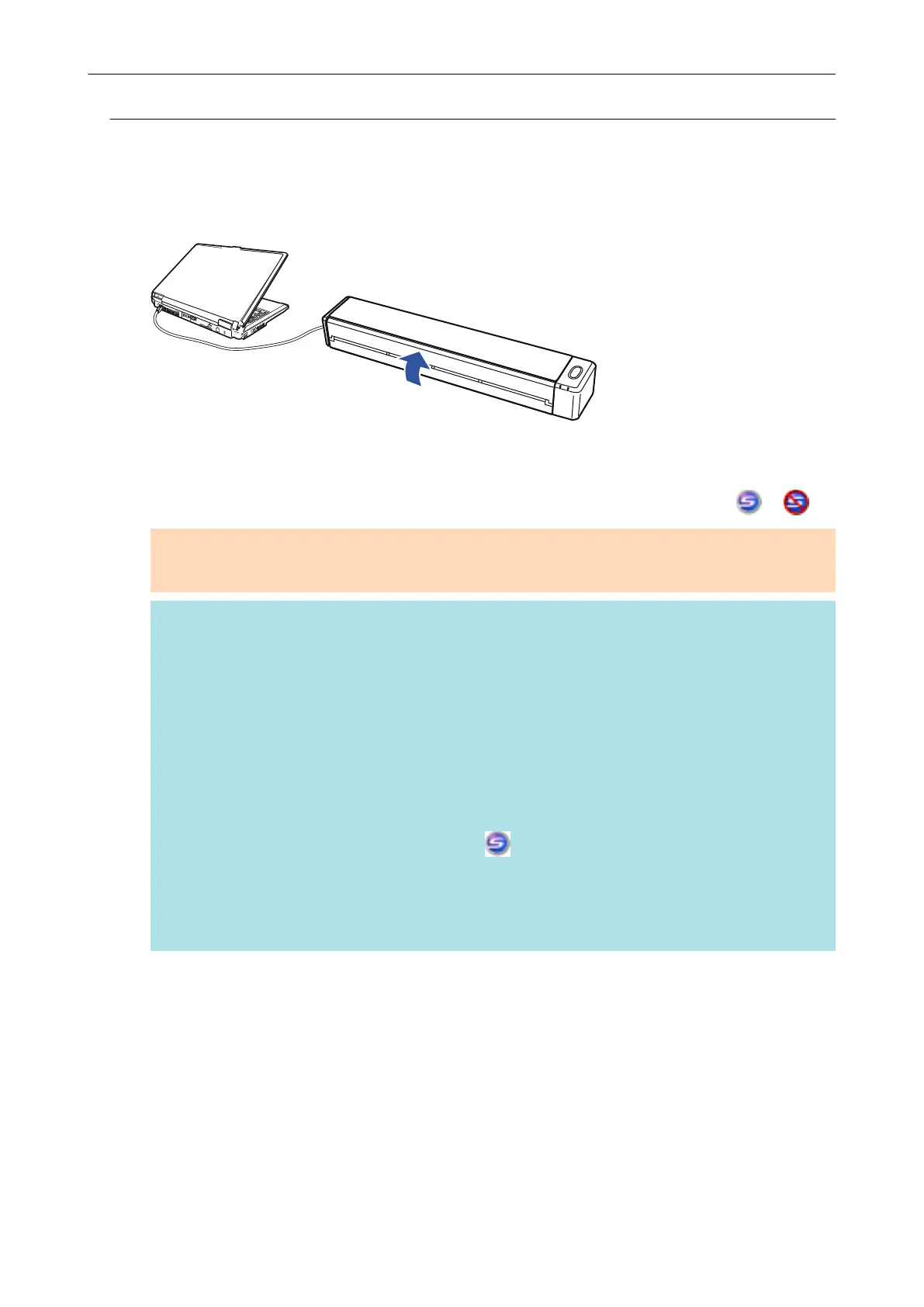Turning the ScanSnap Off
1. Close the feed guide.
Example: When a USB Cable is Used for Connection
a The [Scan/Stop] button turns off.
In addition, the ScanSnap Manager icon in the notification area changes from to .
ATTENTION
If moving the ScanSnap, first turn the power off and remove all cables.
HINT
l If the Wi-Fi switch is off, the power of the ScanSnap and the computer operate together. If
you keep the ScanSnap connected to the computer, you do not have to worry about turning
the power ON/OFF.
l With some computers, it may take 2 to 3 minutes until the light of the [Scan] button goes out
after the computer is turned off.
l When the ScanSnap is turned off, a notification informs you of the ScanSnap's
communication status.
To disable notifications of the ScanSnap's communication status, change the setting in the
following procedure:
1. Right-click the ScanSnap Manager icon in the notification area and select
[Preferences] from the "Right-Click Menu" (page 45).
a The [ScanSnap Manager - Preferences] window appears.
2. Clear the [Notify of the communication status] checkbox in the [Status Display] list.
Turning the ScanSnap On or Off
51
