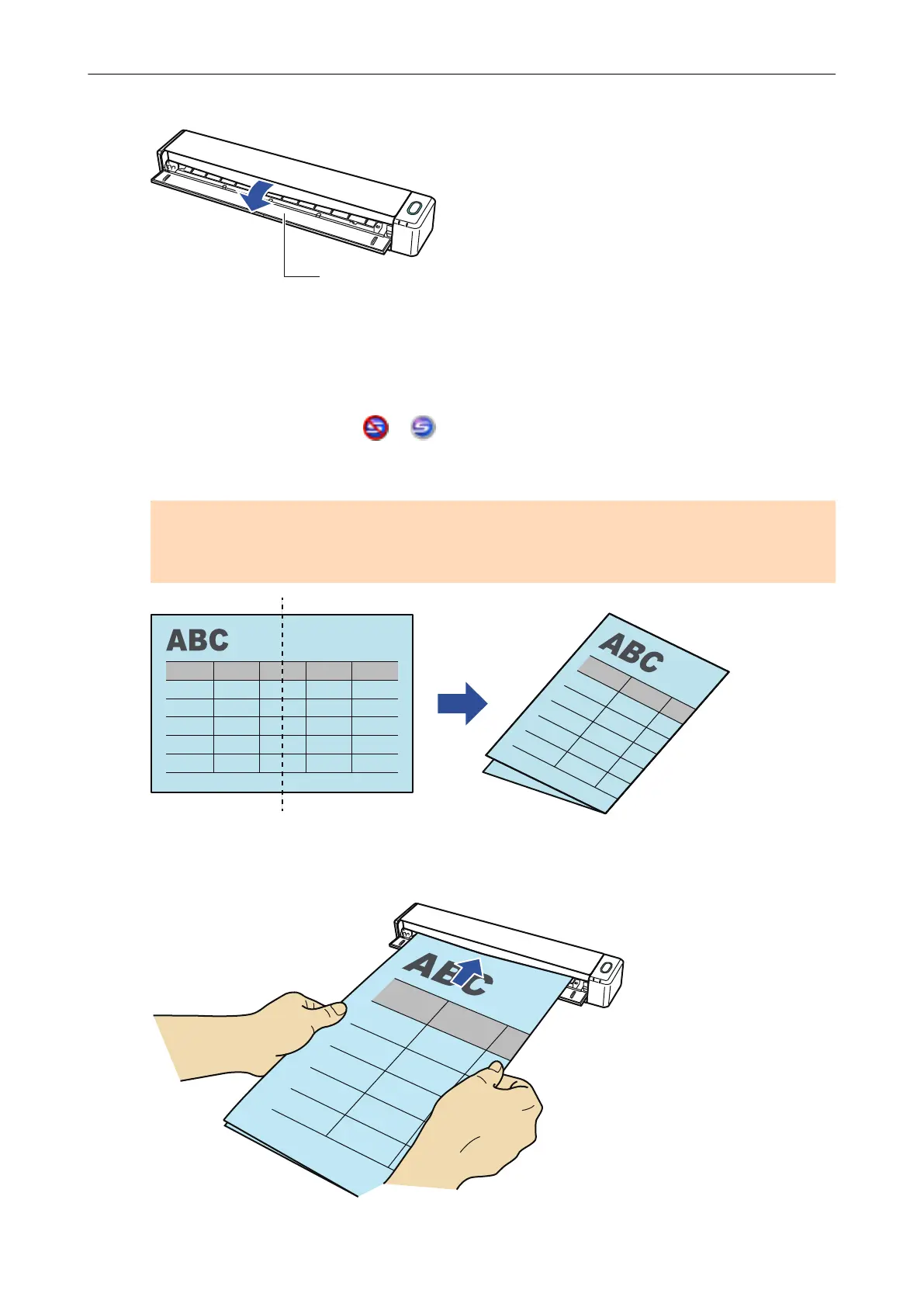1. Open the feed guide of the ScanSnap.
a The [Scan/Stop] button flashes in blue. The button returns to being lit normally when
document scanning is enabled.
In addition, the ScanSnap Manager icon in the notification area located at the far right of
the taskbar changes from to .
2. Fold the document in half so that the sides to be scanned are facing out.
ATTENTION
Fold the long side of the document in half. If the left and right areas of the folded document are
different in size from each other, the scanned images may not be merged automatically.
3. Insert the document straight into the feeding section of the ScanSnap, with
the scanning side facing up.
Scanning Documents Larger Than A4 or Letter Size (by Directly Inserting Them in the ScanSnap)
31
