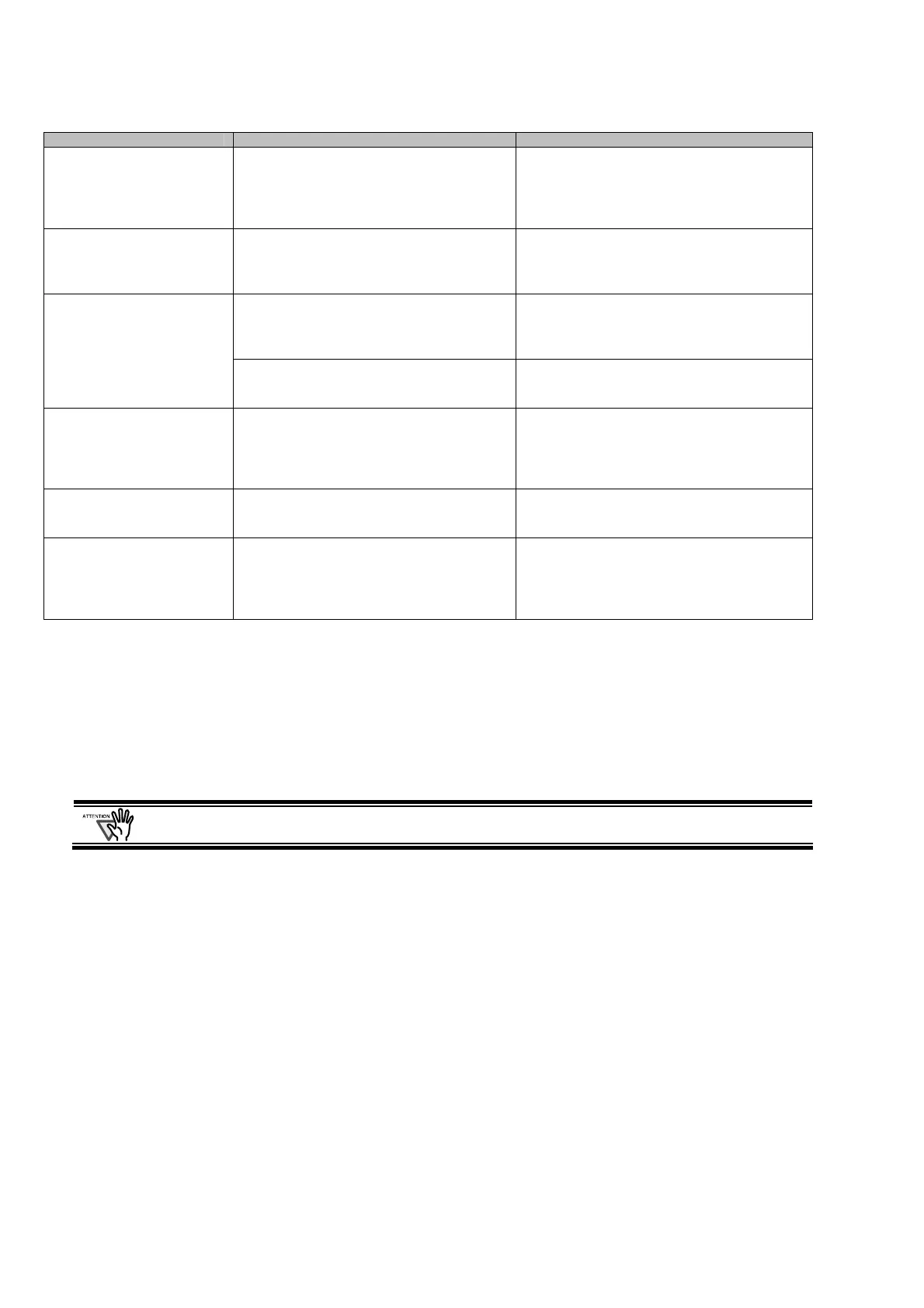16 |
Symptom Check This Item Remedy
Scanned images are not
displayed on the screen (when
“Allow automatic blank page
removal" is enabled).
When "Allow automatic blank page removal"
is enabled, almost blank documents with only a
few characters may be accidentally recognized
as blank pages and removed from scanned
image data.
Right click "ScanSnap Manager" icon on the task
bar, select [Setting...] - [Scanning] tab and click
the [Option...] button. Then clear the "Allow
automatic blank page removal" check box.
The scanned image cannot be
read.
Have you scanned a document written in small
letters?
Right click "ScanSnap Manager" icon on the task
bar, select [Setting...] - [Scanning] tab, and from
"Scanning Quality" choose either "Best" or
"Excellent".
Are the documents fed into the ADF skewed
more than +-5 degrees?
The "Allow automatic image deskew" function
can correct skewed images up to +-5 degrees.
Load the document onto the scanner so that the
document skew does not exceed this limit.
Scanned images are skewed.
Depending on the contents of document, the
automatic image deskew may not work
properly.
Refer to Operator’s Guide section 3.4.
The orientation of scanned
documents is not displayed
correctly (when “Allow
automatic image rotation” is
enabled).
Depending on the contents of document, the
automatic image rotation may not work
properly.
Refer to Operator’s Guide section 3.4
A part of the document does
not appear in the scanned
image.
Is the “Allow automatic blank page removal"
enabled?
Clear the check box for “Allow automatic blank
page removal" on [Option] of the [Scanning] tab
of [Scan and Save Settings] .
The document is not been fed
or jams.
1. Is the inside of the scanner dirty?
2. Are you scanning one of the following:
Thin paper
Torn paper
Folded paper
1. Clean the dirty locations
2. Use the Carrier Sheet to documents that are
difficult to be fed into the scanner.
*1) For Windows XP, From "Device Manager", right click on computer name an perform “Scan for hardware changes".
*2) Confirm that PC and ScanSnap are powered on and connected properly.
- From Device Manager, check if ScanSnap is recognized as unknown device. If so, delete it from [Control Panel] - [System].
- Close ScanSnap Manager
- Go to [Control Panel] - select [Add or remove Programs] and uninstall ScanSnap Manager and ScanSnap Organizer. (Refer to
Operator’s Guide section 4.1.)
- Before restarting your PC, remove the following folders and files.
When you delete the following folders and files, pay extra attention not to remove any other folders or files, since this
will affect your system environment.
For Windows 2000, Windows XP:
Delete the folder ScanSnap under:
c: \Documents and Settings\<User name>\Application Data\PFU\
Delete the folder Driver under:
c: \Program Files\PFU\ScanSnap\
For Windows 98, ME:
Delete the folder Driver under:
c: \Program Files\PFU\ScanSnap\
After you have removed the above given folders, please confirm if the files
- S500.inf
- S500.PNF
In the folder C: \Windows\Inf have been deleted. If this is not the case, please remove also these two files.
