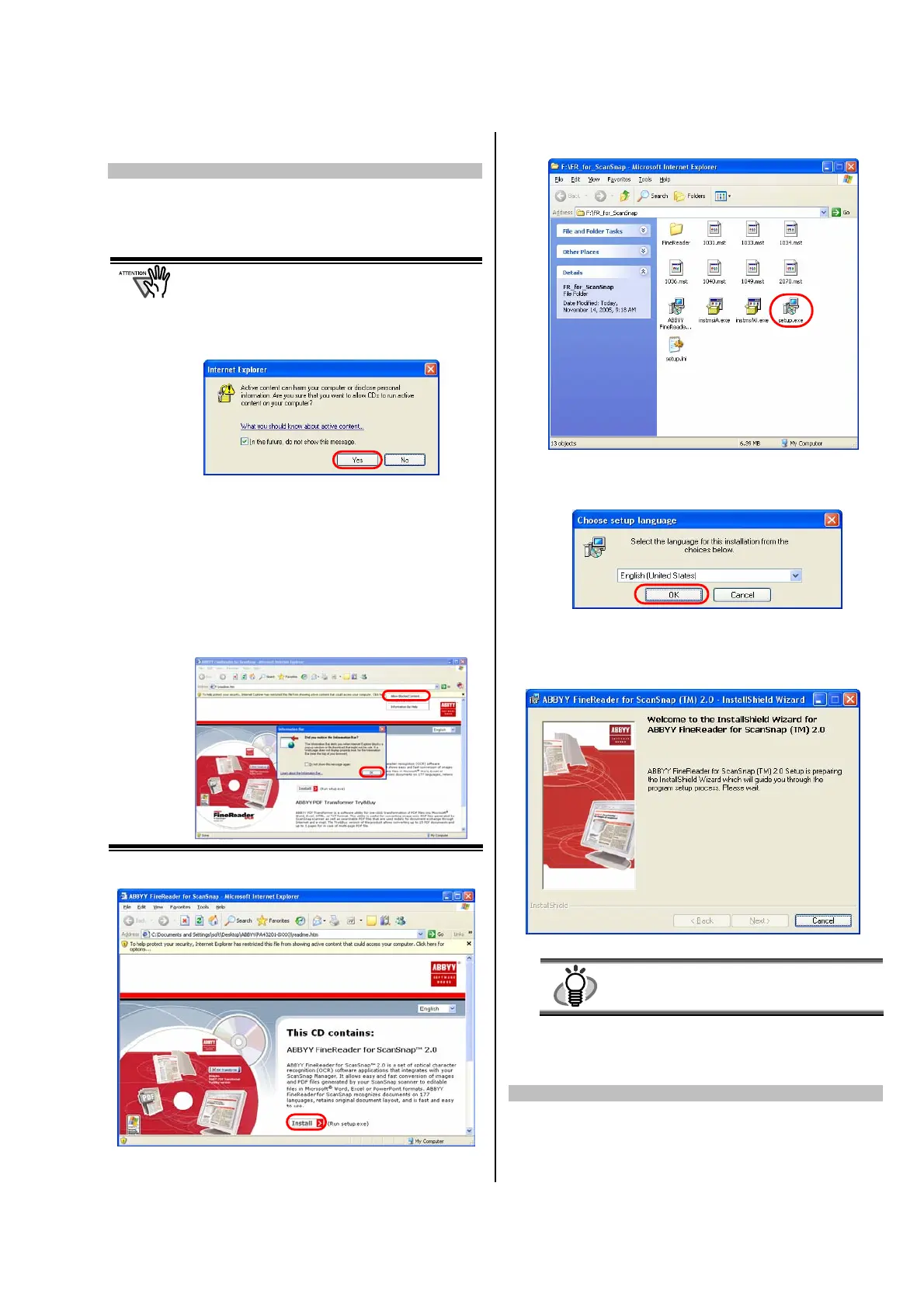ScanSnap S500 Getting Started | 7
2.1.2. Installing ABBYY FineReader
Please prepare the ABBYY FineReader CD-ROM.
1. Insert the “ABBYY FineReader CD-ROM” into the
CD-ROM drive.
The “ABBYY FineReader for ScanSnap” screen appears.
• If Windows Service Pack 2 is installed in
your computer, you may see the following
window when inserting the CD-ROM
described above. Click the [Yes] button to
show the “ABBYY FineReader for
ScanSnap” screen.
If the [In the future, do not show this message.]
checkbox is marked, you will not see this window
when inserting a CD-ROM that attempts to
connect to Microsoft Internet Explore in the
future.
• You may see [Information Bar] below instead of
the one above. If so, first, click the [OK] button
and then the yellow part with a warning for
options. Next, select [Allow Blocked Content…]
from the menu. Finally, click the [Yes] button on
the [Security Warning] dialog to proceed.
2. Click [Install>] to proceed with installation.
The file folder containing the setup.exe file appears.
3. Double-click the [Setup.exe] icon.
4. Select the language for this installation and click
[OK].
The InstallShield Wizard for ABBYY FineReader
appears.
5. Follow the instructions to install the software.
HINT
Refer to “ABBYY FineReader for ScanSnap
Help” for further information about ABBYY
FineReader.
2.1.3. Installing ScanSnap Manager,
ScanSnap Organizer and CardMinder
Please prepare the ScanSnap Setup CD-ROM.
1. Insert the “ScanSnap Setup CD-ROM” into the
CD-ROM drive.
The “ScanSnap Setup” window appears.
