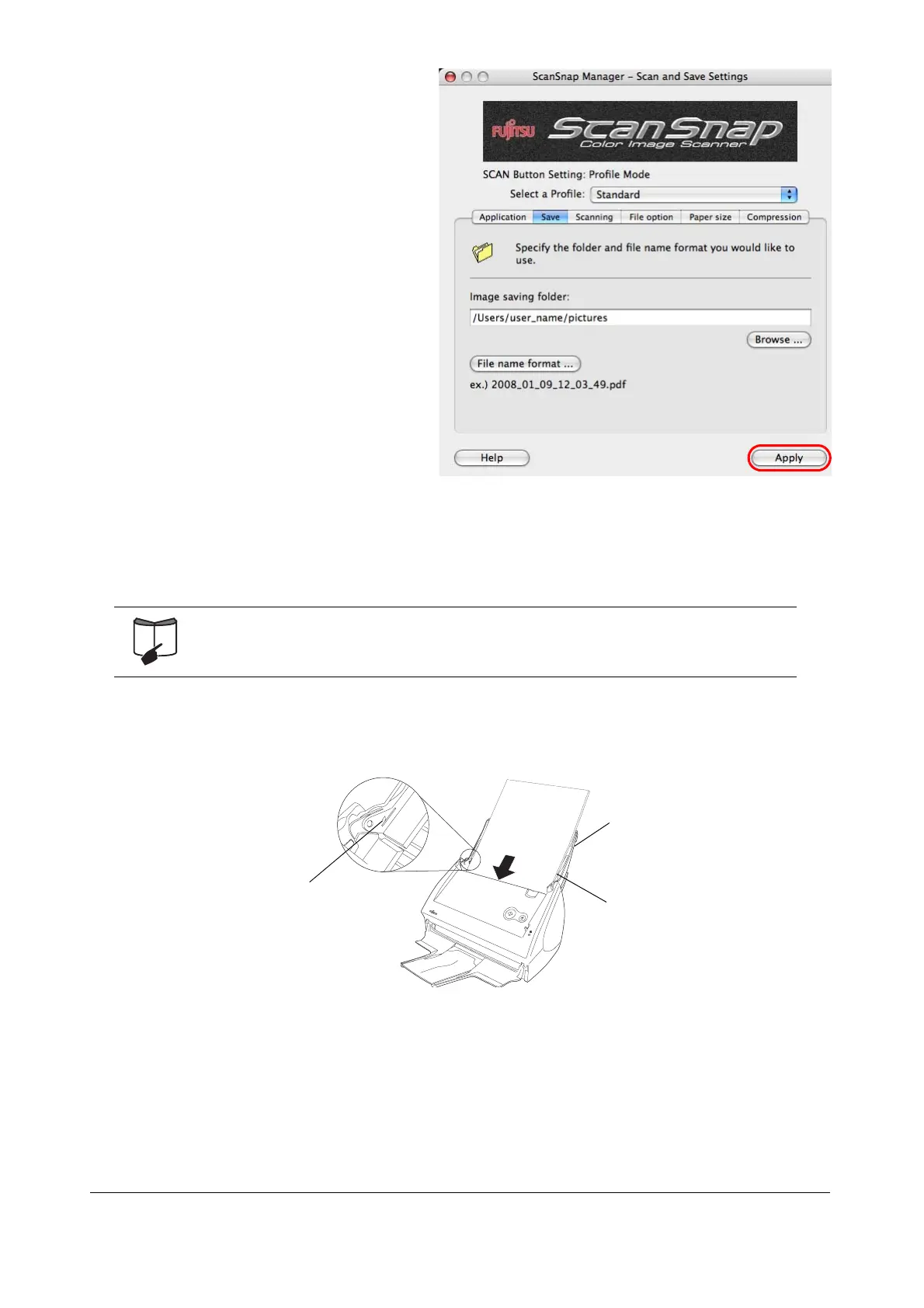ScanSnap S510M Getting Started 20
2. Change the scanning settings on the
"ScanSnap Manager - Scan and
Save Settings" window.
You can update your last-saved settings
for scanning when [Settings] is selected.
There are six tabs used to configure the
scan options at maximum (The number
of tabs displayed and items that can be
configured vary depending on the
operation mode.)
3. Click the [Apply] button to finish the
configuration.
⇒The new settings are enabled.
3.2 Scanning Documents
This section describes how to scan the documents generally used in most offices. The ScanSnap can scan
the documents in various sizes.
1. Load the documents onto the paper chute.
Load the document so that the front side of the two-sided document (the first page when the
document contains more than one sheet) faces the paper chute.
Do not load the document beyond the reference marks on the side guide.
For details of how to scan documents, refer to "Chapter 3 Using the ScanSnap" of
"ScanSnap S510M Operator’s Guide."
ABCDEFG
1234567890
Paper chute
Side guide
Reference
mark
