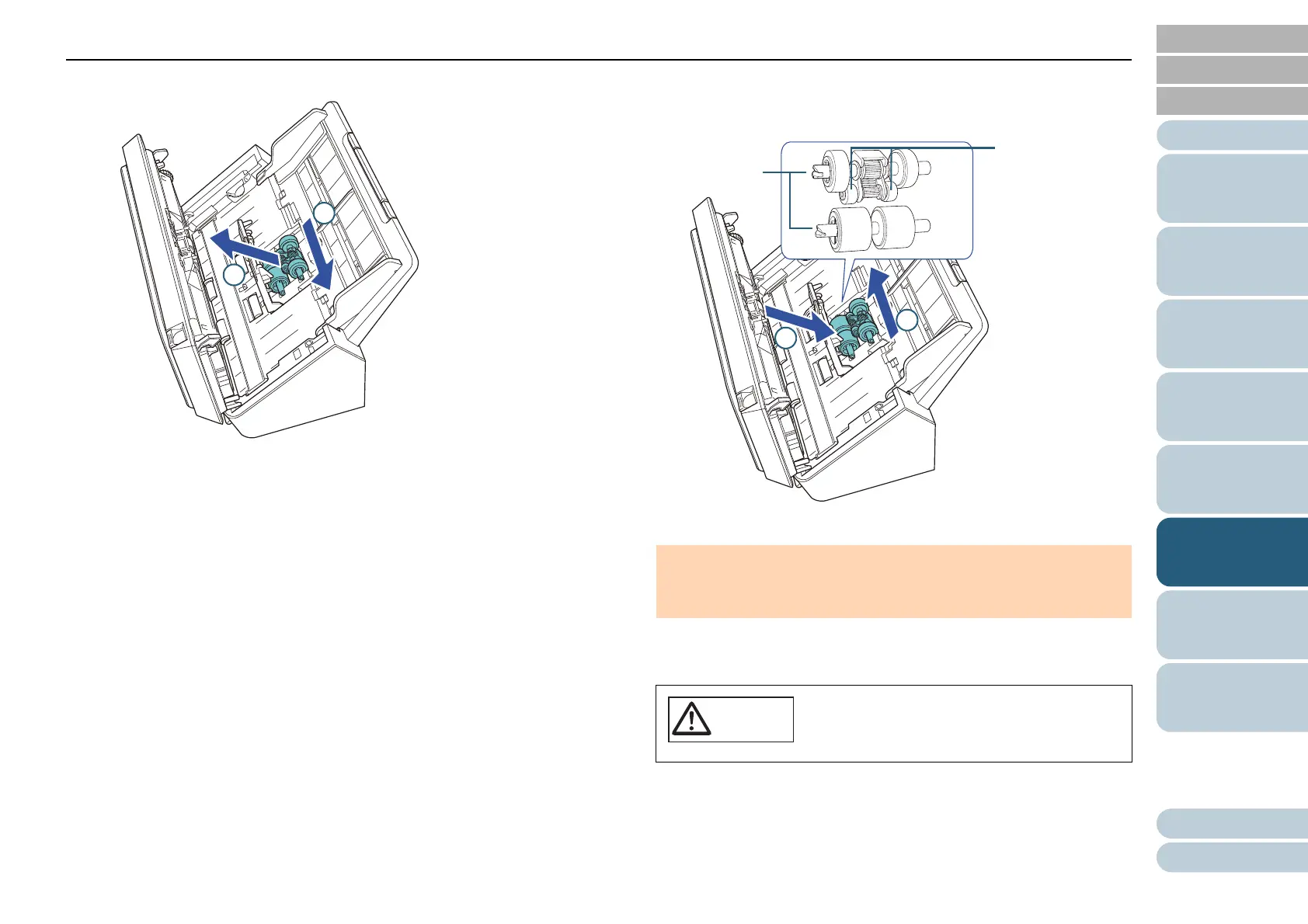Chapter 6 Replacing the Consumables
61
Appendix
Glossary
Contents
TOP
How to Load
Documents
How to Use the
Operator Panel
Various Ways to
Scan
Daily Care
Troubleshooting
Operational
Settings
Replacing the
Consumables
Scanner
Overview
Index
Introduction
2 Slide the pick roller and remove it from the top.
8 Attach a new pick roller from the bottom.
1 Check the direction of the notch on the pick roller and of the small
roller, and insert it in the hole.
2 Close the sheet guide.
9 Close the ADF.
For details, refer to "1.4 Opening/Closing the ADF" (page 17).
10 Reset the roller set counter.
Start the Software Operation Panel and reset the counter.
For details, refer to "Resetting the sheet counters" (page 97).
ATTENTION
Check that the pick roller is installed properly. Otherwise, it may
cause feeding errors such as paper jams.
Be careful not to have your fingers caught
when the ADF closes.
