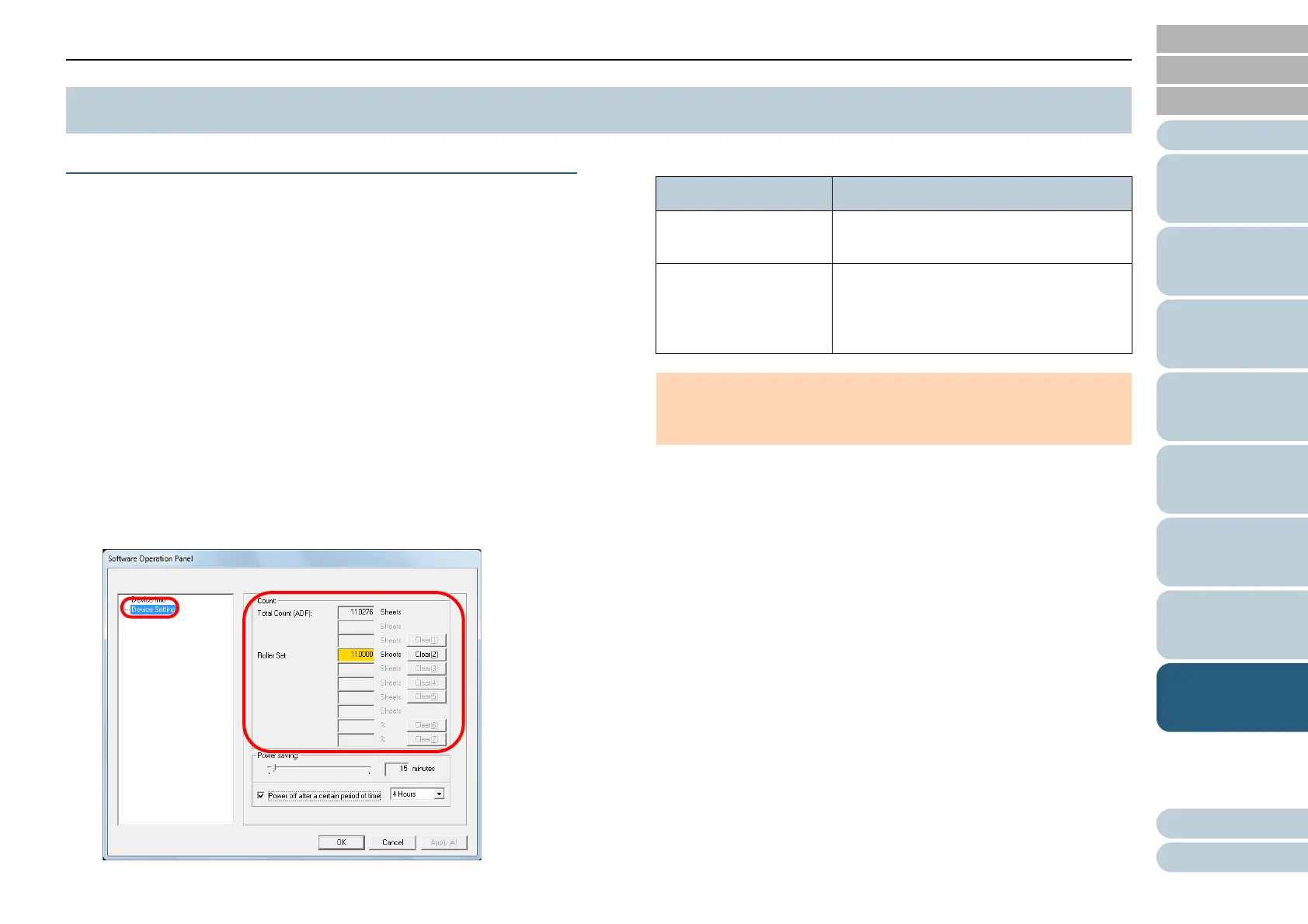Chapter 8 Operational Settings
96
Appendix
Glossary
Contents
TOP
How to Load
Documents
How to Use the
Operator Panel
Various Ways to
Scan
Daily Care
Troubleshooting
Operational
Settings
Replacing the
Consumables
Scanner
Overview
Index
Introduction
Checking and Resetting the Sheet Counters
■Checking the sheet counters
The status on each consumable part can be checked to
determine when to replace the consumables.
When a consumable needs to be replaced soon, the
background color of the counter for the consumable changes.
The background color of the roller set counter turns light
yellow when the number of sheets scanned reaches 95,000,
and turns yellow when it reaches 100,000.
For details about replacement cycles, refer to "6.1
Consumables and Replacement Cycles" (page 58).
1 Start the Software Operation Panel.
For details, refer to "8.1 Starting Up the Software Operation Panel"
(page 86).
2 From the listing on the left, select [Device Setting].
In this dialog box, you can check the following items:
8.4 Settings Related to Sheet Counters
Item Description
Total Count (ADF) Approximate total number of sheets
scanned with the ADF
Roller Set Approximate total number of sheets
scanned after replacing the roller set
The number increases in increments of
500 sheets.
ATTENTION
If the scanner was turned off by unplugging the power cable, the
number of sheets may not be counted in [Total Count].
