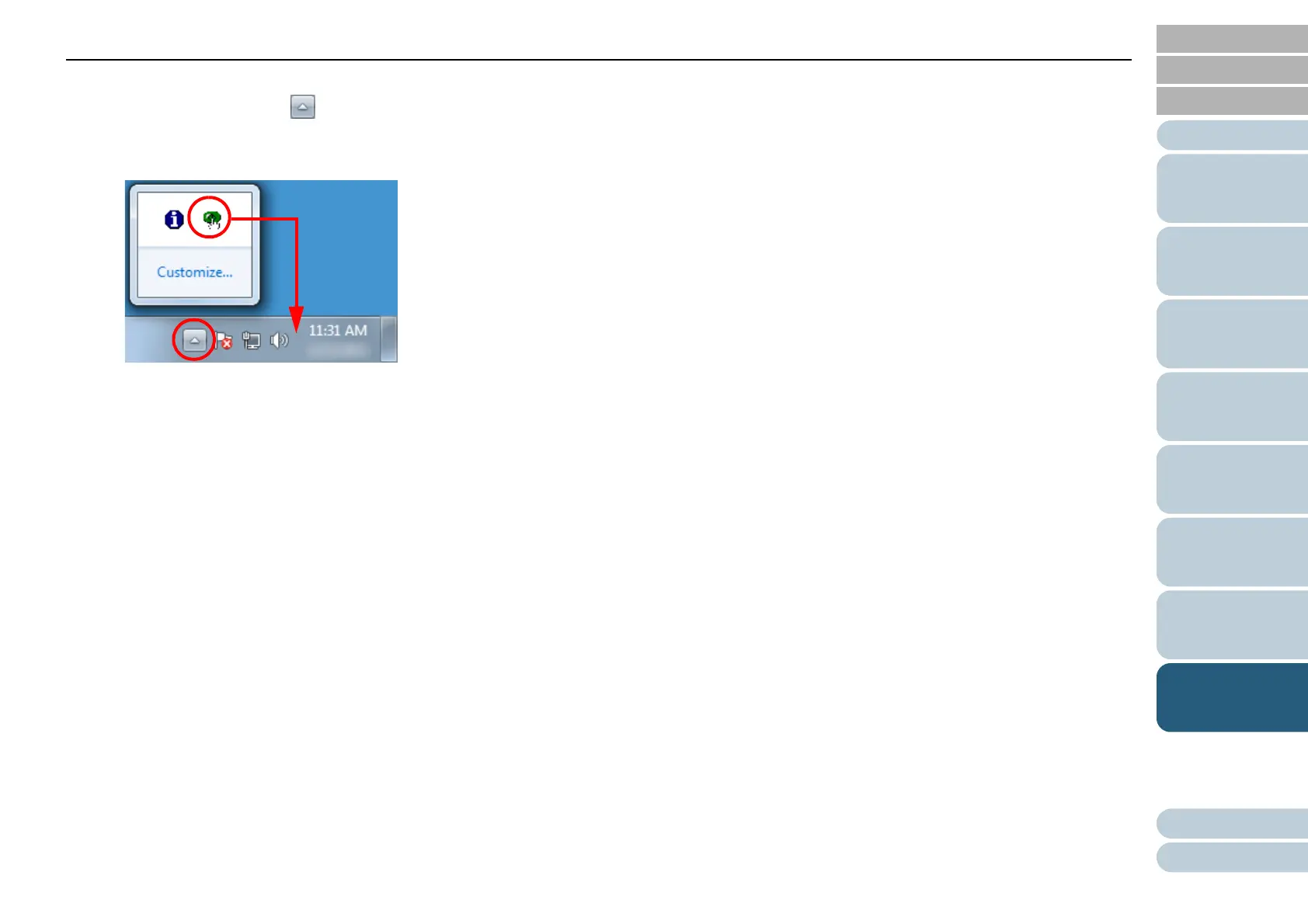Chapter 8 Operational Settings
87
Appendix
Glossary
Contents
TOP
How to Load
Documents
How to Use the
Operator Panel
Various Ways to
Scan
Daily Care
Troubleshooting
Operational
Settings
Replacing the
Consumables
Scanner
Overview
Index
Introduction
The Software Operation Panel icon is displayed in the menu that
appears when you click in the notification area.
To have the Software Operation Panel icon always displayed in
the notification area, drag the icon and drop it onto the notification
area. The notification area is located at the far right of the taskbar.
Procedures from here will be explained under the assumption that
the Software Operation Panel is always displayed in the
notification area.
