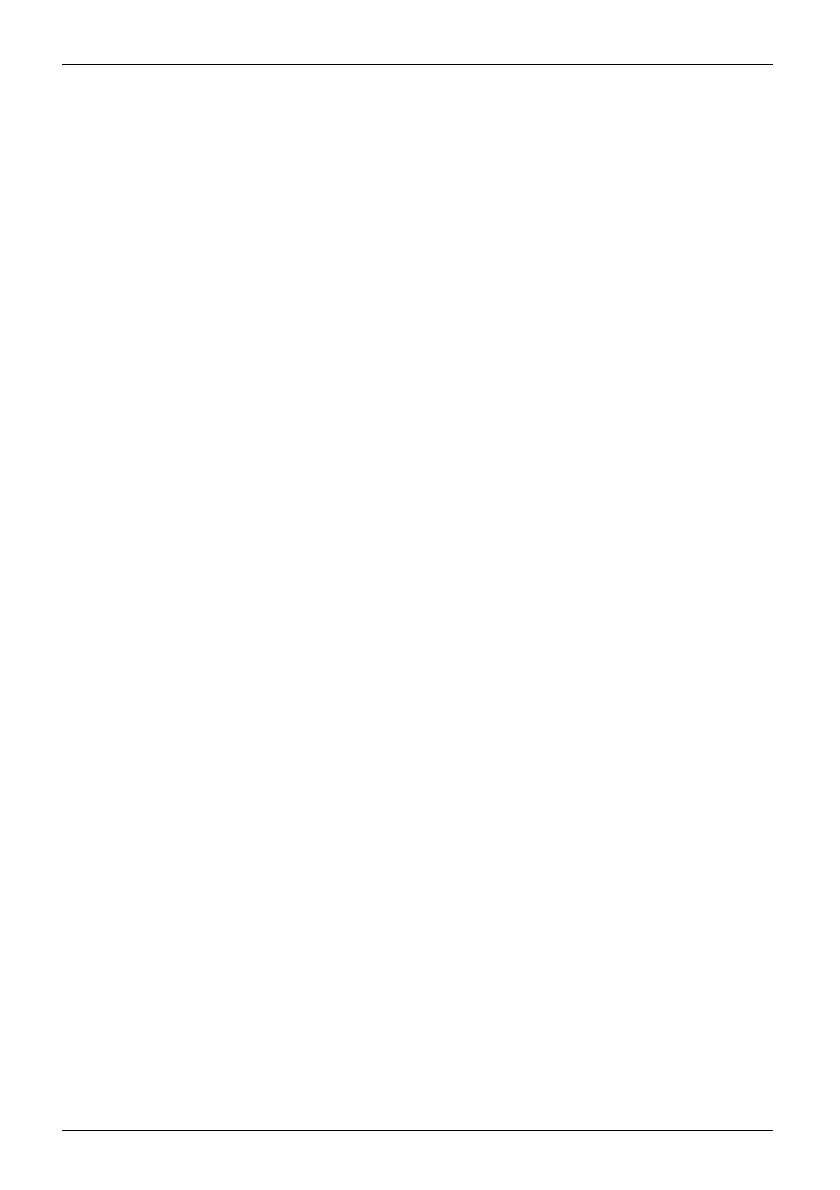Contents
Ethernet and LAN (optional, only with keyboard dock or adapter cable) . . . ................... 43
GPS ................................................................................... 43
Accessories for your Tablet PC (optional) . ............................................. 44
Tabletstand ............................................................................ 44
Tabletstandsettingup ............................................................... 44
PlacetheTabletPConthetablet stand ............................................... 45
Remove TabletPCfrom thetabletstand .............................................. 45
Mount the tablet stand on a USB Type-C port r eplicator or Thunderbolt
™
portreplicator .... 46
Keyboard dock (optional) ................................................................ 51
Components of the keyboard dock . . . ................................................. 51
Connecting the Tablet PC to the keyboard dock . . . . . . .................................. 52
Disconnecting the Tablet PC from the keyboard dock .................................. 53
Touchpad and touchpad buttons . . . . . ................................................. 54
Keyboard ........................................................................... 56
Securityfunctions ..................................................................... 62
Setting up t he fingerprint sensor (configuration dependent) . . . .............................. 63
UsingtheSecurity Lock ................................................................. 64
Configuring password protectioninBIOS SetupUtility ...................................... 64
Protecting BIOS Setup Utility (supervisor and user passwo rd) . .......................... 65
Password protection for booting of the operating system . .............................. 66
Password protectionfor the drive ..................................................... 67
SmartCard reader (depending on configuration) ........................................... 68
InsertingtheSmartCard ............................................................. 69
Enable password entry using the on-screen ke yboard (on-screen keyboard for BitLocker
password) .............................................................................. 70
Connecting externaldevices ........................................................... 71
Connecting an external monitor . . ........................................................ 71
HDMIport .......................................................................... 71
Connecting USB devices ................................................................ 72
USB port Intel® Thunderbolt
TM
4withchargingfunctionanddisplayport(USBType-C) .... 73
Howtoremove USBdevicescorrectly ................................................ 73
Headphones/microphone/Line-In/Line-Out/headset combination port . . . . . ................... 74
Settings in BIOS Setup Utility . . ........................................................ 75
Startingthe BIOS SetupUtility ........................................................... 75
OperatingtheBIOSSetupUtility ......................................................... 76
ExitingBIOS SetupUtility ................................................................ 77
Exit Saving Ch anges - save changes and exit BIOS Setup Utility . . . . ................... 77
Exit Discarding Changes – Discard changes and exit BIOS Se tup Utility . . ............... 77
Load Setup Defaults – Copy Standard Entries ......................................... 77
Discard Changes – Discard changes without exiting the BIOS Setup Utility ............... 77
Save Changes - save changes without exiting the BIO S Setup Utility . ................... 77
Save Changes and Power Off ........................................................ 77
EraseDisk ............................................................................. 78
Troubleshootingandtips .............................................................. 80
Executingareset ....................................................................... 81
Forced shut down ................................................................... 81
Carryouta batteryreset ............................................................. 81
Help if problemsoccur ................................................................... 81
TheTabletPC’s date ortimeisincorrect .................................................. 81
4 Fujitsu
