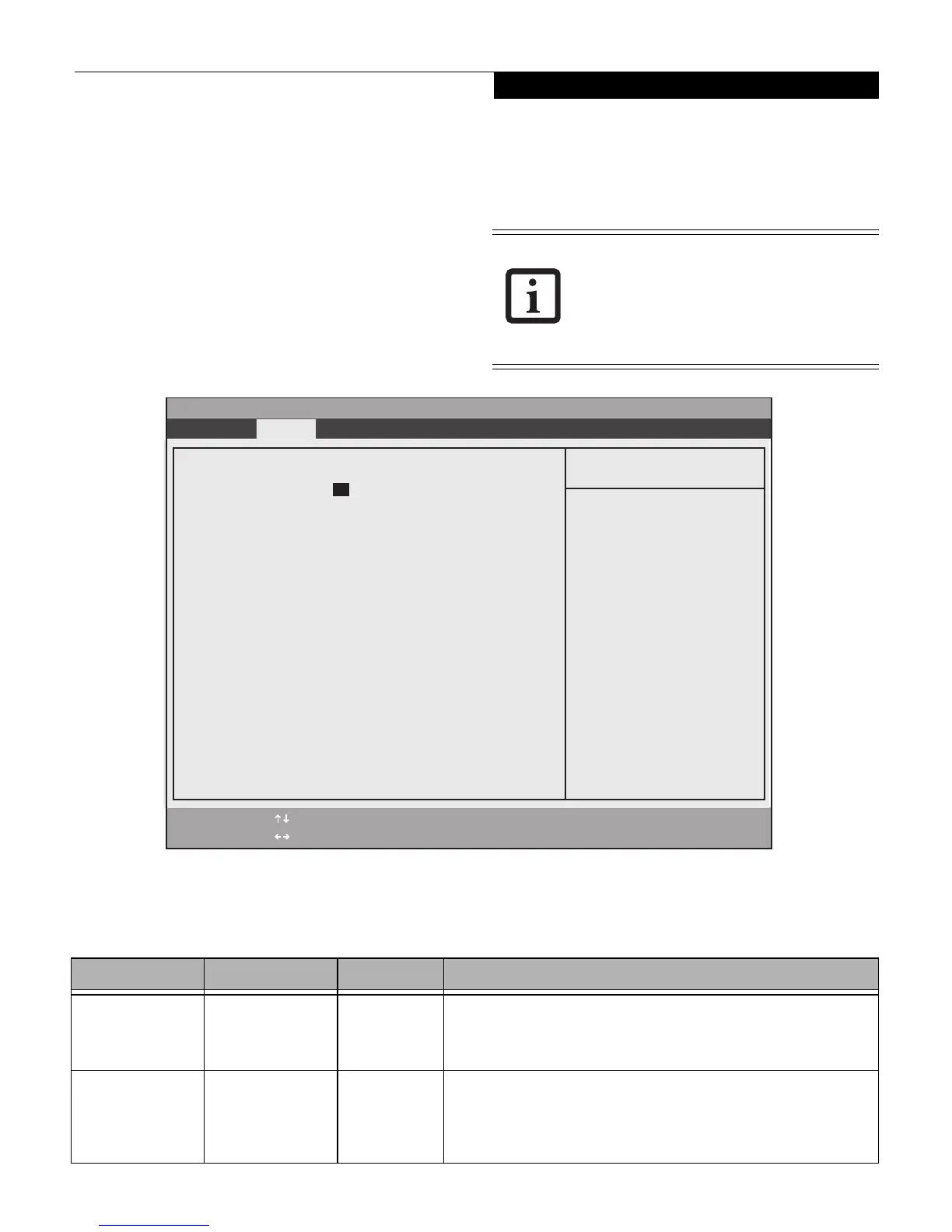5
SYSTEM MENU – SETTING STANDARD SYSTEM PARAMETERS
The System Menu allows you to set or view the current
system parameters. (See Options and settings for menus in
BIOS Setup are described in tables appearing later in this
chapter. on page 2 for more information.)
The following tables show the names of the menu fields
for the System menu and its submenus, all of the options
for each field, the default settings and a description of
the field’s function and any special information needed
to help understand the field’s use.
Figure 3. System Menu
System Time and System Date can also be
set from your operating system without
using the setup utility. Use the Date and
Time icon on your Windows Control panel
or type time or date from the MS-DOS
prompt.
Table 3: Fields, Options and Defaults for the System Menu
Note that the parameters listed in the following table may vary depending upon your system’s configuration.
Menu Field Options Default Description
System Time: –— –— Sets and displays the current time. Time is in a 24 hour format
of hours:minutes:seconds with 2 digits for each. (HH:MM:SS). Example:
16:45:57. You may change each segment of the time separately. Move
between the segments with the [Tab] key and/or [Shift] + [Tab] keys.
System Date: –— –— Sets and displays the current date. Date is in a month/day/year numeric
format with 2 digits each for month and day and 4 digits for year. (MM/
DD/YYYY) for example: 03/20/2007. You may change each segment of
the date separately. Move between the segments with the [Tab] key and/
or [Shift] + [Tab] keys.
Phoenix SecureCore(tm) Setup Utility
F1 Help
ESC Exit
Select Item
Select Menu
-/Space Change Values
Enter Select Sub-Menu
F9 Setup Defaults
F10 Save and Exit
▲
Info System Advanced Security Boot Exit
Item Specific Help
Adjust calendar clock.
<Tab>, <Shift-Tab>, or
<Enter> selects field.
▲
System Time: [14:57:01]
System Date: [12/02/2008]
Drive0 [FUJITSU MHZ2080BH G2]
Language: [English (US)]
System Menu
