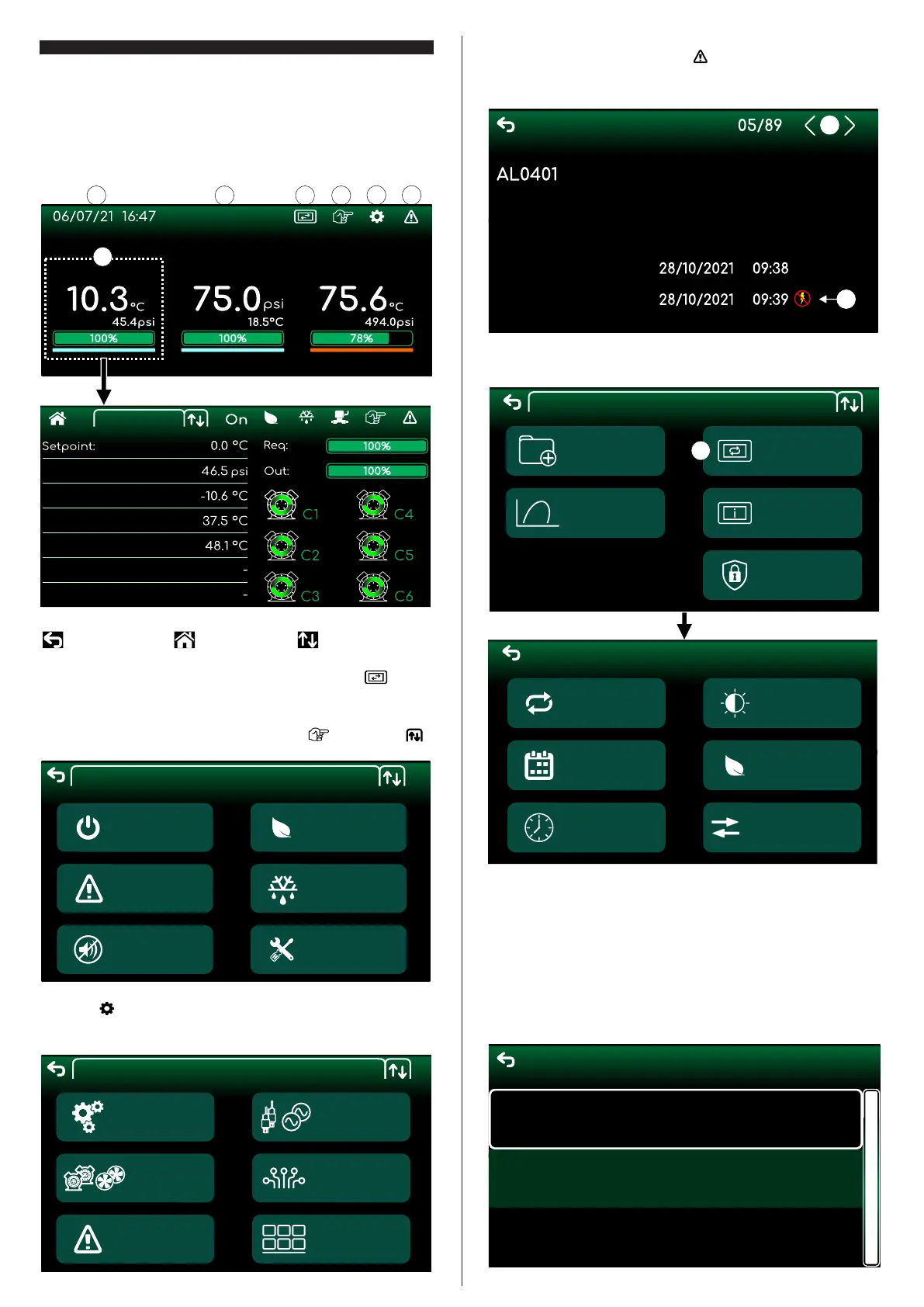9. OPERATIONS
9.1 Home screen
The Home Screen is basically divided into two areas: header and group information FG-HMI 4.3
(7). Group information provides an overview of group parameters linked to the electronic controller.
The header has the following information:
1. Date and time;
2. Group;
3. Auxiliary navigation;
4. Commands;
5. Main menu;
6. Alarm history.
6
2 31 4
5
9.2 General navigation icons
Return to previous screen Return to Home screen Toggle element list
9.3 Auxiliary navigation
Auxiliary navigation allows you to switch the view between different groups. Press it to navigate
between the different configured groups.
9.4 Sending commands
The allows sending commands directly to the electronic controller, safely and FG-HMI 4.3
conveniently. To access the command sending menu, press the icon . Use the arrow icon to
navigate between different configuration options.
9.5 Main menu
Press the icon on the home screen to access the Main Menu. On this tab you can FG-HMI 4.3
access the electronic controller settings. Use the arrow icon to navigate between different
configuration options.
Note: The configuration options may vary depending on the model of electronic controller used.
9.6 Alarm History
To view the alarm history press the home screen icon . The alarm history shows in detail all alarms
activated by the electronic controller. Use the arrows (1) in the upper right corner to navigate between
the different recorded alarms.
9.7 HMI Settings
The specific settings of the FG-HMI 4.3 digital interface are present in the HMI tab (3) in the Main
Menu.
3
9.7.1 Firmware Update
The interface firmware update is done through the USB port, using a flash drive. Update files are
provided by Full Gauge in binary format with the .ffg extension, and must be placed inside a directory
called located at the root of the flash drive file system.FG-HMI 4.3
Note 1: The file name must be a maximum of 32 characters.
Note 2: The folder must contain a maximum of 32 firmware files.
Note 3: The flash drive must be formatted in FAT32.
To update, follow these steps:
1. Insert the flash drive with the update file into the USB port of ;FG-HMI 4.3
2. Access the Update tab in the HMI Settings menu;
3. Select the installation file and confirm.
Commands
2
Note: The icon (2) indicates a power failure during alarm triggering.
HMI Settings
Group 1
FGHMI43_V01R00.ffg
FGHMI43_V01R01.ffg
FGHMI43_V01R02.ffg
1
Defrosting
7
HMI
Sens. and
Outputs
Update
Date
Setting
Time
Setting
Brightness
Setting
Suction 1 On Suction 2 On Discharge 1 On
Suction 1
Pressure
Saturation Temperature
Suction Temperature
Superheating
Inlet Temp. (FS)
Outlet Temp. (FS)
Economic
Setpoint
Warning
Sound
Reset
Alarms
Turn off
the control
Maintenance
Main Menu
Auxiliary
Inputs
Auxiliary
Functions
System
Control
Alarms
Alarm History
Discharge 1
Low pressure
Start time:
End time:
Firmware update
Custom
Fluid
HMI
Access
Control
Eco-mode
Communication
Main Menu
Extras
Info
