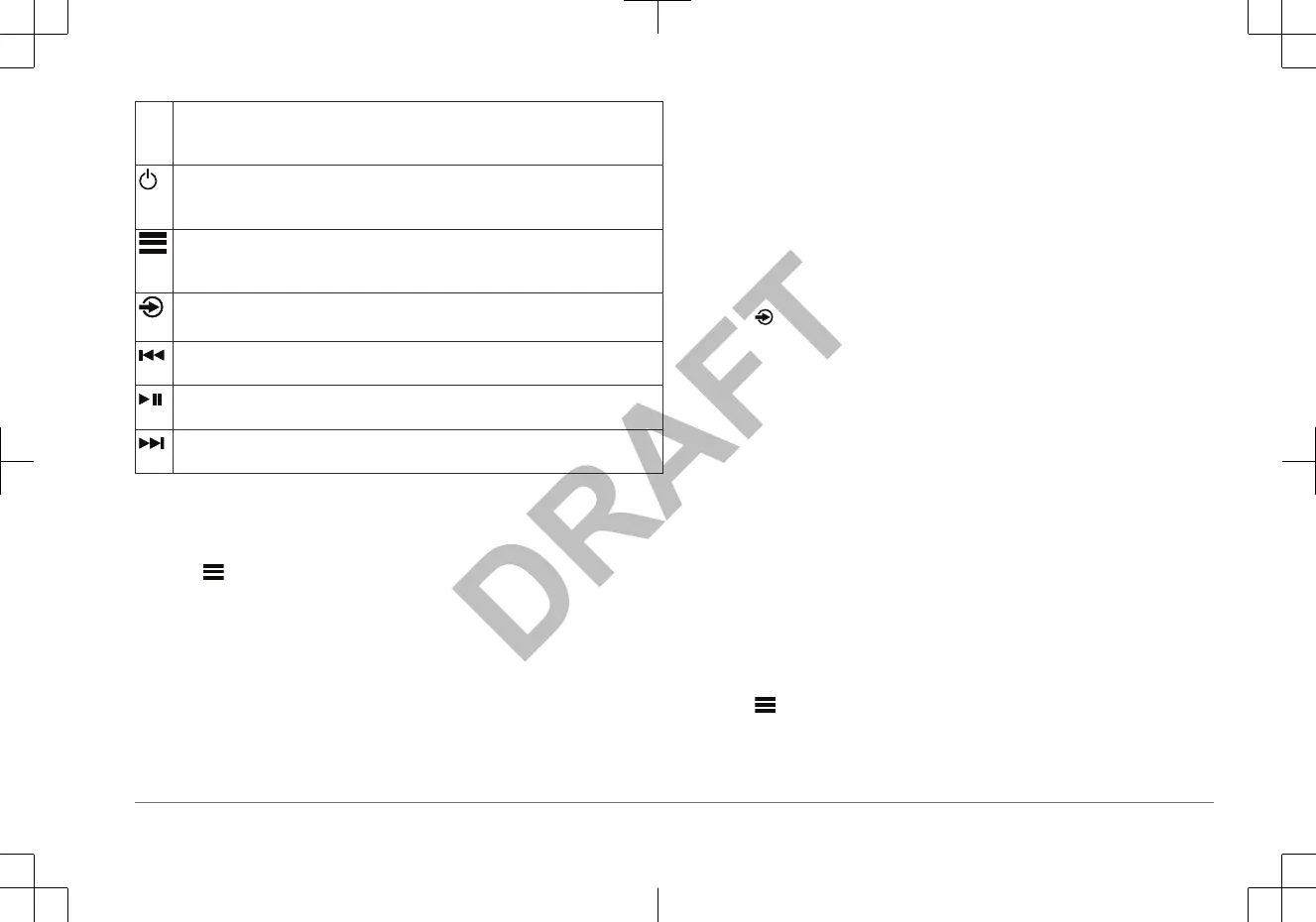Dial • Turn to adjust the volume.
•
Turn to move through the menus or adjust a setting.
• Press to make a selection.
• Press to turn on the remote control.
•
Press to mute and un-mute the audio.
• Press and hold to turn off the remote control and stereo.
• Press to open the menu.
•
Press to return to the previous screen from the menu.
• Press and hold to exit the menu.
• Press to select a source.
TIP: You can turn the dial to browse, and press the dial to select the source.
• Press to tune to the previous station.
•
Press to skip to the beginning of the track or to the previous track.
• Press to pause or resume the current track.
•
Press to cycle through the tuning modes (auto, manual, and presets).
• Press to tune to the next station.
•
Press to skip to the next track.
Naming the Device
You should enter a unique name for this device so you can easily identify it when
viewing devices on the FUSION PartyBus network.
1
Select > SETTINGS.
2
Select DEVICE NAME, and enter a unique name for the device.
Creating or Editing a Group
Before you can create a group, you must connect multiple compatible devices to
the FUSION PartyBus network. See the installation instructions provided with
your device for installing and configuring the network.
You can combine compatible devices on the network into groups. Grouped
devices can select and play sources from any device in the group, and all
grouped devices play the selected source simultaneously. This allows you to
experience synchronized audio throughout your vessel. You can also control the
volume for any zone from any stereo in the group.
1
Turn the dial to open the volume screen.
2
Press the dial.
3
Turn the dial, and select Edit Group.
4
Select the devices you want to add to or remove from the group.
5
Select GROUP or UNGROUP.
Selecting a Source
1
Select .
2
Turn the dial to highlight a source.
NOTE: If you have more than one device in a group, continue turning the dial
past the end of the available sources to access the sources on other devices
in the group
(page 3).
3
Press the dial to select the source.
Adjusting the Volume
1
Turn the dial to adjust the volume.
2
If necessary, press the dial to view all zones, and select a different zone.
If you have created a group of stereos, you can control the volume of any
zone from any stereo in the group (page 3).
TIP: You can select ALL to control all zones at the same time.
Setting the Home Zone
The home zone is the speaker zone that you adjust by default when you turn the
dial. The home zone can be assigned to any speaker zone on a compatible
device on the FUSION PartyBus network.
1
Select
> SETTINGS.
2
Select ZONE > ASSIGN HOME ZONE.
3
Select a zone.
Quick Start Manual 3
