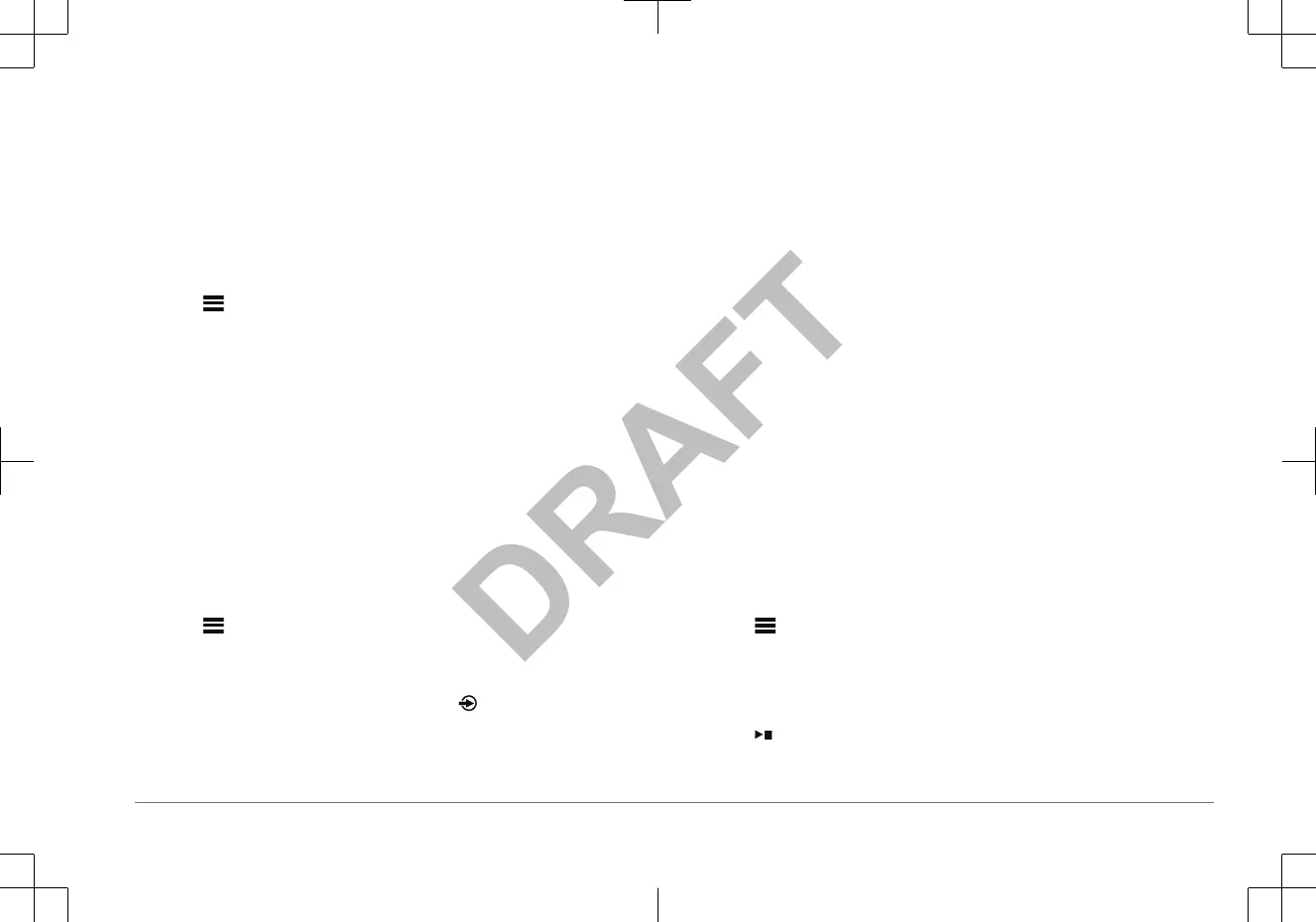NOTE: On some Bluetooth
devices, adjusting the volume on the device affects
the volume level on the stereo.
Connecting to a Garmin
®
Watch
For more information about the watch, see the watch manual at www.garmin.com
/manuals.
1
Following the instructions in the watch manual, install the FUSION-Link Lite
™
app from the Connect IQ
™
store onto the watch.
2
On the stereo, select the BT source.
3
Select
> DISCOVERABLE.
The stereo remains discoverable for two minutes.
4
Bring the watch within 3 m (10 ft.) of the stereo.
NOTE: Stay 10 m (33 ft.) away from other
ANT
®
devices while pairing.
5
Open the FUSION-Link Lite app on the watch.
The first time you open the app on the watch, the watch automatically pairs
with and connects to the stereo. If you need to pair to another stereo, in the
FUSION-Link Lite app, select Settings > Pair new.
6
Control the audio playback using the FUSION-Link Lite app on the watch.
After the devices are paired, they connect automatically when they are turned on,
within range, and the app is open on the watch.
Connecting to an ARX70 Remote Control
1
On the stereo, select the BT source.
2
Select
> DISCOVERABLE.
3
Bring the
ARX70 remote control within 10 m (33 ft.) of the stereo.
NOTE: Stay 10 m (33 ft.) away from other ANT devices while pairing.
4
On the ARX70 remote control, press and hold
until the status LED starts
alternating green and red.
The remote control searches for the stereo. When the remote control pairs
successfully, the status LED turns on green briefly and then turns off.
If the remote control cannot find the stereo, the status LED turns on red briefly
and then turns off.
FUSION-Link Wireless Remote Control App
You can use the
FUSION-Link remote control app on your compatible Apple or
Android device to adjust the stereo volume, change the source, control playback,
select and manage radio presets, and adjust some stereo settings.
The app communicates with the stereo using a wireless connection to the mobile
device. You must connect your compatible device to the stereo using Bluetooth
or Wi‑Fi
®
technology to use the app.
For information about the FUSION-Link remote control app for compatible Apple
or Android devices, go to the Apple App Store
SM
or the Google Play
™
store.
Playing Music
Setting the Tuner Region
You must select the region you are in to receive AM and FM stations properly.
If you are connected to a compatible SiriusXM
®
tuner and antenna, and have a
subscription (USA only), you must select the region you are in to receive
SiriusXM stations properly.
NOTE: SiriusXM is not available in all regions.
If you are connected to a compatible DAB module and antenna (not included),
you must select the region you are in to receive DAB stations properly.
NOTE: DAB stations are not available in all regions.
1
Select
> SETTINGS > TUNER REGION.
2
Select the region you are in.
Changing the Radio Station
1
Select an applicable source, such as FM.
2
Select to select a tuning mode.
You can use
AUTO mode to scan stations, MANUAL mode to manually tune
to a station, and PRESET mode to select the next preset station.
Quick Start Manual 5
