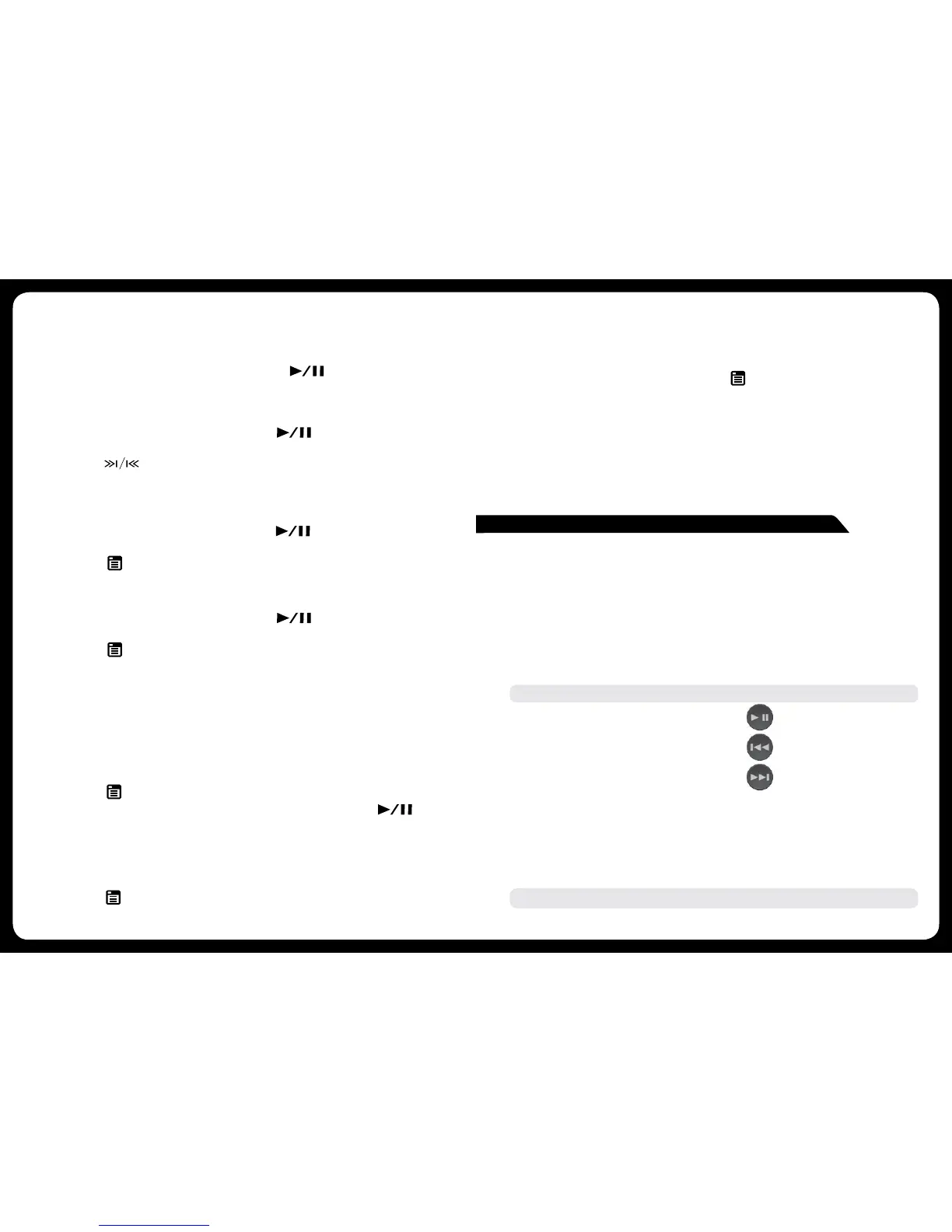16
17
MAN000002C MAN000002C
USB OPERATION
SOURCE SELECTION
Press the ‘Source’ button and cycle to USB (only if USB ash drive is connected).
PLAYING AUDIO TRACKS FROM USB FLASH DRIVES
You can store audio tracks (MP3, M4A and FLAC formats only) on a USB ash drive
for playback. Audio tracks can be stored in folders on the ash drive and selected
for playback, as required. The ash drive must be formatted to FAT32 or NTFS
(these are the most commonly used ash drive format).
Press the `Menu’ button to display the attached devices, then select the folder on
your USB ash drive. Turn the encoder to navigate down the folder list and press to
select.
Note: Press the ‘Menu’ button to return to the previous menu screen.
PLAY/PAUSE Play or Pause the track
BACK/PREVIOUS Short Press: Selects previous track
Press and Hold: Rewind track
NEXT/FORWARD Short Press: Selects next track
Press and Hold: Fast-forward track
REPEAT
Press the ‘Menu’ button and select ‘Repeat’, to repeat all playable tracks within the
folder of the current selection. Default: On.
SHUFFLE
Press the ‘Menu’ button and select ‘Shufe’, to shufe all playable tracks within the
folder of the current selection. Default: Off.
Important: Ensure the USB Device is formatted as Fat32 or NTFS.
When scanning is complete, the rst station in the lowest numbered ensemble found
begins playing.
NOTE: After the rst scan is complete, you can select again to re-scan for
DAB stations. When the re-scan is complete, the system starts playing the rst station
in the ensemble you were listening to when you started the re-scan.
Changing DAB Stations
1 Select the DAB source, If necessary, select to scan for local DAB
stations.
2 Select to change the station.
When you reach the end of the current ensemble, the stereo automatically changes to
the rst available station in the next ensemble.
Selecting a DAB Station from a List
1 Select the DAB source, If necessary, select to scan for local DAB
stations.
2 Select > BROWSE > STATIONS.
3 Select a station from the list.
Selecting a DAB Station from a Category
1 Select the DAB source, If necessary, select to scan for local DAB
stations.
2 Select > BROWSE > CATEGORIES.
3 Select a category from the list.
4 Select a station from the list.
DAB Presets
You can save your favorite DAB stations as presets for easy access. You can save up to
15 DAB-station presets.
Saving a DAB Station as a Preset
1 With the DAB source selected, change the stereo to a DAB station.
2 Select > BROWSE > PRESETS > ADD PRESET.
TIP: You can quickly save the selected DAB station as a preset by holding .
Selecting a DAB Preset from a List
Before you can select a DAB preset from a list, you must save at least one DAB station
as a preset.
1 Select the DAB source.
2 Select > BROWSE > PRESETS > VIEW PRESETS.
3 Select a preset from the list.
Removing DAB Presets
1 With the DAB source selected, select > BROWSE >PRESETS.
2 Select an option:
• To remove one preset, select REMOVE PRESET, and select the preset.
• To remove all presets, select REMOVE ALL PRESETS.
Updating the DAB Module Software
From time to time software updates may be made available for download from the
FUSION web site. Full update instructions will be provided with the download.
