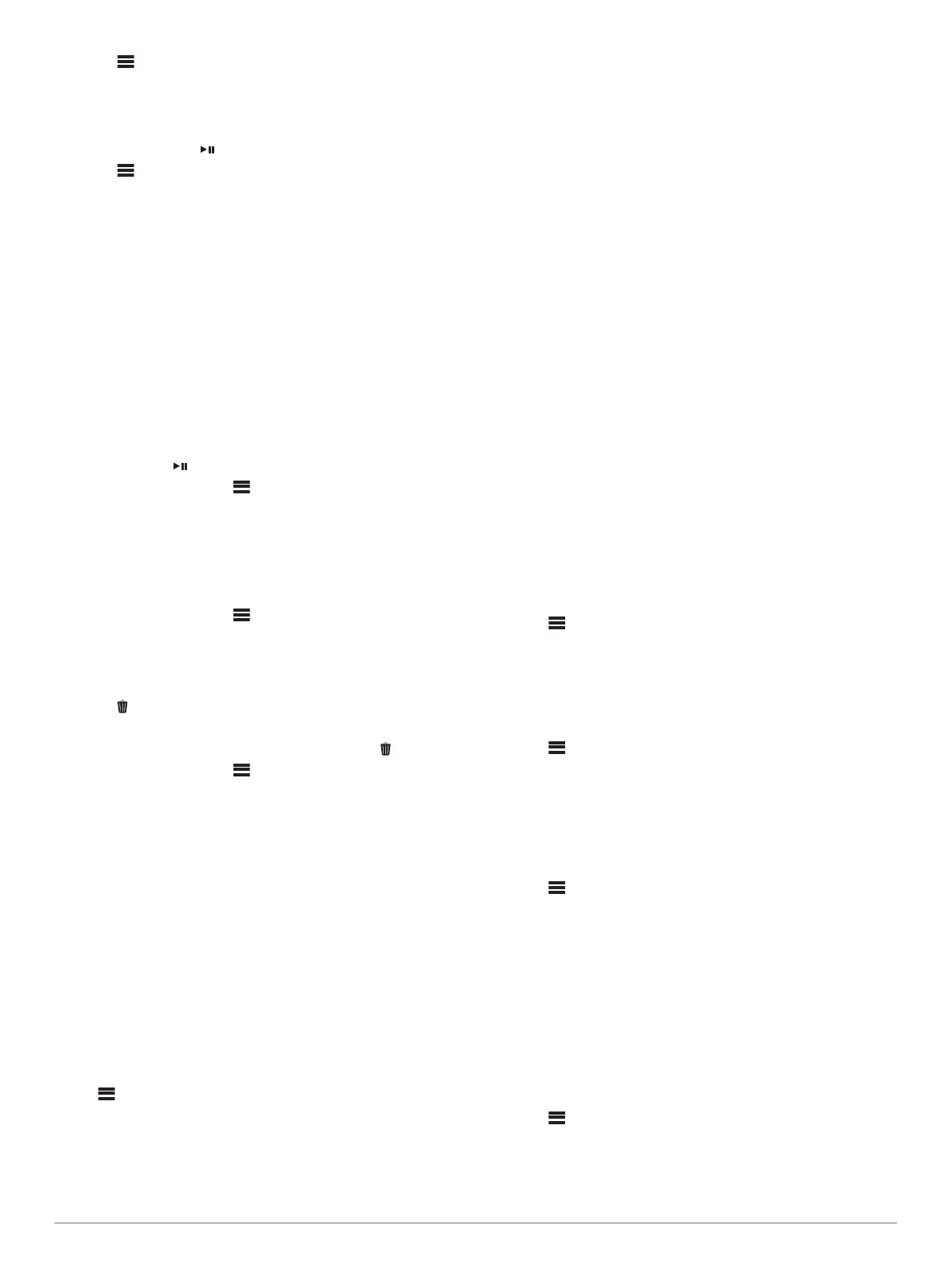3
Select > DAB > BROWSE > STATIONS.
4
Select a station from the list.
Selecting a DAB Station from a Category
1
Select the DAB source.
2
If necessary, select to scan for local DAB stations.
3
Select > DAB > BROWSE > CATEGORIES.
4
Select a category from the list.
5
Select a station from the list.
Presets
You can save your favorite AM stations and FM stations as
presets for easy access.
You can save your favorite SiriusXM channels if the stereo is
connected to an optional SiriusXM tuner and antenna.
You can save your favorite DAB stations if the stereo is
connected to an optional DAB module and antenna.
Saving a Station or Channel as a Preset
1
With an applicable source selected, tune the stereo to a
station or a channel.
2
Press and hold .
TIP: You can also select , the name of the source, and
PRESETS > SAVE CURRENT to save the current station or
channel as a preset.
Selecting a Preset from a List
1
With an applicable source selected, press and hold the dial.
2
Select a preset.
TIP: You can also select , the name of the source, and
PRESETS > VIEW PRESETS to view the list of presets.
Removing Presets
1
With an applicable source selected, press and hold the dial.
2
Select .
3
Select each preset station or channel you want to remove.
4
When you are finished removing presets, select .
TIP: You can also select , the name of the source, and
PRESETS > REMOVE PRESETS or REMOVE ALL
PRESETS to remove preset stations or channels.
Connecting an Auxiliary Device
You can connect various auxiliary devices to the stereo. These
devices have either RCA connectors, a line output, or a
headphone output jack.
1
Locate the auxiliary connectors on the wiring harness.
2
If necessary, connect an RCA-to-3.5 mm adapter cable to the
auxiliary device.
3
Connect the auxiliary device to the AUX IN RCA connectors
on the wiring harness.
4
Select the Aux source.
General Settings
Select > SETTINGS.
NOTE: When a check box is filled, the option is on. When the
check box is clear, the option is off.
DEVICE NAME: Sets a name for this device.
LANGUAGE: Sets the language on the device.
TUNER REGION: Sets the region used by the FM and AM
sources.
This setting is also needed to configure DAB and SiriusXM
sources
TELEMUTE: Sets the behavior of the mute function when the
device is connected to a hands-free mobile phone using the
TELEMUTE wire on the wiring harness . When a call is
received, the device can either mute the audio or broadcast
the call through the Aux input. See your hands-free kit
instructions.
NOTE: This setting does not affect a phone connected to the
stereo using Bluetooth technology.
POWER OPTIONS: Adjusts power settings, such as the power-
save mode (Power Options, page 9).
SEARCHING: Enables Fusion Alpha Search Technology
(FAST), which allows you to quickly search for tracks by letter
or number. You can select a number to enable the FAST
menu if your music device contains more than the selected
number of items.
ZONE: Enables you to configure the speaker zones (Speaker
Zone Settings, page 8).
SOURCE: Allows you to enable, disable, and name the sources
on the stereo (Source Settings, page 9).
UPDATE: Updates the stereo or connected devices (Update
Options, page 9).
ABOUT: Shows the software version information for the stereo.
Speaker Zone Settings
Disabling the Internal Amplifier
If you do not connect speakers directly to zones 1 and 2, you
can disable the internal amplifier to reduce power consumption.
1
Select > SETTINGS.
2
Select ZONE.
3
Select INTERNAL AMP ON to clear the check box.
Setting the Home Zone
The home zone is the speaker zone that you adjust by default
when you turn the dial.
1
Select > SETTINGS.
2
Select ZONE > ASSIGN HOME ZONE.
3
Select a zone.
Synchronizing the Source and Zone Volume Levels
You can synchronize the volume levels on one or all zones with
some source devices, such as a Bluetooth, AirPlay
®
, or UPnP
source.
1
Select > SETTINGS.
2
Select ZONE > PHONE VOLUME SYNC.
3
Select a zone or ALL.
When you adjust the volume on the connected source, the
volume on the selected zone is also adjusted.
Adjusting the Power-On Volume Limit
By default, when you turn on the stereo, the system
automatically reduces the volume to level 12 if it was louder than
that when you turned it off. You can adjust this limit if you want
to retain a louder volume or limit to a lower volume when you
turn on the stereo.
NOTE: This setting affects all zones on the stereo.
1
Select > SETTINGS.
2
Select ZONE > POWER ON VOLUME LIMIT.
3
Adjust the volume limit.
8 Presets
