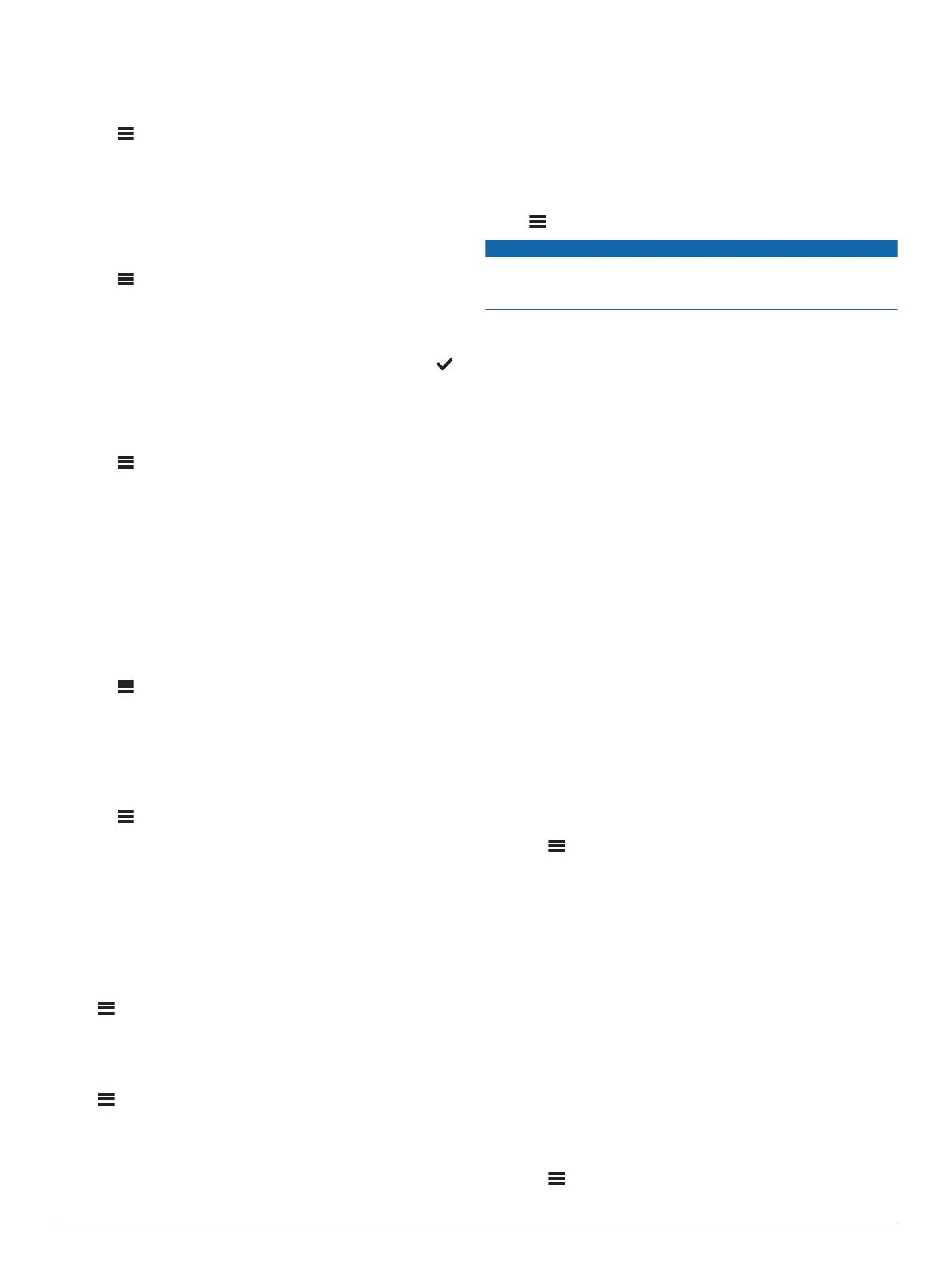Disabling a Zone
You can disable an unused zone and remove it from the audio
level pages. When a zone is disabled, you cannot change any of
the settings for that zone. You cannot disable zone 1.
1
Select > SETTINGS.
2
Select ZONE.
3
Select a zone.
4
Select ZONE ENABLED to clear the check box.
Setting a Zone Name
You can set a name for a speaker zone to make it easier to
identify.
1
Select > SETTINGS.
2
Select ZONE.
3
Select a zone.
4
Select ZONE NAME.
5
Use the on-screen keyboard to enter a name, and select .
Linking Zones
You can link zones 1 and 2 to keep the volume levels
synchronized. Adjusting the volume of either of the linked zones
affects both zones.
1
Select > SETTINGS.
2
Select ZONE > ZONE 2 > LINK TO ZONE 1.
NOTE: After zones 1 and 2 are linked, you cannot adjust the
volume of each zone individually.
Adjusting the Subwoofer Filter
You can use the subwoofer filter setting to control the subwoofer
cutoff frequency for each zone, which can enhance the blend of
the sound produced by the speakers and the subwoofer. Audio
signals above the selected frequency are not passed to the
subwoofer.
NOTE: If a DSP setting has been applied to the zone using the
Fusion-Link app, this setting cannot be changed on the stereo.
1
Select > SETTINGS.
2
Select ZONE.
3
Select a zone.
4
Select SUB. FREQ..
5
Select a frequency.
Adjusting Additional Audio Settings for a Zone
1
Select > SETTINGS.
2
Select ZONE.
3
Select a zone.
4
Select one or more options:
• To limit the maximum volume output of this zone, select
VOLUME LIMIT, and adjust the level.
• To adjust the right and left speaker balance of this zone,
select BALANCE, and adjust the balance.
Power Options
Select > SETTINGS > POWER OPTIONS.
POWER SAVE: Disables the LCD backlight after one minute of
inactivity to save battery power.
Source Settings
Select > SETTINGS > SOURCE, and select the name of the
source you want to configure.
NOTE: This menu contains system-wide source settings. Most
sources also have source-specific settings. See the sections of
this manual for each source for more information about source-
specific settings.
Not all options are available for every source on the stereo.
SOURCE ENABLED: Enables and disables the source on this
stereo. You may want to disable sources that will never be
used on the stereo so they no longer appear on the source-
selection screen.
SOURCE NAME: Changes the name of the source as it appears
on this stereo.
Update Options
Select > SETTINGS > UPDATE.
NOTICE
Do not turn off the device or disconnect the power during a
software update. Turning off the power during a software update
may cause the device to become unresponsive.
NOTE:
• You can update the device software using a USB flash drive
(Updating the Software Using a USB Flash Drive, page 10).
• The device may restart a few times when updating. This is
normal.
• You can program only newer versions of software on the
device.
STEREO: Updates the stereo using a valid software update file
on a connected USB flash drive (Updating the Software
Using a USB Flash Drive, page 10).
NRX REMOTE: Updates an optional NRX remote connected to
the NMEA 2000 port or NMEA 2000
®
network.
DAB MODULE: Updates an optional DAB module connected to
the SIRIUS XM port.
FACTORY RESET: Restores all settings to the factory default
values.
Additional Stereo Control Options
Connecting to a Garmin
®
Watch
For a list of a compatible Garmin watches, go to
www.fusionentertainment.com.
For more information about the watch, see the watch manual at
www.garmin.com/manuals.
1
Following the instructions in the watch manual, install the
Fusion-Link Lite
™
app from the Connect IQ
™
store onto the
watch.
2
On the stereo, select the BT source.
3
Select > BT > CONNECTIONS > DISCOVERABLE.
The stereo remains discoverable for two minutes.
4
Bring the watch within 3 m (10 ft.) of the stereo.
NOTE: Stay 10 m (33 ft.) away from other ANT
®
devices
while pairing.
5
Open the Fusion-Link Lite app on the watch.
The first time you open the app on the watch, the watch
automatically pairs with and connects to the stereo. If you
need to pair to another stereo, in the Fusion-Link Lite app,
select Settings > Pair new.
6
Control the audio playback using the Fusion-Link Lite app on
the watch.
After the devices are paired, they connect automatically when
they are turned on, within range, and the app is open on the
watch.
Connecting to an ARX70 Remote Control
1
On the stereo, select the BT source.
2
Select > BT > CONNECTIONS > DISCOVERABLE.
Additional Stereo Control Options 9
