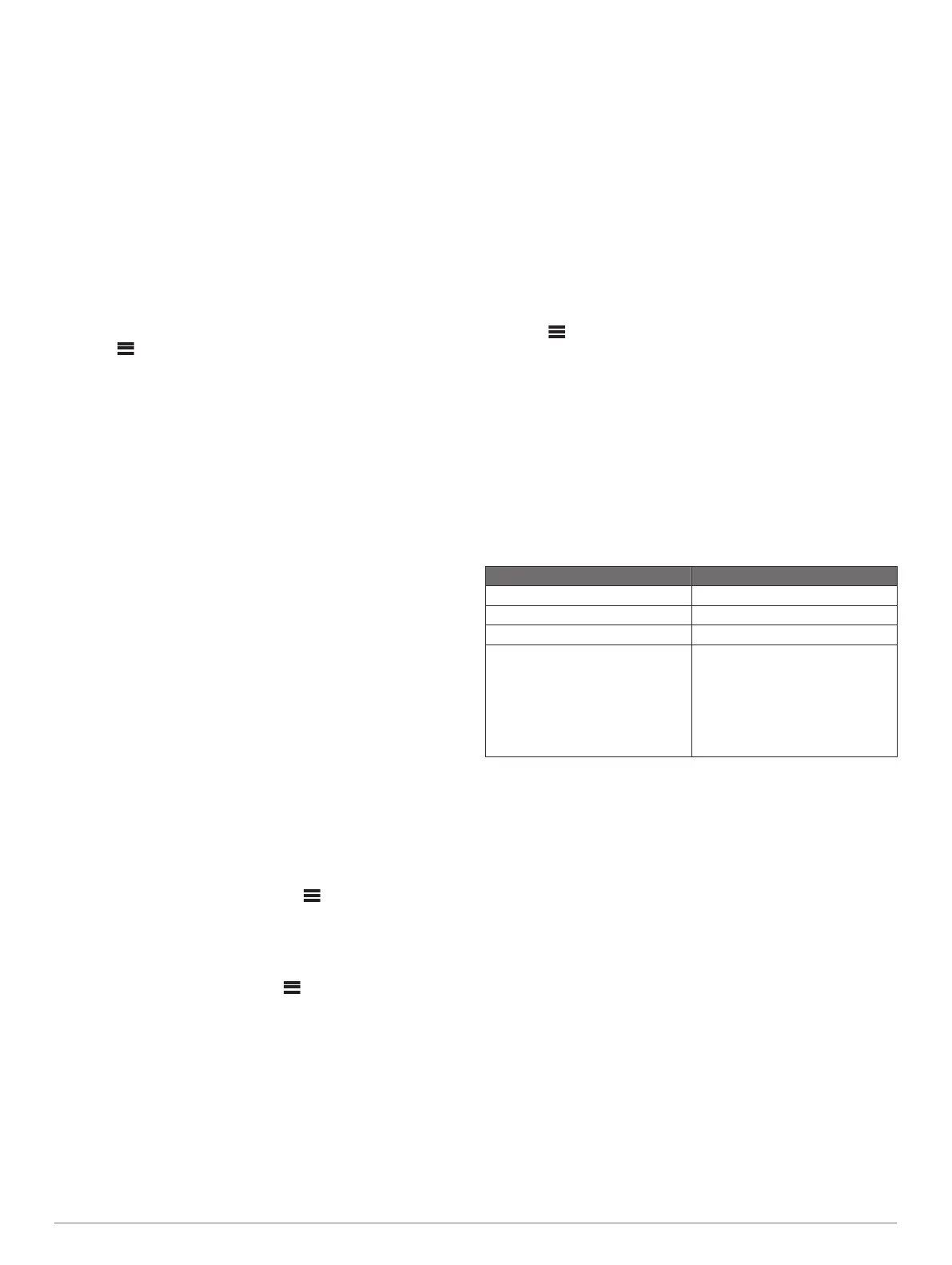You can control the playback using the stereo controls on all
Bluetooth devices, and on some devices you can browse the
music collection from the menu on the stereo.
On Bluetooth devices that do not support media browsing, you
should select the song or playlist on the media device.
The availability of song information such as song title, artist
name, track duration, and album art depends on the capability of
the media player and music application.
Connecting a Compatible Bluetooth Device
You can play media from a compatible Bluetooth device using
the Bluetooth wireless connection.
You can control the music playback with the media app on a
Bluetooth device or using the Fusion-Link remote control app
(Fusion-Link Wireless Remote Control App, page 10).
1
Select the BT source.
2
Select > BT > CONNECTIONS > DISCOVERABLE to
make the stereo visible to your compatible Bluetooth device.
3
Enable Bluetooth on your compatible Bluetooth device.
4
Bring the compatible Bluetooth device within 10 m (33 ft.) of
the stereo.
5
On your compatible Bluetooth device, search for Bluetooth
devices.
6
On your compatible Bluetooth device, select the stereo from
the list of detected devices.
7
On your compatible Bluetooth device, follow the on-screen
instructions to pair and connect to the discovered stereo.
When pairing, your compatible Bluetooth device may ask you
to confirm a code on the stereo. The stereo does not display
a code, but it does connect correctly when you confirm the
message on the Bluetooth device.
8
If your compatible Bluetooth device does not immediately
connect to the stereo, repeat steps 1 through 7.
The DISCOVERABLE setting is disabled automatically after two
minutes.
NOTE: On some Bluetooth devices, adjusting the volume on the
device affects the volume level on the stereo.
Bluetooth Range Information
The stereo and Bluetooth wireless devices have a range of 10 m
(33 ft.). For optimal performance, the Bluetooth wireless device
should also have a clear line of sight to the stereo.
Selecting a Different Bluetooth Device
When you have more than one Bluetooth device paired to the
stereo, you can select a different device when needed. You can
pair the stereo with up to eight Bluetooth devices.
1
With the BT source selected, select > BT >
CONNECTIONS > PAIRED DEVICES.
2
Select a Bluetooth device.
Bluetooth Source Menu and Settings
With the BT source selected, select > BT.
NOTE: The options in this menu vary based on the connected
device.
CONNECTIONS > DISCOVERABLE: Allows the stereo to be
visible to Bluetooth devices. You can turn off this setting to
prevent possible interruption to audio after pairing a
Bluetooth device to the stereo.
CONNECTIONS > PAIRED DEVICES: Shows a list of Bluetooth
devices paired with the stereo. You can select a device in the
list to connect it to the stereo if it is in range.
CONNECTIONS > REMOVE DEVICE: Removes the Bluetooth
device from the stereo. To listen to audio from this Bluetooth
device again, you must pair the device again.
REPEAT: Sets the repeat mode for the current selection. You
can repeat the current selection by selecting the REPEAT
ONE option. You can repeat all items in the selection by
selecting the REPEAT ALLoption.
SHUFFLE: Shuffles the tracks in the folder, album, or playlist.
PLAYLIST: Displays the playlists on the device.
ARTISTS: Displays the artists on the device.
ALBUMS: Displays the albums on the device.
GENRES: Displays the genres of music on the device.
SONGS: Displays the songs on the device.
Disabling Bluetooth Auto Connection
By default, the stereo automatically reconnects to the last
connected Bluetooth device when you turn it on. You can
disable this setting.
Select > SETTINGS > SOURCE > BT > AUTO
CONNECT.
When the AUTO CONNECT checkbox is clear, the stereo will
not attempt to automatically reconnect to a Bluetooth device.
When this feature is disabled, you must select a Bluetooth
device manually to connect it (Selecting a Different Bluetooth
Device, page 3).
USB Device Playback
You can connect various USB media players, USB flash drives,
and smartphones to the stereo. How you access the USB
source depends on the type of connected media player or
smartphone.
Media Player Source Selections
Android device MTP
Apple device iPOD
USB flash drive USB
MP3 media player (as a mass-
storage device)
USB
NOTE: If your MP3 media player
does not support mass-storage
when connected using USB, you
must connect it to the stereo as an
auxiliary device (Connecting an
Auxiliary Device, page 8).
You can control the playback using the stereo controls on all
USB devices, and on some devices you can browse the music
collection from the menu on the stereo. On USB devices that do
not support media browsing, you should select the song or
playlist on the media device.
The availability of song information such as song title, artist
name, and track duration depends on the capability of the media
player and music application.
USB Device Compatibility
You can use a USB flash drive or the USB cable included with
your media player to connect a media player or mobile device to
the USB port.
The stereo is compatible with iAP2 Apple devices such as the
iPhone
®
Xs Max, iPhone Xs, iPhone XR, iPhone X, iPhone 8
Plus, iPhone 8, iPhone 7 Plus, iPhone 7, iPhone SE, iPhone 6s
Plus, iPhone 6s, iPhone 6 Plus, iPhone 6, iPhone 5s, and iPod
touch
®
(6th generation).
The stereo is compatible with Android devices that support MTP
mode.
The stereo is compatible with media players and other USB
mass storage devices, including USB flash drives. Music on
USB drives must meet these conditions:
• The music files must be formatted as MP3, AAC (.m4a), or
FLAC, files.
USB Device Playback 3
