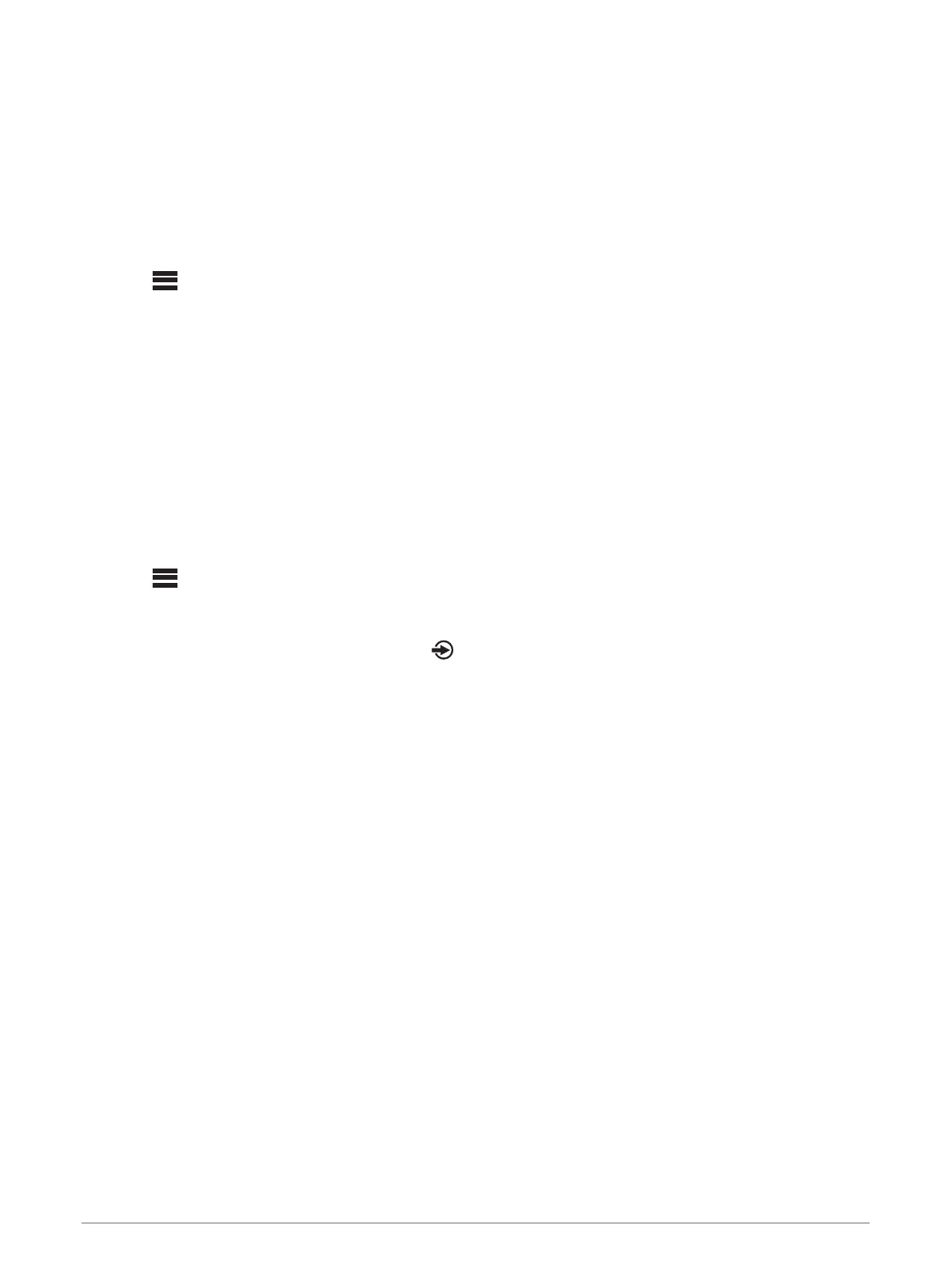Additional Stereo Control Options
Connecting to a Garmin
®
Watch
For a list of a compatible Garmin watches, go to www.fusionentertainment.com.
For more information about the watch, see the watch manual at www.garmin.com/manuals.
1 Following the instructions in the watch manual, install the Fusion-Link Lite
™
app from the Connect IQ
™
store
onto the watch.
2 On the stereo, select the BT source.
3 Select > DISCOVERABLE.
The stereo remains discoverable for two minutes.
4 Bring the watch within 3 m (10 ft.) of the stereo.
NOTE: Stay 10 m (33 ft.) away from other ANT
®
devices while pairing.
5 Open the Fusion-Link Lite app on the watch.
The first time you open the app on the watch, the watch automatically pairs with and connects to the stereo.
If you need to pair to another stereo, in the Fusion-Link Lite app, select Settings > Pair new.
6 Control the audio playback using the Fusion-Link Lite app on the watch.
After the devices are paired, they connect automatically when they are turned on, within range, and the app is
open on the watch.
Connecting to an ARX70 Remote Control
1 On the stereo, select the BT source.
2 Select > DISCOVERABLE.
3 Bring the ARX70 remote control within 10 m (33 ft.) of the stereo.
NOTE: Stay 10 m (33 ft.) away from other ANT devices while pairing.
4 On the ARX70 remote control, press and hold until the status LED starts alternating green and red.
The remote control searches for the stereo. When the remote control pairs successfully, the status LED
turns on green briefly and then turns off.
If the remote control cannot find the stereo, the status LED turns on red briefly and then turns off.
Fusion-Link
™
Wireless Remote Control App
You can use the Fusion-Link remote control app on your compatible Apple
®
or Android
™
device to adjust the
stereo volume, change the source, control playback, select and manage radio presets, and adjust some stereo
settings. You can also use the app to update the stereo software.
The app communicates with the stereo using a Bluetooth wireless technology connection to the mobile device.
You must connect your compatible device to the stereo using Bluetooth wireless technology to use the app.
For information about the Fusion-Link remote control app for compatible Apple or Android devices, go to the
Apple App Store
SM
or the Google Play
™
store.
Appendix
Registering Your Fusion Device
Help us better support you by completing our online registration today.
• Go to www.fusionentertainment.com.
• Keep the original sales receipt, or a photocopy, in a safe place.
8 Additional Stereo Control Options
